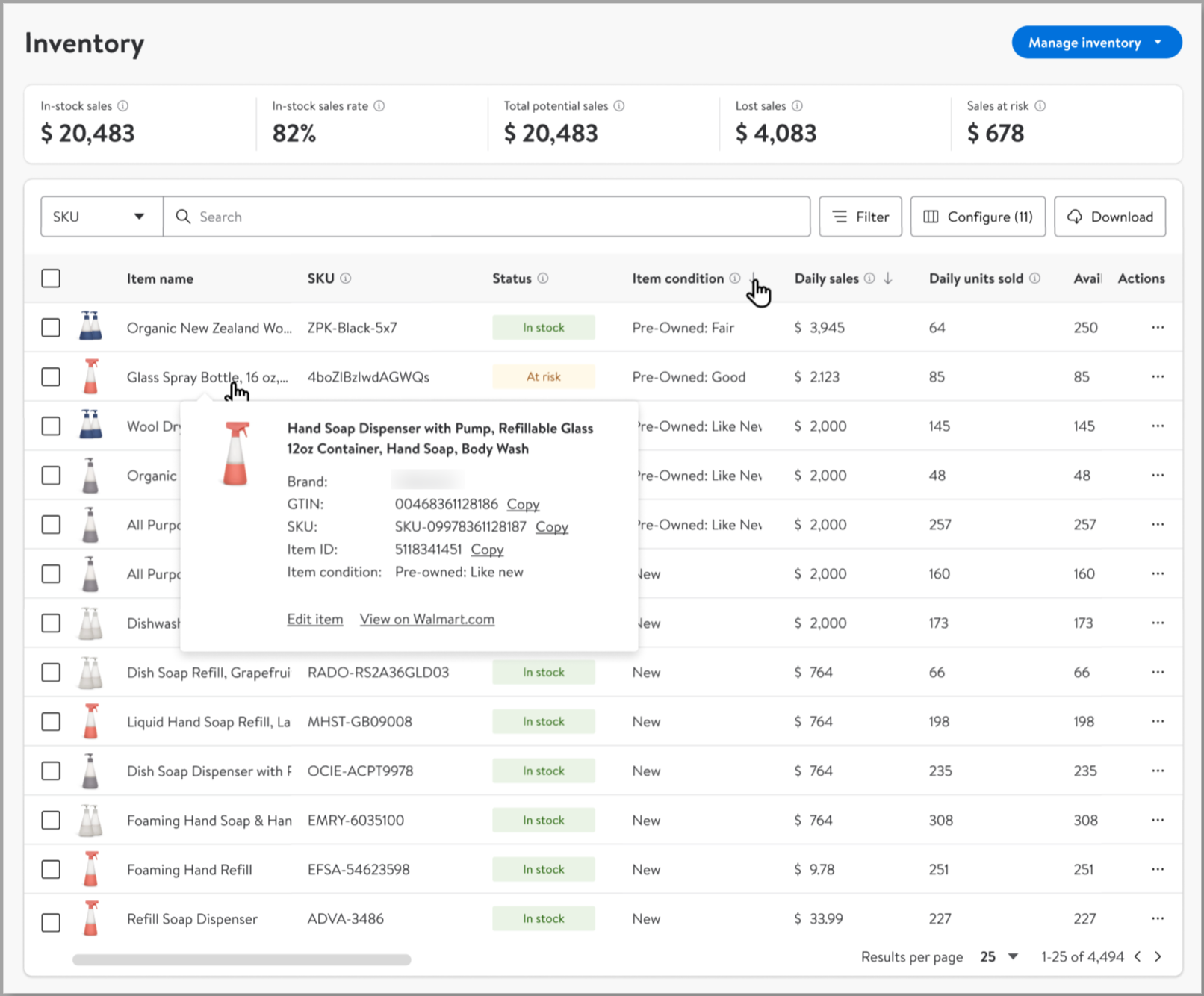The Resold at Walmart Program allows participating sellers to list gently used or refurbished items on Walmart.com. Customers will see a condition tag on Walmart.com when they’re buying and checking out. In this guide, you’ll learn how to set up your Resold items and have them shipped by Walmart Fulfillment Services (WFS).
Participation in the Resold program is by invitation-only and not available to all Marketplace sellers. If invited, you can apply in Seller Center. Reach out to the Resold program if you’re interested in applying to sell Restored and Pre-Owned items. Once accepted, you're permitted to sell items under both conditions.
Get started
Get familiar with these terms before setting up a WFS Resold item.
New item | An item that’s sold to customers as brand-new. |
Restored item | An item that's professionally inspected, tested, cleaned and, if necessary, refurbished to their original specifications by the manufacturer or a manufacturer-authorized or other qualifying seller or supplier. |
Pre-owned item | An item that’s sold to customers as gently used or pre-owned. |
Original GTIN | 14-digit ID that’s unique to your new item. This is usually licensed from GS1. You’ll use the original GTIN to set up any Resold item. For restored items, this will always be your GTIN. |
Fulfillment GTIN | A custom ID created for WFS pre-owned items only. It will start with 0046. We’ll use the fulfillment GTIN to tell your pre-owned item apart from your new item at the fulfillment center. Example: 00461111111111
|
SKU | A unique code that you’ve assigned to each item in your business. You can’t use the same SKU for a new item and a resold item. |
To set up a WFS Resold item, you must have these:
- An original GTIN associated with the new item
- A unique SKU for the Resold item
Set up items
Step 1 – Choose an item setup method
You can add a single item or multiple items at once in the Resold Program. Choose from these item setup methods:
- Add multiple items: Full setup
- Add multiple items: Upload a spreadsheet
- Add a single item: Full setup
- Convert seller-fulfilled items to WFS
You can also convert any item from seller-fulfilled to Walmart-fulfilled, including pre-owned and restored conditions. For pre-owned conditions, Walmart generates a fulfillment GTIN and stores that in the GTIN field. This is what fulfillment centers will use as the item identifier going forward.
If you use a template or work with a solution provider, you must use the latest Excel template version of the Full Setup Template (Item Spec 5.0).
Step 2 – Item details and attributes
Add offer details and item attributes as you normally would. However, the following fields have special requirements for Walmart Pre-Owned.
Term | Pre-Owned | Restored |
Product ID | Use the original GTIN that's associated with your new item. Once the item is published, we'll create a fulfillment GTIN for you to use moving forward. | Use your own GTIN or a CUSTOM GTIN to set up your restored items. The Product ID and Restored ID must be the same. To use the CUSTOM GTIN you must have a UPC or GTIN exemption. |
Product title | Do not put condition-specific keywords like “pre-owned” in the title. Once you publish the item, we’ll add Pre-Owned, Open Box or Remanufactured to the beginning of the title for you. If you change these additions, your offer will be unpublished. You can double-check the title in the Catalog page. | Your product title must be formatted like this: Add “Restored” in front of the product title, and “(Refurbished)” at the end. Make sure to also use this format whenever you update the title, otherwise, your item will be unpublished.
|
Condition | You must select the condition type based on the state of the item and indicate its level of wear, prior use (if any), appearance and overall quality. Choose from the list, such as Pre-Owned: Like New, Pre-Owned: Good and more.
**NOTE: The Restored and Restored Premium programs are by invite only. You must be enrolled in those programs to use these conditions. | Select the item’s condition type based on its level of wear, prior use (if any), appearance and overall quality:
|
Images | Product images that show the item’s condition are required for the following conditions. The images show the item’s condition and help set the customer’s expectations as to what they’ll receive.
Images for a pre-owned item must be different from a new item’s images. They must also comply with our image guidelines and requirements. | Product images that show the item’s condition are required for the following conditions. The images show the item’s condition and help set the customer’s expectations as to what they’ll receive.
Images for a restored item must be different from a new item’s images. They must also comply with our image guidelines and requirements. |
Step 3 – Check for errors and compliance reviews
If items aren’t published on the Catalog page, they may have errors. View and fix errors in the Uploads tab of the Activity Feed.
If your items have hazardous materials, they may be put on hold for up to 3 business days for a compliance review. If items have errors or are missing compliance details, you may need to edit and resubmit them to pass the review.
To check the status, go to the Pending Review page and search by GTIN or SKU. Check the Pending Review page often to track an item’s progress. The status may change as the compliance team finishes its review.
Create a shipping plan
Follow the usual steps in Send domestic inventory to ship Resold items to a fulfillment center. You’ll now see the fulfillment GTIN — instead of the original GTIN — for each item.
Please only send 1 condition type per item. This prevents similar items from being mistaken for each other. For example, you can’t send a pre-owned (fair), pre-owned (like new) and new version of the same item in a single order. Create separate shipping plans if you plan to send an item with multiple conditions.
Print GTIN labels
Follow the steps in WFS shipping labels: Print labels to print item labels. Pre-owned items only will have a fulfillment GTIN on their labels, while new or restored items will have an original GTIN. That’s how associates can tell items with different conditions apart.
Once your items and shipment are prepped, ship to your assigned fulfillment centers through a Walmart preferred carrier or your own carrier.
For pre-owned items only, labels should have the fulfillment GTIN (starts with 0046) instead of the original GTIN. Cover up any labels, including from the manufacturer, that have the original GTIN. If you don’t, new and pre-owned items may get mixed together.
How to find the fulfillment GTIN
Restored items do not get a fulfillment GTIN. Always use the product GTIN you provided during item setup.
Once your pre-owned item is published, the GTIN will always be the fulfillment GTIN (starts with 0046). You’ll also need the fulfillment GTIN to search for items, submit Support cases and track fulfillment or returns.
If you don’t know the fulfillment GTIN, here’s how to find it:
- Go to the Inventory page.
- Search by SKU or item name. Or use the Filter button to filter by item condition.
- Select an item and view the GTIN in the pop-up.