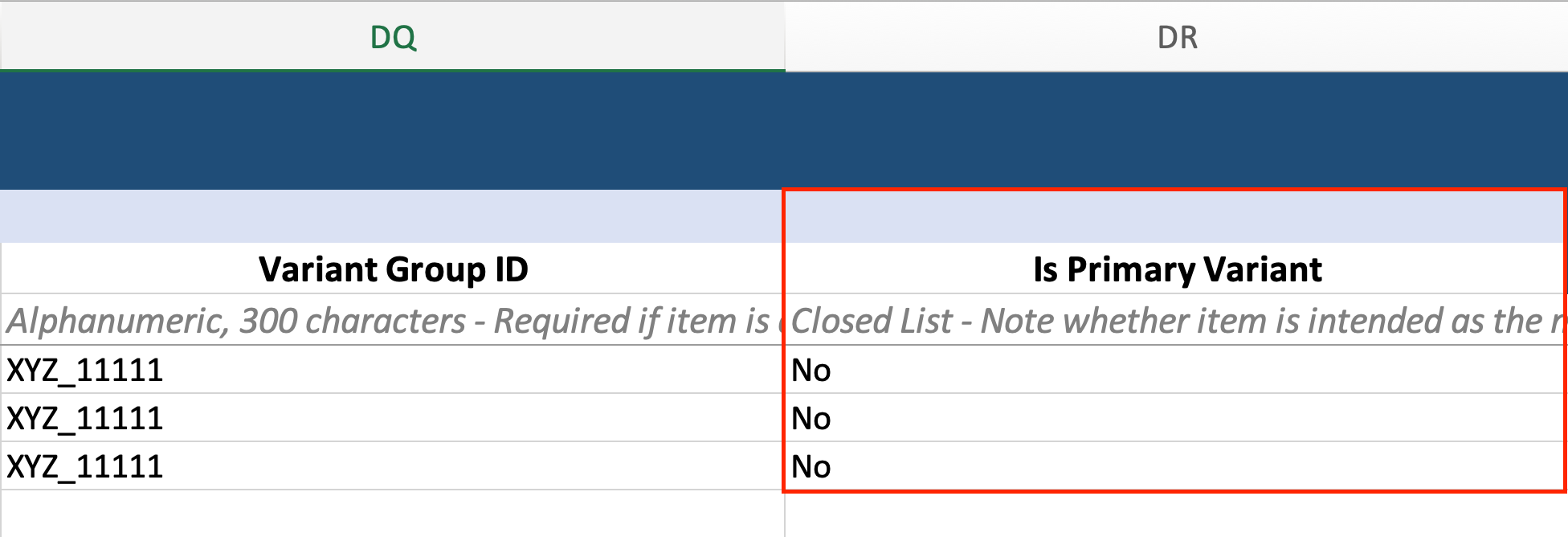Getting started
Item setup
Catalog management
Walmart Fulfillment Services (WFS)
WFS basics
Getting started with WFS
WFS item setup
Shipping to WFS
WFS shipping plans: Send domestic inventory
Walmart Preferred Carrier: Overview
Walmart Preferred Carrier: Set up shipments
Walmart Preferred Carrier: Prepare for pickup
Walmart Preferred Carrier: Track shipments
WFS shipping plans: Use own carrier
Walmart Cross Border: Imports - Overview
WFS Prep Services
WFS Inventory Transfer Service: Overview
WFS shipping plans: Print labels
WFS shipping plans: Prepare and pack shipments
WFS shipping plans: Master case requirements
WFS shipping plans: Pallet requirements
WFS shipping plans: Schedule delivery appointments
WFS shipping plans: Receiving
WFS Inventory management
Walmart Cross Border - Imports
Walmart Multichannel Solutions
WFS growth opportunities
WFS policies & standards
WFS programs & services
Troubleshooting
Seller Fulfillment Services
Listing optimization
Order management
Taxes & payments
Policies & standards
Growth opportunities
Advertising
Walmart Seller appNew
Multi-box means a single item that’s shipped in multiple boxes. Learn how to add, convert and edit these items in your Walmart-fulfilled catalog. You’ll use a template to do most tasks.
For guidelines and fees, check out WFS multi-box: Overview.
Add new sellable sets
Step 1 – Get started
Navigate to Catalog in Seller Center and select Add items. Select the Upload in bulk link located under Add thousands of items using a spreadsheet. On the next page, choose the WFS multi-box option under the Download a spreadsheet section.
Step 2 – Add sellable GTINs
To build a multi-box template, add GTINs for up to 10 sellable sets. Then select Add to move on.
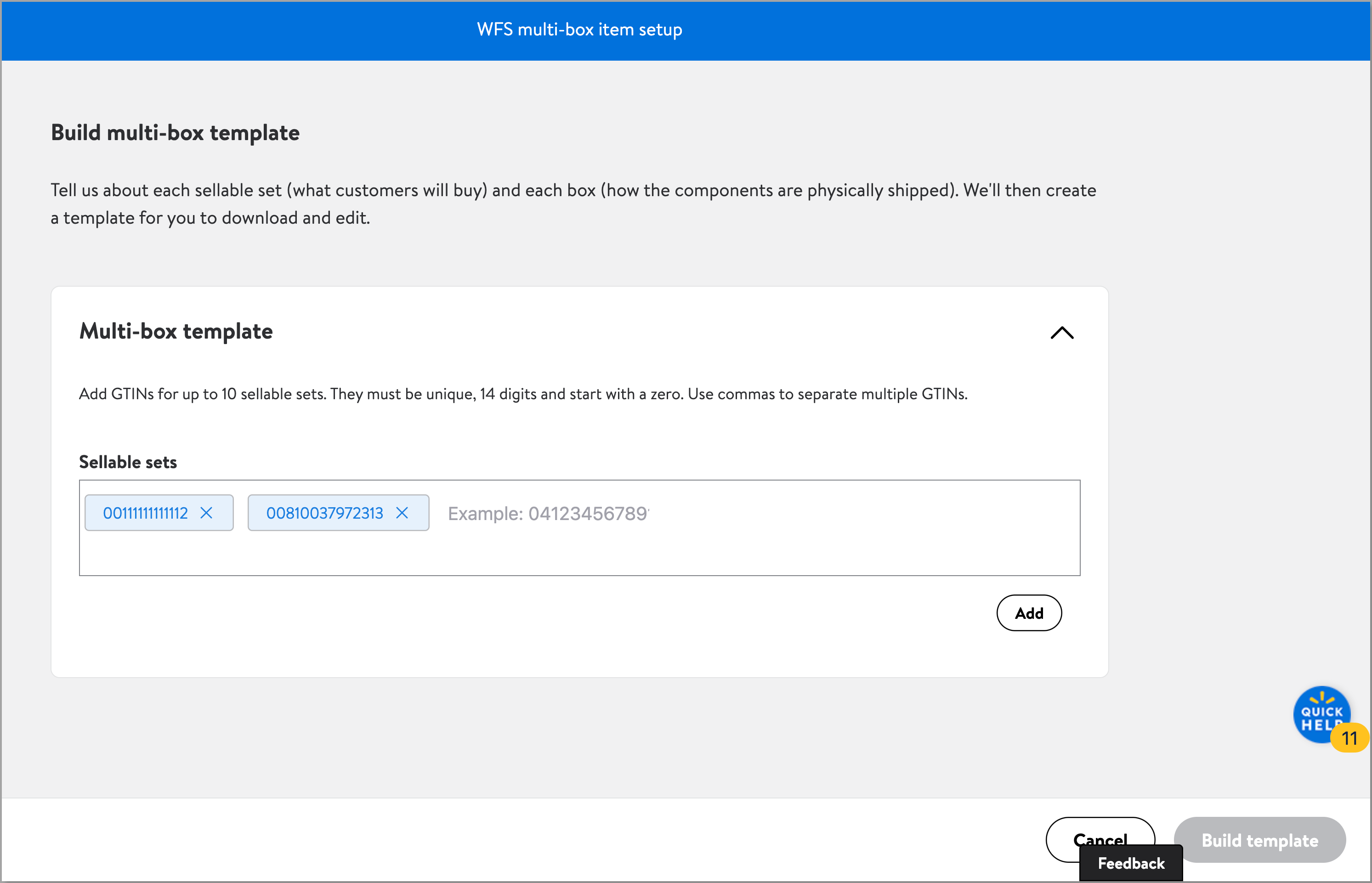
For definitions and GTIN requirements, go to WFS multi-box: Overview.
Step 3 – Add box GTINs
For each sellable GTIN, add the category, subcategory and product type. Then add the boxes that make up the set. You must have at least 2 boxes per sellable set, and the box GTINs must be unique. When you’re done adding all box GTINs, select Save. When you’re done, select Build template.
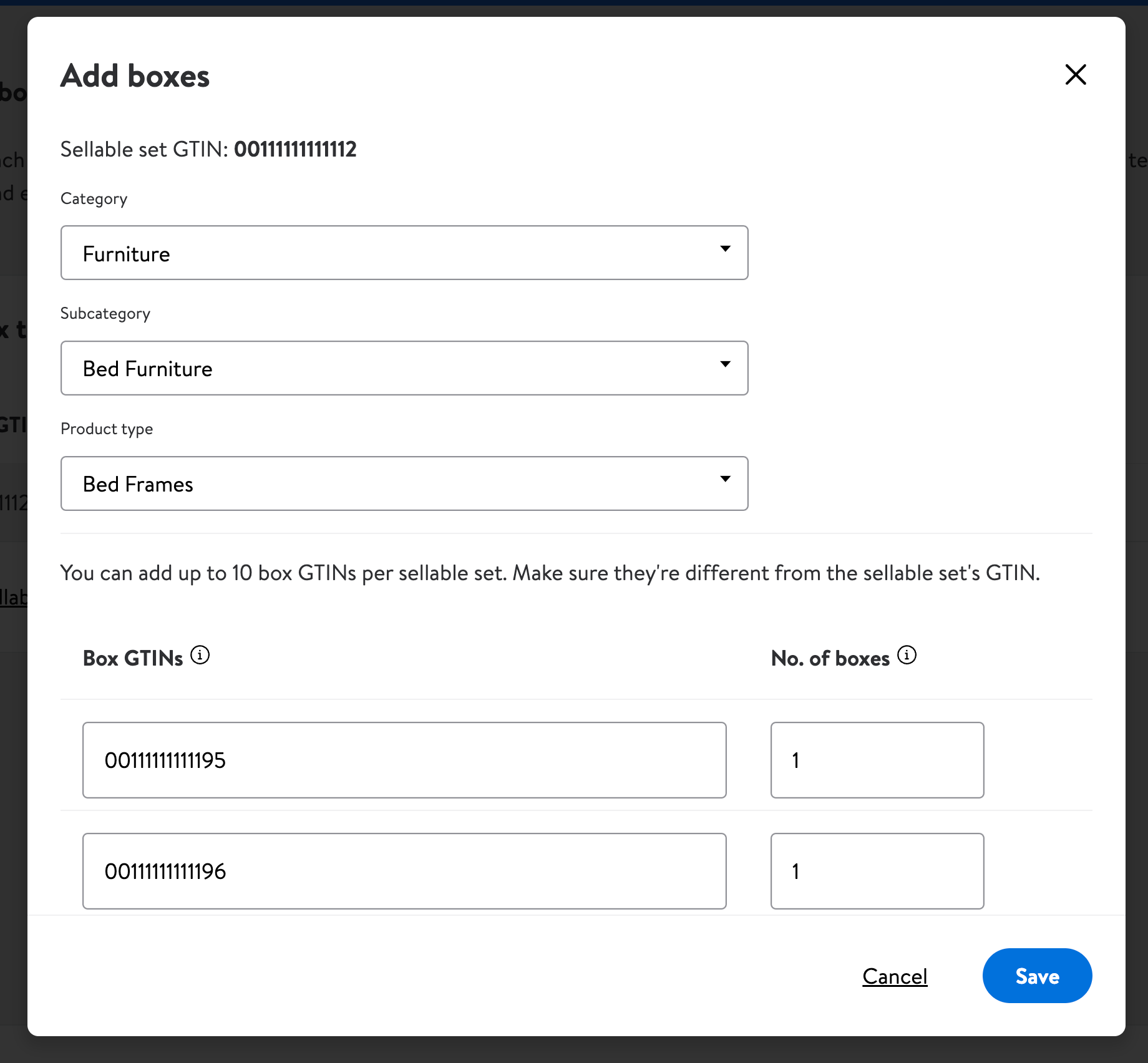
Step 4 – Download template
Go to Activity Feed and download the template from the Downloads tab. Then fill in the remaining sections in the template. (For tips, go to Full setup template for WFS.)
Use descriptive names for component titles (“Chair Cushions” and “Chair Back and Legs”) rather than “Box A” and “Box B,” so they’re easy to tell apart.
Step 5 – Upload template
Once you’ve filled out the template, go back to Catalog and select Add items. Select the Upload in bulk link, then upload your file on the next page.
Use the feed ID to track progress in the Activity Feed. If there are no issues, you’ll see all the sellable sets in the Catalog page. You can now start sending inventory to WFS.
Hazardous materials
If your boxes contain regulated components such as battery, chemical, aerosol or pesticide, they’ll be put on hold until they’re reviewed. A compliance review can take up to 3 business days. Boxes with complete, correct compliance information will be reviewed more quickly. Boxes with incomplete, inaccurate or conflicting compliance information will take more time.
Make sure the compliance information for each box is correct. Not disclosing that a box contains a regulated component — or incorrectly declaring that a box contains a regulated component when it doesn’t — may cause delays.
Look for your on-hold items in the WFS Compliance tab in the Pending Review page. If there are errors, you can view them from this page. Make sure to submit a single, corrected file for the whole sellable set, rather than updating just a box GTIN in Seller Center. After 30 days, error files will expire.
If more than 1 box is on hold, wait until they’ve all been reviewed so you only have to resubmit once. Once you’ve corrected any errors, the boxes will go through a compliance review again to confirm changes. For more on the compliance review process, go to WFS hazardous materials item setup.
Convert from seller-fulfilled
If you’ve been fulfilling a multi-box item on your own but also want to use WFS, follow the same steps as adding a new multi-box item. The only difference is you’ll need to prepare new GTINs for each box.
Converting to WFS is permanent for multi-box items. Once you convert a sellable set, you cannot revert that GTIN to only seller-fulfilled. You’ll always need to manage inventory at the box level and not just the sellable level. The default fulfillment method will be Walmart-fulfilled, but it’ll automatically switch to seller-fulfilled if inventory for the complete sellable set runs out.
If you want to switch to only Walmart-fulfilled, you’ll need to back out the seller-fulfilled inventory to zero and then send inventory to WFS.
- Go to the Catalog page
- Find your seller-fulfilled item. Select View.
- Change the On hand quantity for each fulfillment center to 0.
You can also update items in bulk to change inventory for multiple items. Manage seller-fulfilled inventory on the Catalog page and WFS inventory on the Inventory page.
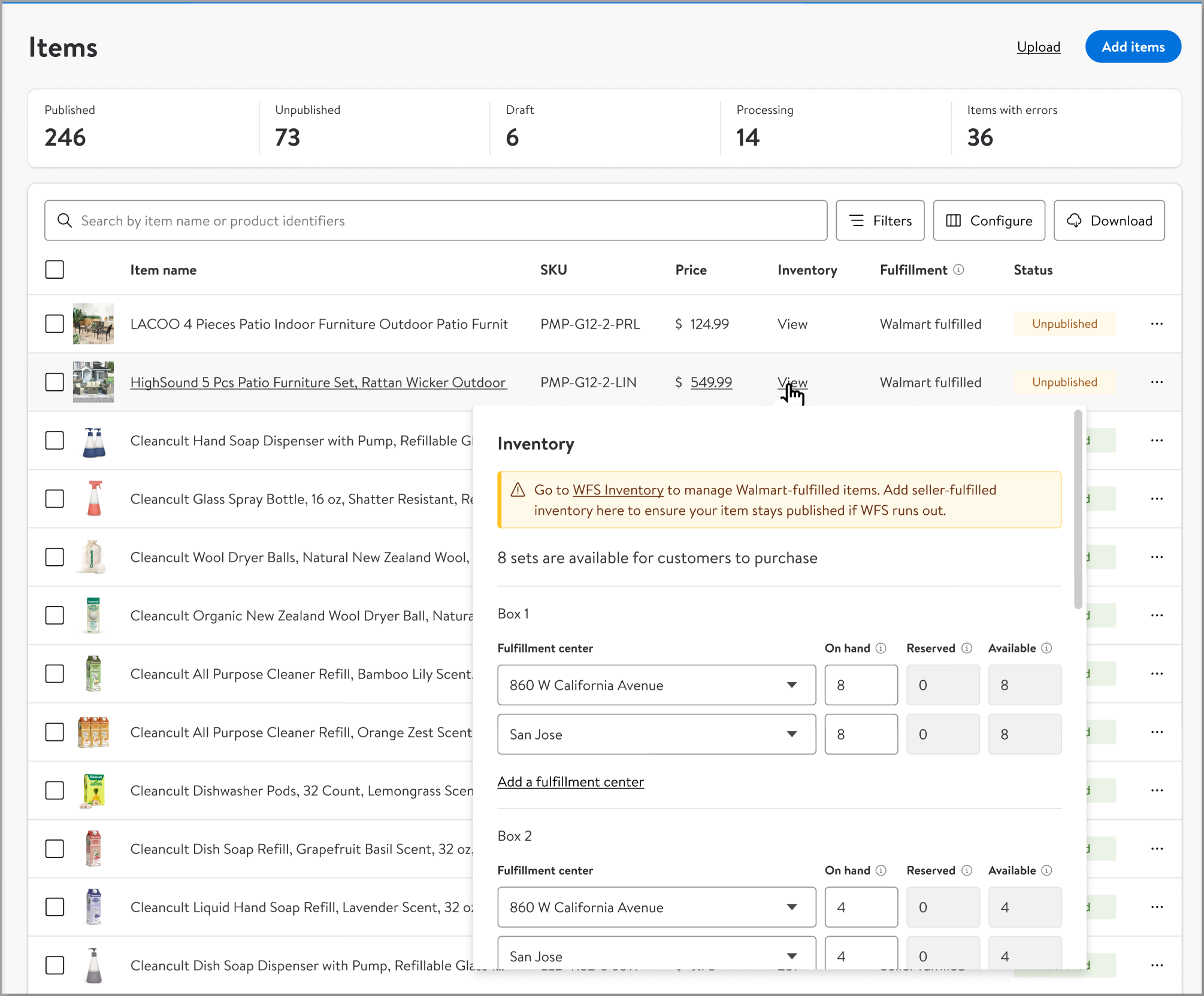
Packing setup for multi-box items
After you’ve set up a sellable set, you can’t change how it’s packed.
All boxes must be shipped as specified during item setup. For example, if your listing states that a sellable set will be shipped in 2 boxes, you cannot ship in 3 boxes.
In addition, you must ship the exact items described in your listing. You cannot substitute different sizes, colors, quantities or any other characteristics. For example, if you said that a box has a 12 oz container of liquid, you cannot replace it with a 9 oz bottle. You’d need to create a new sellable set with new GTINs.
A sellable set must always have the same box setup. For example: An item is listed with a sellable GTIN of 11111111111111. It’s made up of box GTINs 22222222222222 and 33333333333333. You cannot have another listing that’s sellable GTIN 11111111111111, but with different box GTINs of 33333333333333 and 44444444444444.
Send multi-box inventory to WFS
Once your sellable sets are in your catalog, you can send us inventory like you normally would. For the shipping plan, you’ll add units at the box level (e.g., number of armchairs and loveseats rather than the living room set).
Send enough inventory for complete sellable sets. Make sure to account for boxes that are shared between sellable sets, so your items don’t go out of stock. For example, if a loveseat is part of both a living room set and office set, send enough loveseats to complete both sets. Our associates will then pick, pack and ship each box to fulfill the sellable set.