Getting started
Item setup
Catalog management
Item management
Seller-fulfilled inventory management
Price management
Pricing rules
How to update price: Overview
Update price individually in Seller Center
Update price in bulk in Seller Center
Product detail page: The Buy Box
Repricer: Overview
Repricer: Create a strategy
Repricer: Manage a strategy
Reporting
Troubleshooting
Walmart Fulfillment Services (WFS)
Seller Fulfillment Services
Listing optimization
Order management
Taxes & payments
Policies & standards
Growth opportunities
Advertising
Walmart Seller app
You can update prices in Seller Center either individually or in bulk. This guide shows you how to use the Price and Promotion template.
Update price in bulk
Step 1 — Get started
Navigate to your Catalog in Seller Center. Select the Update Items button and choose Update with file from the dropdown menu. The Update with file dialog box will open. At the bottom, select Show Walmart templates. Select the Price and Promotion template.
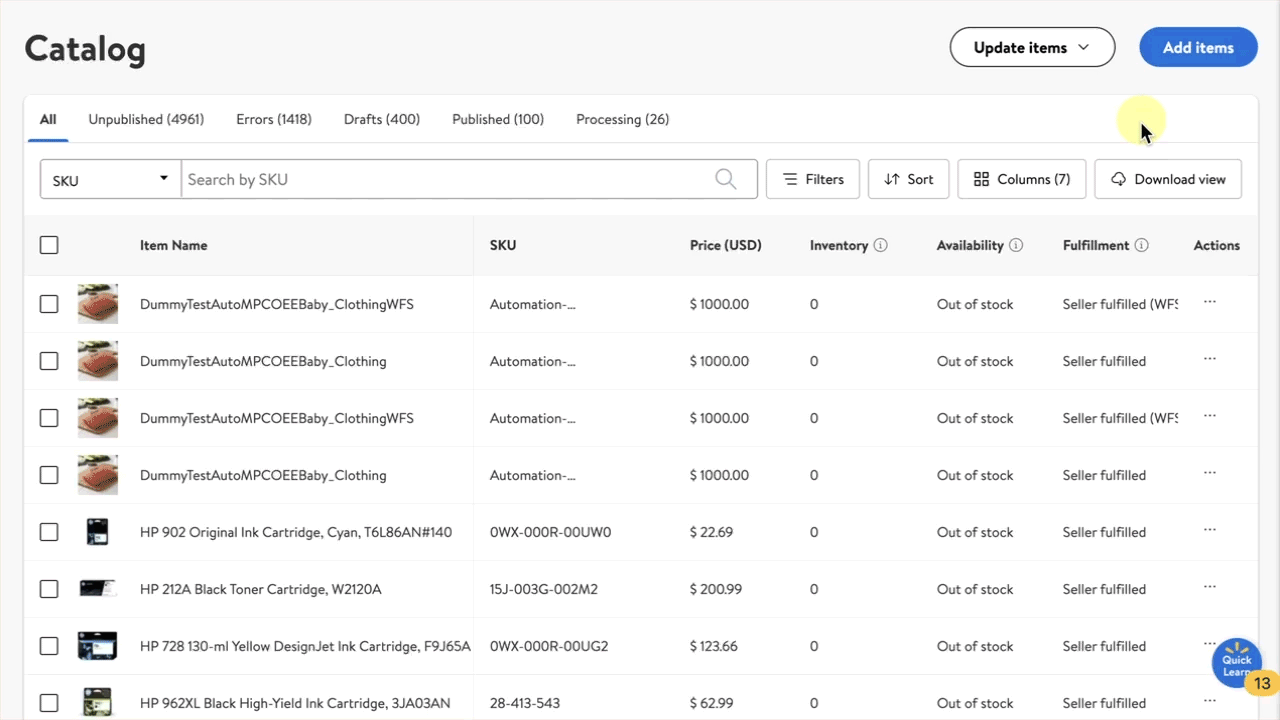
Step 2 — Download & complete the template
Open the template. If you’re only submitting basic price updates, you only need to fill out the SKU and SellingPrice. After you fill out the SKU and selling price for all applicable items, save the template without changing the file type.
Step 3 — Upload the template
Return to the Update with file dialog box to upload the template. You can either drag the file to the drop zone or open a saved file by browsing your computer files. In the template dropdown, select Price and Promotion.