Multi-box means a single item that’s shipped in multiple boxes. In this guide, we'll show you how to track sales, inventory and returns for these items.
Customer orders and returns
During checkout, the customer will see that their item arrives in multiple boxes and get a shipping estimate.
Customers must return the entire sellable set. We do not accept partial returns. At this time, we also cannot send replacements for specific parts. If any box in a sellable set is damaged or lost, we’ll ask the customer to send back the entire sellable set for a refund. They can then buy a new set from Walmart.com.
Track sales and inventory
The Inventory page shows the daily sales and stock for all Walmart-fulfilled items. For multi-box items, you’ll see sellable sets on the page. Here's how to drill down:
To view just multi-box items, filter by Item type.
- Select the item name to open basic information about each box GTIN.
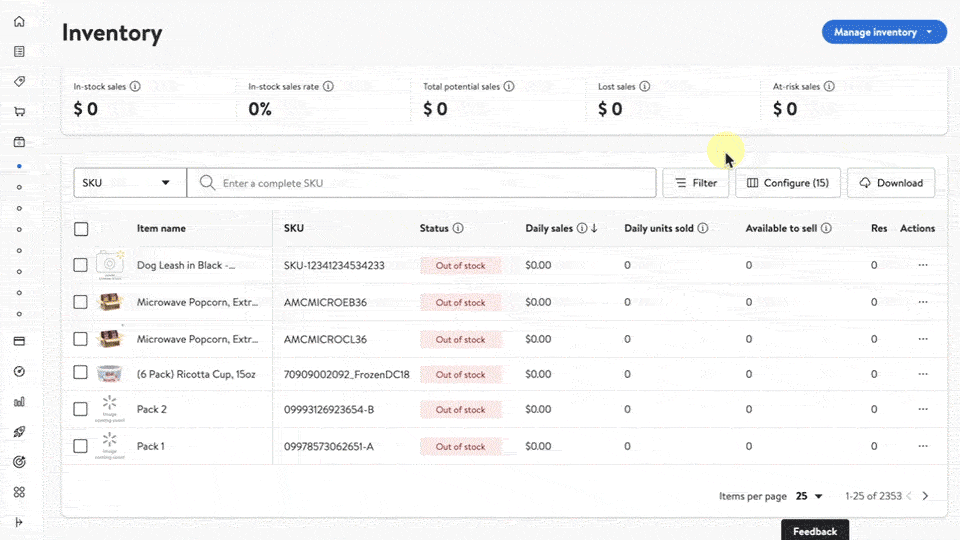
You can also track inventory movement for each box GTIN. View fulfillment records from the inventory log:
Find the sellable set, then select the 3 dots and choose View inventory log.
Choose a box GTIN to start with.
View events for that box GTIN.
To filter by a different box, select the box GTIN next to the search bar. This will show you the other boxes that are in the sellable set.
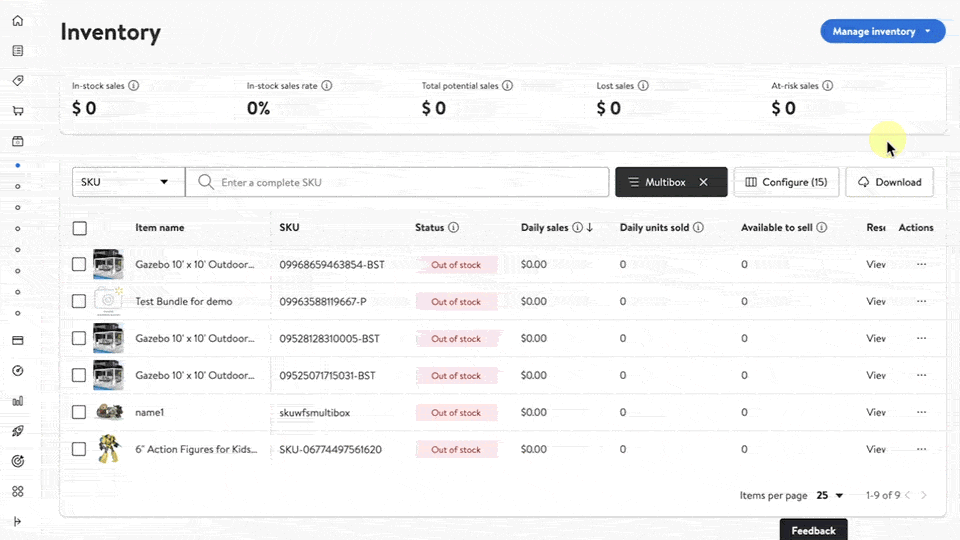
Data tracking
On the Inventory page, you’ll see data at different levels for multi-box items. In general, you can track sales data by the sellable set. For data related to physical inventory, use box GTINs. Here’s a snapshot of how data is broken up:
Sellable set | Boxes |
|---|---|
|
|
Some columns in the Inventory page will have additional data for multi-box items. For example, we show how many units of each box GTIN you have available to sell, but also a max available to sell that counts how many units of complete, sellable sets can be sold.
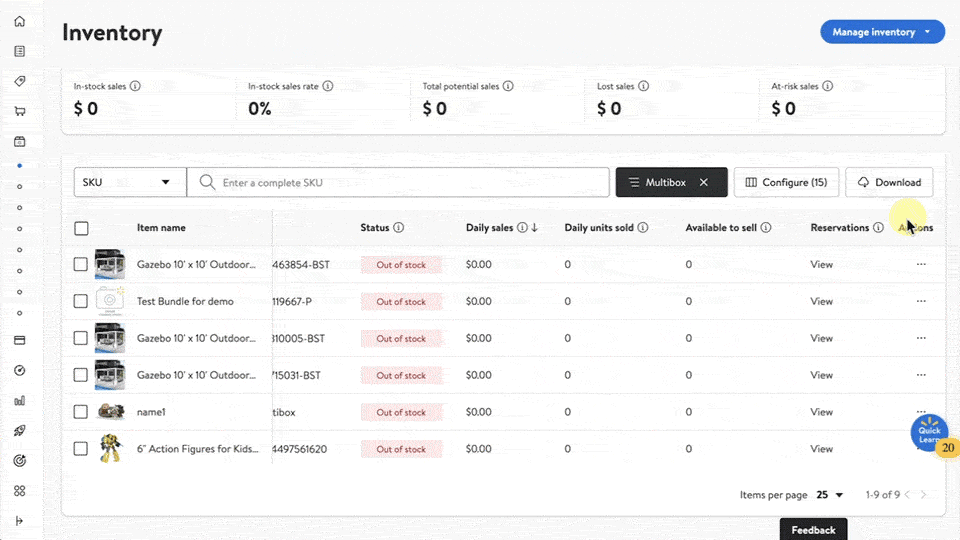
Reports
For in-depth sales and inventory tracking, download these reports:
- View just multi-box information in Multi-Box Items.
- Track sales for all WFS items, including multi-box, through Orders. Each box has its own line in the report. Use the Bundle Item ID column to check which sellable set it belongs to.
- Find in-stock rate and restock recommendations in Inventory Health.
- View net inventory movement in Inventory Reconciliation.