Getting started
Item setup
Catalog management
Seller Fulfillment Services
Listing optimization
Order management
Taxes & payments
Policies & standards
Growth opportunities
Advertising
Walmart Fulfillment Services (WFS)
If you’re a Walmart Drop Ship Vendor (DSV) or Warehouse supplier with a Supplier One account, you can seamlessly import your entire catalog to Walmart Marketplace. In this guide, you’ll learn how to import your Supplier One items into your Marketplace catalog in Seller Center.
You must have a Supplier One account to use this item setup method.
Import your supplier catalog
Step 1 – Get started
Navigate to your Catalog in Seller Center and select the Add items button. In the Import items section, select Import items.
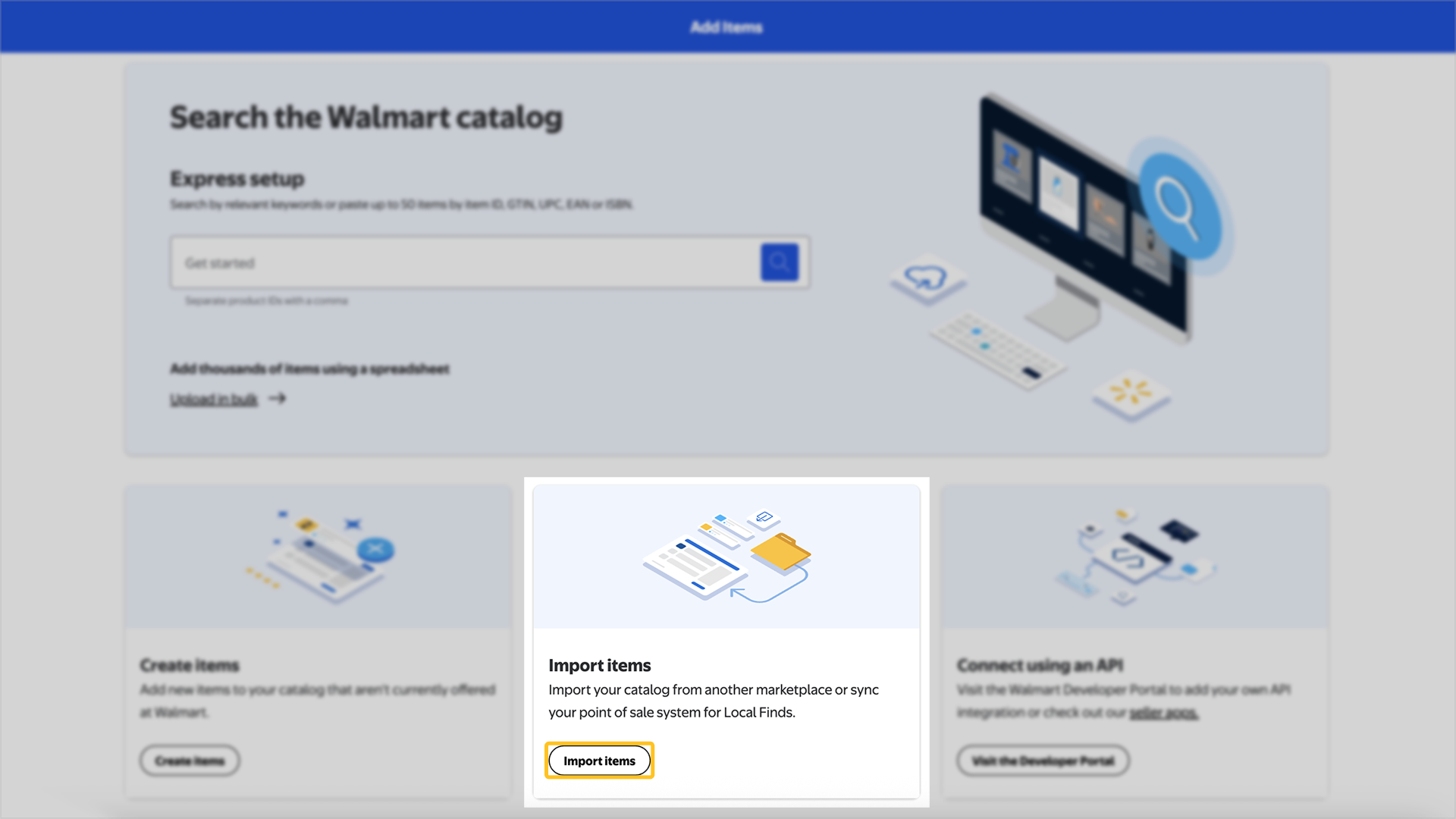
Step 2 – Download and complete the spreadsheet
On the Import items page, navigate to the Import your Supplier One catalog section. You have two options to import your assortment. You can import a spreadsheet of your assortment that is fulfilled through Walmart Fulfillment Services (WFS) or that you self-fulfill.
Once you download the spreadsheet of your choice, open the spreadsheet and review your items. For seller-fulfilled items, you must enter a SKU and price for each item. For Walmart-fulfilled items, you’ll need to fill out more detailed information, such as the item’s country of origin and whether it contains potentially hazardous material. You can remove any items that you don’t want to import.
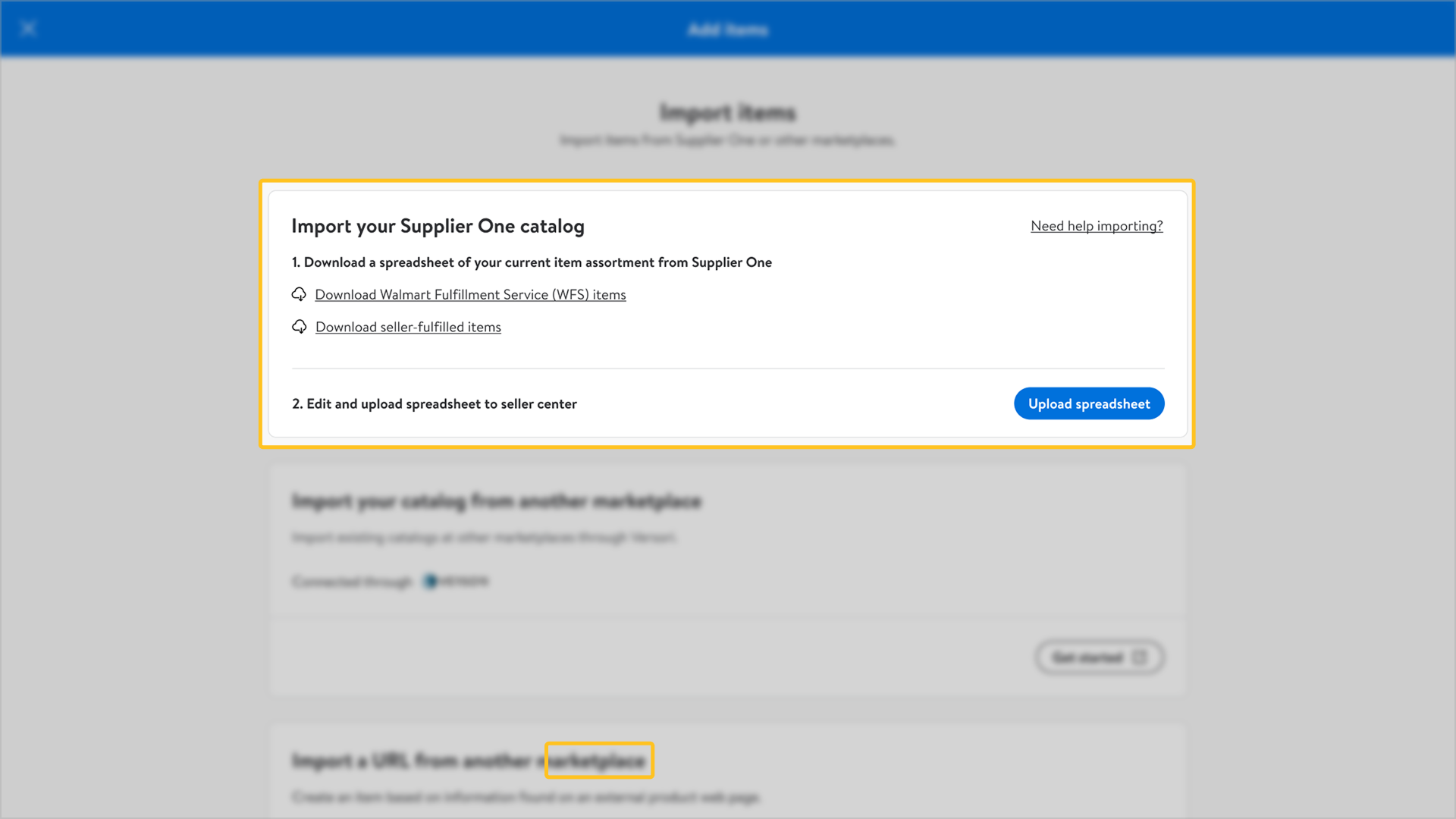
Step 3 – Upload spreadsheet
When you’re ready, return to the Import items page and select the Upload spreadsheet button. Then, upload the spreadsheet. If the system detects any errors, you’ll receive a notification with information on how to fix them.
After submitting your items, you can track their status from the Activity Feed in Seller Center. Updates may take up to 24 hours. Any data errors that are detected during the updates will require extra processing time.