Getting started
Item setup
Catalog management
Walmart Fulfillment Services (WFS)
Seller Fulfillment Services
Listing optimization
Order management
Taxes & payments
Policies & standards
Growth opportunities
Advertising
Walmart Seller appNew
If you already sell items on an external marketplace and want to sell them on Walmart.com, you can easily import them into your Marketplace catalog. In this guide, we’ll show you how to use Walmart’s Import items tool to import external items and set them up as Walmart Fulfilled or Seller Fulfilled.
You must have admin level access to Seller Center to use this item setup method.
Import your catalog
Step 1 — Get started
Navigate to your Catalog in Seller Center and select the Add items button.
Step 2 — Import items
In the Import items section, select Import items. On the next page, select Get Started and follow the steps to connect to your external marketplace account. Once you confirm the import, your external items will be imported into your Marketplace catalog and then saved as Draft items.
The connection and import are managed by Versori, Walmart's approved Solution Partner. Versori only imports content that you own, such as item titles and descriptions. Versori doesn't import images, so you'll need to add images to your imported items in Seller Center after the import is complete.
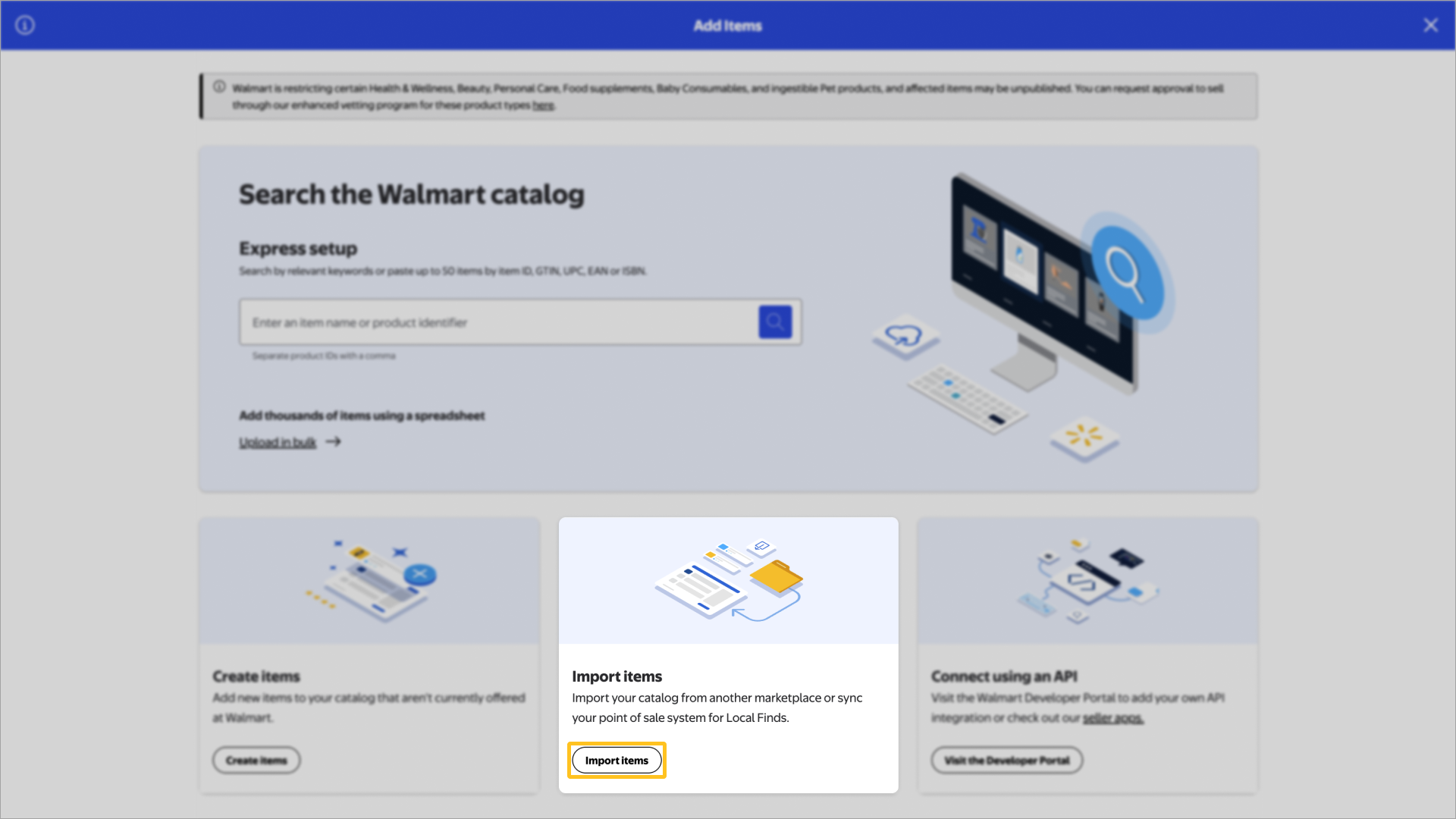
Step 3 — Review your drafts
When the import is complete, select View my catalog. A confirmation window will appear to let you know how many items have been imported. Select Review items.
- Required fields: Because your external items are now Draft items in your Marketplace catalog, you’ll need to review each item and verify that its information is correct. Check the item title and description and make sure that the Required sections are complete.
- Fulfillment method: When importing your items, the fulfillment option will default to Walmart Fulfillment Services (WFS) if the item is eligible. If you prefer to fulfill the orders on your own, change the fulfillment method to Seller Fulfilled. You can change the fulfillment method at any time.
If you’re not yet ready to fulfill your item through Walmart Fulfillment Services (WFS), leave the Walmart Fulfilled option selected. This keeps the item eligible for WFS, and you can still ship the item’s orders on your own. To start using WFS, just send inventory to a Walmart fulfillment center.
Changing an imported item’s fulfillment method from Walmart Fulfilled to Seller Fulfilled removes Walmart Fulfillment Services (WFS)–related details such as item dimensions. If you change the fulfillment method, you’ll need to re-enter the WFS information.
Step 4 — Submit and publish
After submitting your items, you can track their status from the Activity Feed in Seller Center. Updates may take up to 24 hours. Any data errors that are detected during the updates will require extra processing time.
To ensure safe storage and handling, any Walmart-fulfilled item that contains a hazardous material must go through a compliance review. A compliance review can take up to three business days. You can check an item’s review status on the Pending review page.