Getting started
Item setup
Catalog management
Seller Fulfillment Services
Listing optimization
Order management
Taxes & payments
Policies & standards
Growth opportunities
Advertising
Walmart Fulfillment Services (WFS)
WFS basics
Getting started with WFS
WFS item setup
Select items for WFS
WFS prohibited products policy
Item setup methods: Overview
Convert seller-fulfilled items to WFS
Item template for WFS
WFS trade item configuration
WFS hazardous materials (hazmat): Item setup
WFS compliance: Safety Data Sheets (SDS)
WFS compliance: Batteries
WFS multi-box: Set up items
WFS big and bulky items
Shipping to WFS
WFS Inventory management
Walmart Cross Border - Imports
Walmart Multichannel Solutions
WFS growth opportunities
WFS policies & standards
WFS programs & services
Troubleshooting
Walmart Seller app
How to use the template
Your template will have these 3 tabs:
- Data Definitions: Explains what certain fields mean and when they're needed
- Product Content and Site Experience: Where you’ll add information for each Walmart.com listing
- Trade Item Configurations: Where you’ll enter country of origin, dimensions and weight for each item
Under each column name, you’ll also find definitions and examples. You can select the row and enable wrap text to make it easier to read.
Keep in mind that some fields have special formatting. Product ID Type, States and others are closed lists, meaning you have to select an option from the dropdown list instead of typing.
Editing the first 6 rows, renaming tabs and other changes may cause errors. Check out Troubleshoot WFS item template errors to learn more.
Multi-select fields
Some fields are multi-select, meaning you can add more columns with more information. Look for a plus sign next to the name, like in Key Features, Additional Image, Color and Variant Attributes.
Multi-select fields can have as many entries as needed. Here's how to add more:
- Select the entire column, then right-click and choose Copy.
- Select the columns to the right of the one you copied. Right-click and choose Insert copied cells.
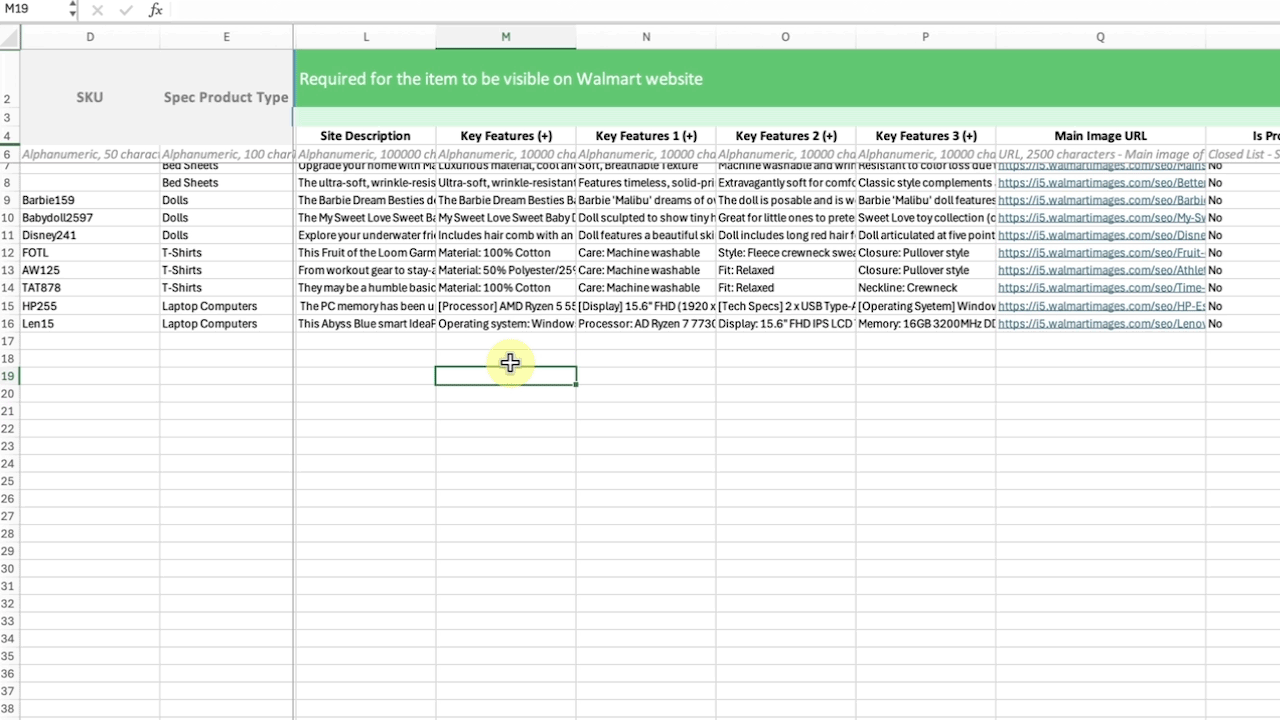
Product content and site experience tab
You must fill out these sections in the Product Content and Site Exp tab:
- Required for Walmart Fulfillment Services
- Required for the item to be visible on Walmart.com
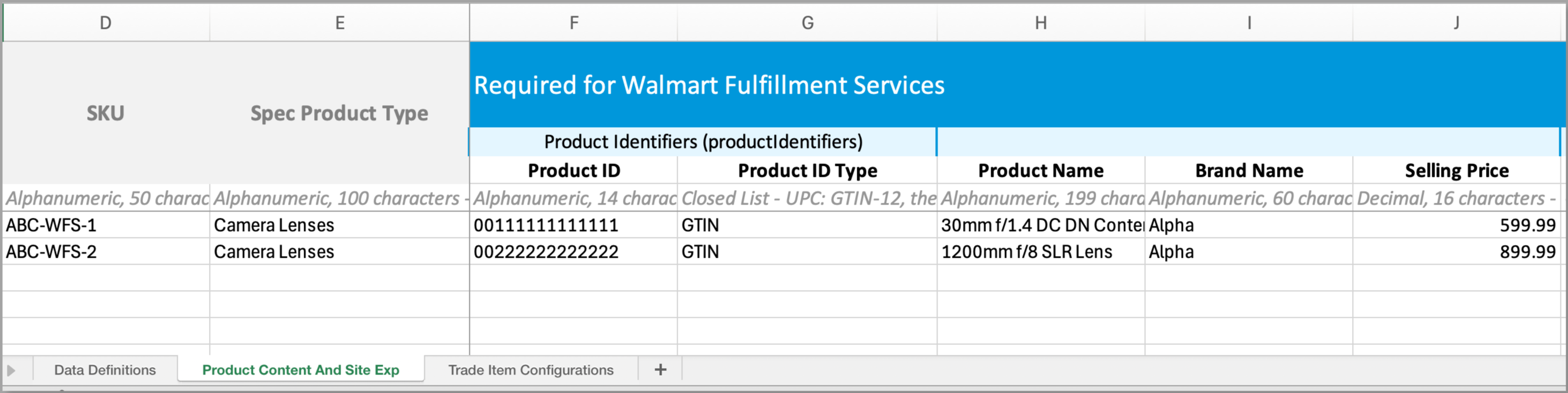
You must fill out the compliance fields if your item has a chemical, aerosol, pesticide or battery. To fill out this section, go to WFS hazardous materials: Item setup.
Based on the product types and fulfillment type you selected, your template may have other sections that are required. We may also ask for more details to better inform customers. For example, furniture items are often required to have measurements listed.
A state code will overwrite any ZIP codes because they apply to all ZIP codes within the state. For example, if you only want to restrict sales in specific areas of California, add the ZIP codes (such as 90011, 90003, 90026, 90044) and do not add CA.
Conditional/required for hazardous materials
You must fill in this section if your item has a chemical, aerosol, pesticide or battery. After you submit the template, the compliance team will review this information before approving your items. To fill out this section and learn about the compliance review, go to WFS hazardous materials: Item setup.

Key features
Key features automatically appear as bullets on the Walmart.com listing and in search results. The bullet-only format ensures that customers have a consistent experience as they find and buy items. Only enter 1 key feature per column. The minimum number of required bullets will depend on your item’s product type.
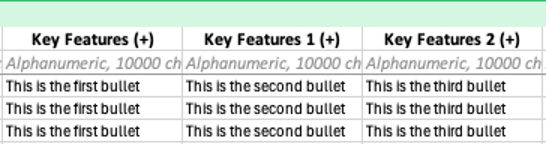
Conditionally required based on product type
Some fields are required, depending on the product type. If a cell is gray, the field isn’t relevant to your product type, and you don’t need to enter any data.

If you only have 1 product type, the template won’t have the Conditionally Required Based on Product Type section. Those fields will be combined with other sections instead.
Recommended and optional fields
Aside from the required information, you can fill in extra details to make customer search and browsing a richer experience. For example, you can add multiple images.
If you’re adding multiple kinds of one item (e.g., a shirt that comes in different colors), we recommend setting up a variant group. For more information, go to Manage variant groups.
Trade item configurations tab
You must enter country of origin, weight and dimensions for each item. We use the dimensions to determine fees and whether your item will fit in our fulfillment centers. To learn how to measure items, go to WFS trade item configuration.

Make sure your item dimensions are accurate. We measure items during receiving, and mismatched dimensions may affect your WFS fees. We do not provide images of our measurements, but you can download the Storage report to compare dimensions.