Getting started
Item setup
Item setup
Item Setup Methods & Overview
Single Item Setup in Seller Center
Quick Setup by Match
Add Items in Bulk with the Full-Setup Template (Version 4.4)
Quick Setup by Match for Multiple Items
Item Setup Tips
Calculating Inventory
Item Setup: How To Create A Great Walmart Item Listing
Make Item Updates
Setting Up Multi-Pack and Custom Items
Competitive Pricing Insights
Update Item Content in Bulk in Seller Center
Item content, imagery, and media
Variant management
Restored or Pre-Owned items
Catalog management
Listing optimization
Order management
Taxes & payments
Policies & standards
Growth opportunities
Shipping & fulfillment
Walmart Fulfillment Services (WFS)
Other Topics
Walmart Marketplace Canada sellers can use the Single Item Setup options to set up individual items in Seller Center quickly. This article outlines how to search for and add a new item by searching Walmart. Ca's current catalogue.
Before You Start
- If you are adding a new item not currently offered on Walmart.ca, follow the instructions in Single Item Setup in Seller Center to create a new item.
- For help editing an existing item, refer to the article Make Item Content Updates in Seller Center or utilize the new Item Maintenance Spec.
Add a Single Item from the Walmart Canada Catalogue
Follow these steps to set up an item in Seller Center.
- Go to the Catalog option in the left navigation pane in Seller Center.
- Click on Add Items.

3. Next, under the Search the Walmart Catalog heading, insert the product identifier such as GTIN, UPC, EAN, ISBN or Item Id, in the text field and select the search icon to initiate the search.
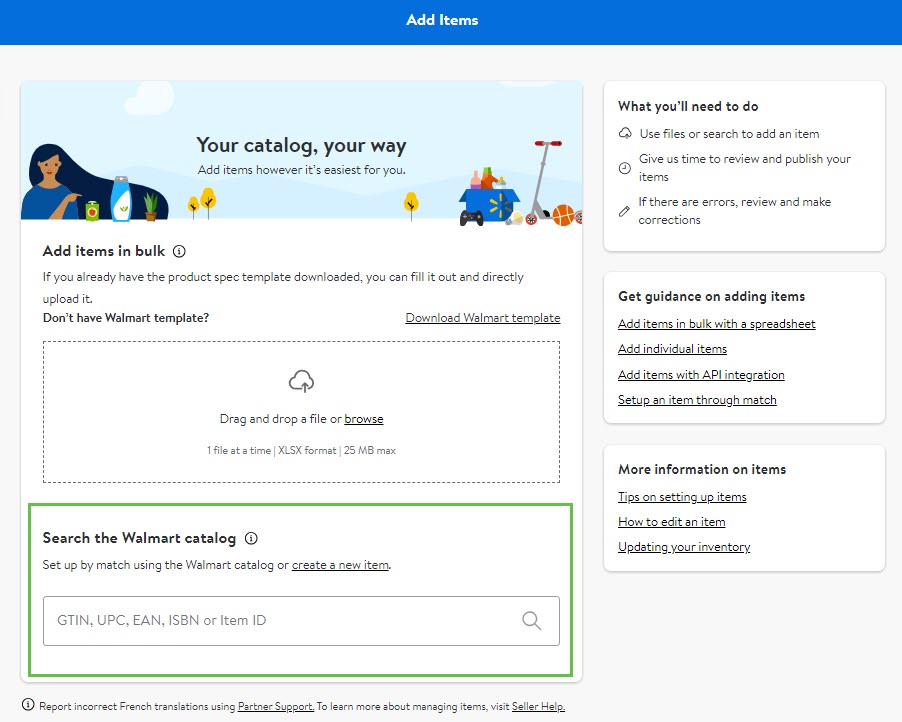
4. The search results will appear. If there is more than one result, review the product on Walmart.ca to ensure you choose an exact match.
5. Click on the More info link, to view additional item details, including brand, category, and Product Identifiers or click View on Walmart.ca to see what the item looks like on the website with all the product details.
6. Click on the Add Item button if the product matches your item.
- If your variant is not part of an existing listing, see Set Up a New Item in Seller Center to add the new item.
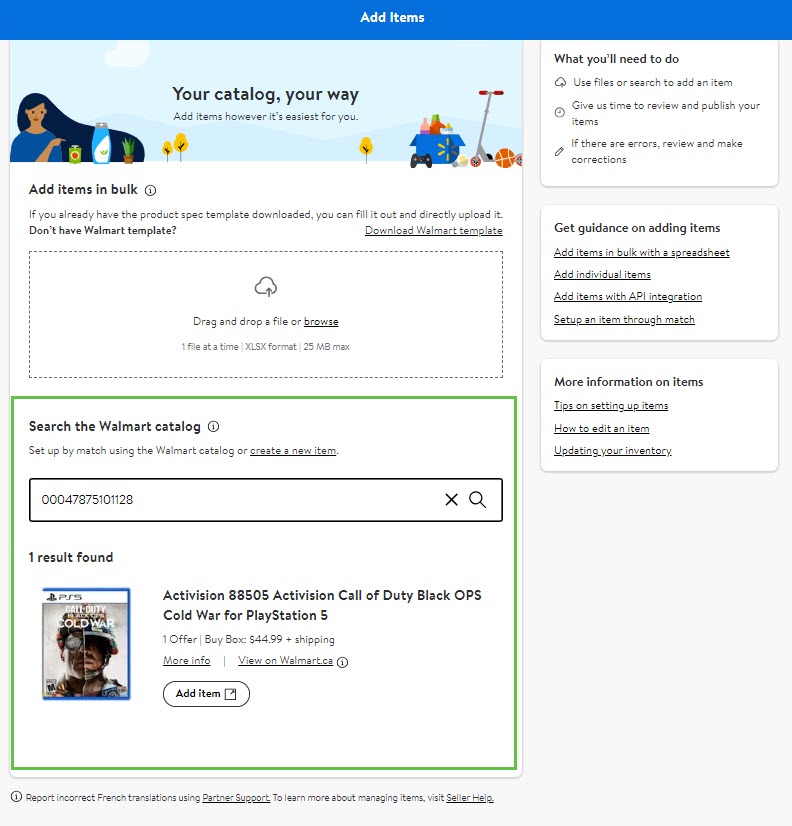
Add Offer Details
- Enter the Offer Details and any Additional Product Attributes where needed.
- Click on Submit to set up this item in your catalogue.
- All other product information that is already in Walmart’s unified catalogue is added to your item (i.e., Product Images, Brand, etc.) when it is processed and added to your product catalogue.
- When your submission is complete, a confirmation message will appear with the option to copy the Feed ID. You can view the item setup progress in the Activity Feed dashboard. For additional details on using this dashboard, refer to Activity Feed.
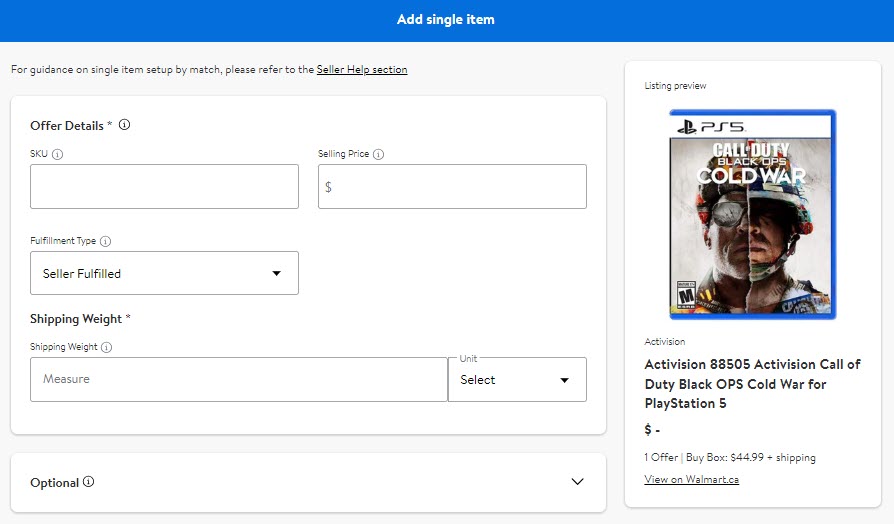
Offer Details and Descriptions
Offer Details | Description |
SKU | The partner-defined alphanumeric identifier a partner uses to identify the item. Walmart includes this value in all communications regarding item information, such as orders. |
Selling price | The price the customer pays for the product. Do not use commas or currency symbols. Only two digits are allowed after the decimal point. Example:100.33 |
Fulfillment Type | Determines who will be responsible for storing, packing, shipping items and handling returns and customer service. Verify the Fulfillment Type before submitting or saving it as a draft. You cannot change the fulfillment type after you create an item or save it as a draft unless you Convert a Single Item to WFS. Review Add New Items to WFS. |
Shipping Weight | The product's weight for shipment, including packaging materials. Only three digits maximum are allowed after the decimal point. Example:5.255 |
Add Inventory Before you can begin selling the item to customers on Walmart.ca, you must add inventory to each item.
For more information on how to add inventory see, Update Inventory in Seller Center.