Getting started
Item setup
Item setup
Item Setup Methods & Overview
Single Item Setup in Seller Center
Quick Setup by Match
Add Items in Bulk with the Full-Setup Template (Version 4.4)
Quick Setup by Match for Multiple Items
Item Setup Tips
Calculating Inventory
Item Setup: How To Create A Great Walmart Item Listing
Make Item Updates
Setting Up Multi-Pack and Custom Items
Competitive Pricing Insights
Update Item Content in Bulk in Seller Center
Item content, imagery, and media
Variant management
Restored or Pre-Owned items
Catalog management
Listing optimization
Order management
Taxes & payments
Policies & standards
Growth opportunities
Shipping & fulfillment
Walmart Fulfillment Services (WFS)
Other Topics
If you need to update content for multiple items at once, you can upload a template or provide the item’s Global Trade Identification Numbers (GTINs) in Seller Center.
However, because there may be multiple sellers providing content for the same item, you may not always be able to define which content will be displayed on Walmart.ca. Walmart will determine the best available content for items unless it is provided by a brand owner or authorized reseller. Items that cannot be updated will appear locked during the updating process. Keep reading to learn about each of these options below.
Update with File
- Get Started - Log in to your Seller Center account and navigate to the Items dashboard. At the top right, select Update items and choose Update with file from the dropdown menu.
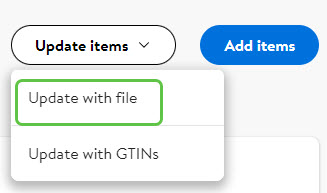
2. Download & Complete the Template - select Show Walmart Templates and choose Update all attributes.
3. Choose your preferred fulfillment option and select up to 7 categories.
4.When you’re ready, select the Download button in the bottom right corner of the pop-up. In the template, you’ll provide the SKU and product identifier. You can remove the rest of the attributes or update them based on your needs.
5. Upload the Template - once you’ve filled out the template, you can upload it by navigating back to the Items dashboard in Seller Center, then select Update Items. Select the Update all attributes file type and your preferred fulfillment type, then upload your file. Updates can appear as quickly as 15 minutes or can take up to four hours.
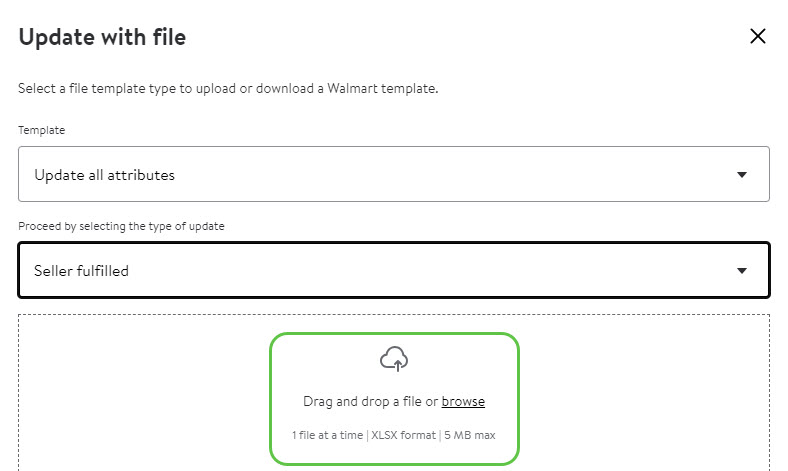
Update by GTIN
- Log in to your Seller Center account and navigate to the Items dashboard. At the top right, select Update items and choose Update with GTINs from the dropdown menu.
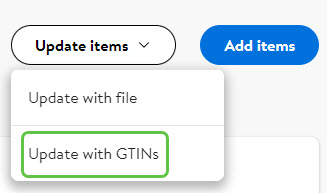
2. Provide GTINs - add up to 5,000 GTINs into the field using commas to separate each value and choose a fulfillment method.
3. Next, select Create File and an editable template will be available in the Downloads tab on the Activity Feed dashboard. Once you’ve downloaded your pre-populated file, you can make updates in the template as needed.
- You can only enter GTINs for 7 categories at a time.
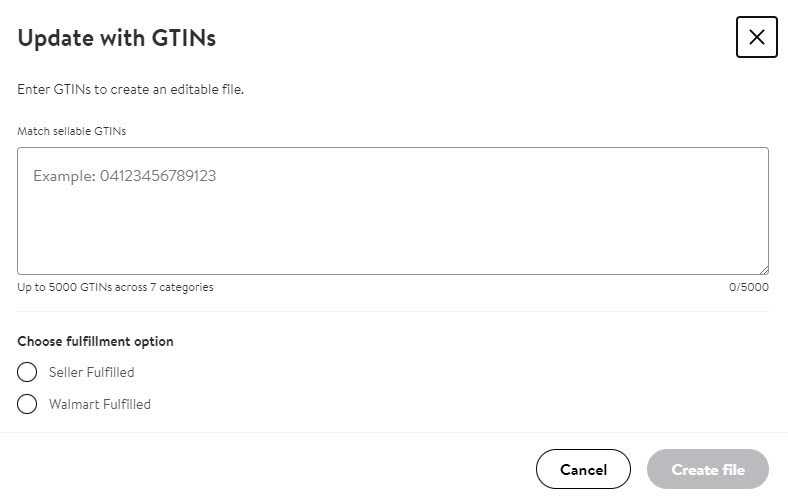
4. Upload the Template - once you’ve appropriately filled out the template, you can upload it by navigating back to the Items dashboard in Seller Center, then select Update Items.
5. Select the Update all attributes file type and your preferred fulfillment type, then upload your file. Updates can appear as quickly as 15 minutes or can take up to four hours.
Update by Template
This option consists of multiple Bulk templates such as:
- Inventory Spec
- Price and Promo Spec
- Lag Time Spec
- Get Started - log in to your Seller Center account and navigate to the Items dashboard. At the top right, select Update items and choose Update with file from the dropdown menu.
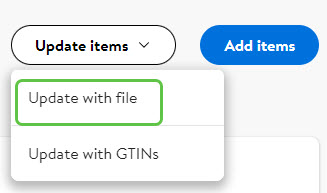
2. Download & Complete the Template - select Show Walmart templates and choose between Inventory Spec, Price Spec or Lag Time Spec and the template will get downloaded automatically.
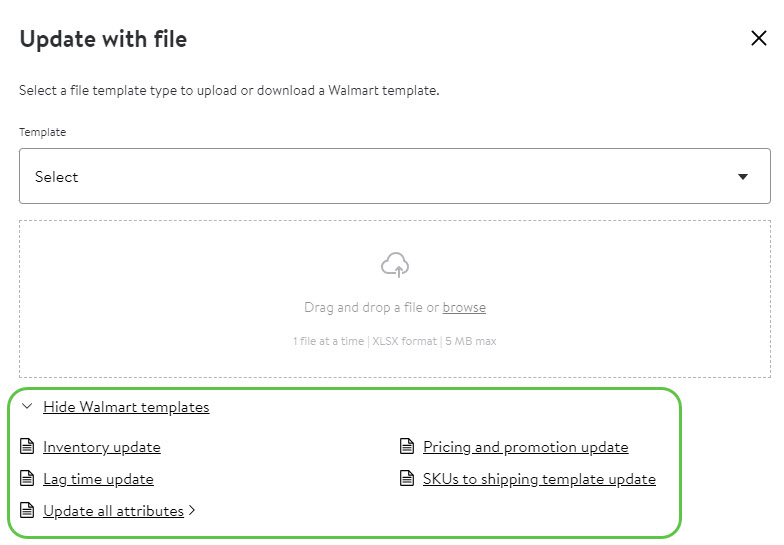
3. Upload the Template - once you’ve filled out the template, you can upload it by navigating back to the Items dashboard in Seller Center, then select Update Items.
4. Select the relevant file type from the dropdown, then upload your file. Updates can appear as quickly as 15 minutes or can take up to four hours.