Getting started
Item setup
Catalog management
Seller Fulfillment Services
Listing optimization
Order management
Taxes & payments
Policies & standards
Growth opportunities
Advertising
Walmart Fulfillment Services (WFS)
WFS basics
Getting started with WFS
WFS item setup
Shipping to WFS
WFS shipping plans: Send domestic inventory
Walmart Preferred Carrier: Overview
Walmart Preferred Carrier: Set up shipments
Walmart Preferred Carrier: Prepare for pickup
Walmart Preferred Carrier: Track shipments
WFS shipping plans: Use own carrier
Walmart Cross Border: Imports - Overview
WFS Prep Services
WFS Inventory Transfer Service: Overview
WFS shipping plans: Print labels
WFS shipping plans: Prepare and pack shipments
WFS shipping plans: Master case requirements
WFS shipping plans: Pallet requirements
WFS shipping plans: Schedule delivery appointments
WFS shipping plans: Receiving
WFS Inventory management
Walmart Cross Border - Imports
Walmart Multichannel Solutions
WFS growth opportunities
WFS policies & standards
WFS programs & services
Troubleshooting
Walmart Seller app
When your Walmart Fulfillment Services (WFS) inventory arrives at a fulfillment center, your items go through the receiving process. This means items are checked, scanned and stored so they’re ready to be fulfilled. In this guide, learn what the receiving process is like, how long it takes and how to manage issues along the way.
Stages of receiving
It normally takes up to 2 business days to receive inventory from the time it was delivered. However, items that require unplanned prep work (e.g., incorrect labels, missing shipping plan), or that arrive during sales events, holidays, peak months (October 1–December 31), or other circumstances may take up to 10 business days to process. Here’s what you can expect in the receiving process.
Receiving may take longer if you’re using Inventory Transfer Service. That’s because inventory needs to move from the transfer station to multiple fulfillment centers. We'll make sure enough inventory is available at the first fulfillment center, so your items stay in stock while we move the rest across the network.
Step 1 – Shipment arrives at final destination
Receiving doesn’t start until the shipment arrives at the fulfillment center. If you’re using Inventory Transfer Service, the shipment will go to a transfer station first and be split into smaller shipments sent to different fulfillment centers.
You can track the status of each shipment from the Shipping Plans page:
If you’re using a Walmart preferred carrier, you’ll see tracking events from the carrier.
If you’re using your own carrier, add tracking numbers to get delivery updates.
The fulfillment center may have many shipments to receive. Shipments with delivery appointments will be received as scheduled. Drop shipments will wait in the yard until there’s available labor.
Step 2 – Associates unload shipment
WFS associates will open master cases to take out your inventory. They’ll then scan each unit to count the inventory and make sure it matches what’s on the shipping plan. At the same time, they’ll inspect each unit for damage and check that it follows our labeling and packing guidelines. Units are then put away in bins and shelves, so they’re easy to find for customer orders.
If there are any issues, like damaged items or incorrect prep, our associates will try to solve it for you. If we need your help, we’ll email you with next steps.
Step 3 – Inventory becomes available to sell
As units are received and put away, they’ll become available for customers. You can track available units in real time from the Inventory page.
How to track item receiving
You can follow the receiving progress from the Shipping Plans page. Once receiving has started, the shipment’s status will be Receiving. When receiving is done, the status will change to Completed. Please wait at least 10 days from the time of delivery for receiving to finish.
To quickly check receiving, select Track for the shipment and switch to the Track items tab. You’ll see the fill rate, shipped units and received units for each item. For more detail, select View progress. This will show you more information, like units that are being transferred, damaged units and when receiving was started.
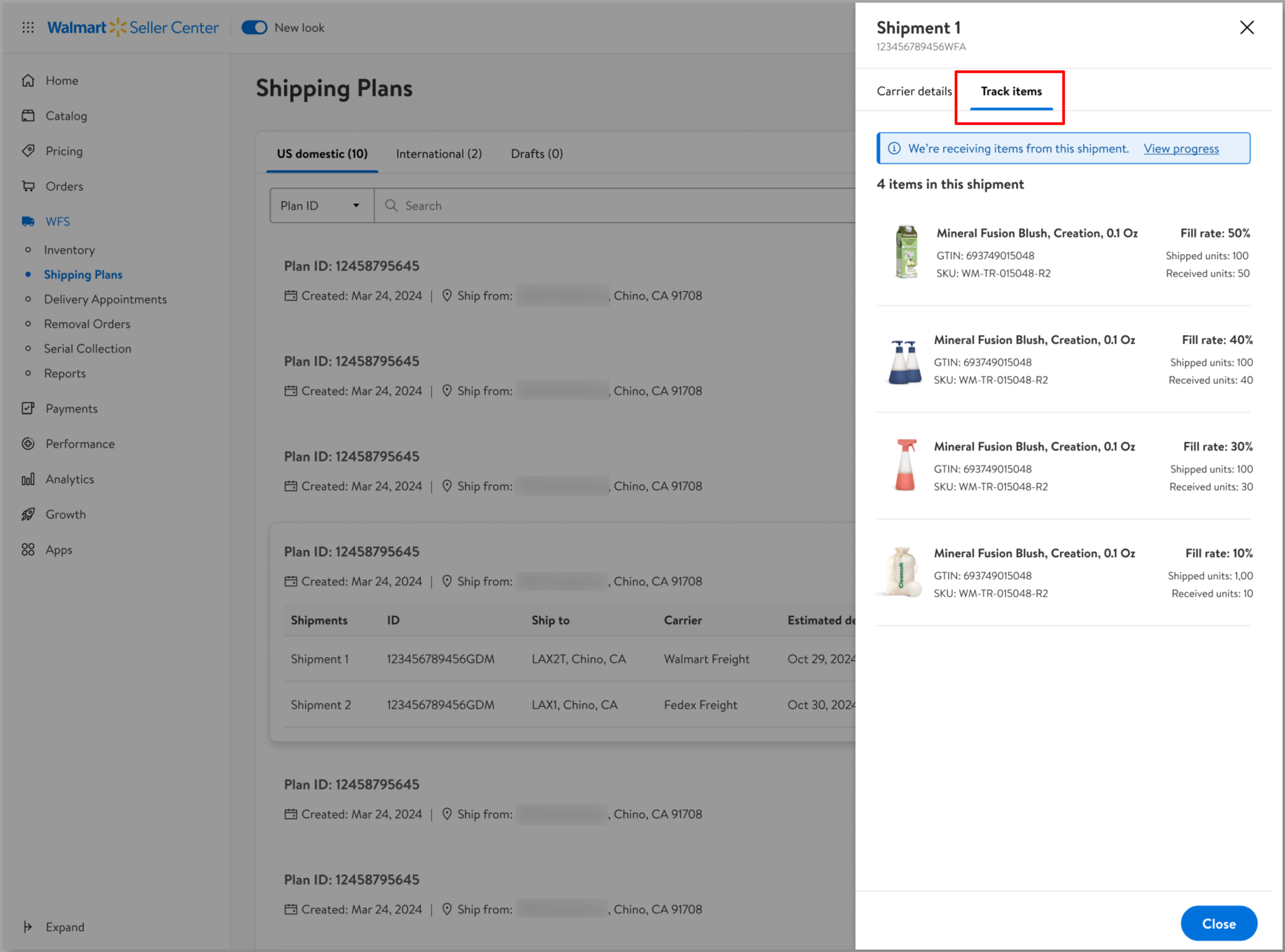
Manage receiving delays
You must ship to all fulfillment centers in your shipping plan. This includes packing and sending items as assigned to each location. For example, sending master cases that are too large or shipping to only 1 fulfillment center out of multiple will cause significant delays in receiving.
Before you contact Support, follow these steps:
Check the receiving progress on the Shipping Plans page. Associates inspect and put away each unit by hand, so it may take time to complete receiving.
Check for receiving issues. Damage, incorrect prep and other issues may delay receiving.
If you use your own carrier, be as accurate as possible with the estimated ship date. This helps us plan labor and inventory capacity.
Also add the tracking number as soon as you get it. This helps us schedule deliveries more efficiently.
Wait at least 10 days from the time of delivery for receiving to finish.
If you believe your inventory is missing or taking too long to receive, you can open a dispute after 10 days.