Getting started
Item setup
Catalog management
Seller Fulfillment Services
Listing optimization
Order management
Taxes & payments
Policies & standards
Growth opportunities
Advertising
Walmart Fulfillment Services (WFS)
WFS basics
Getting started with WFS
WFS item setup
Shipping to WFS
WFS shipping plans: Send domestic inventory
Walmart Preferred Carrier: Overview
Walmart Preferred Carrier: Set up shipments
Walmart Preferred Carrier: Prepare for pickup
Walmart Preferred Carrier: Track shipments
WFS shipping plans: Use own carrier
Walmart Cross Border: Imports - Overview
WFS Prep Services
WFS Inventory Transfer Service: Overview
WFS shipping plans: Print labels
WFS shipping plans: Prepare and pack shipments
WFS shipping plans: Master case requirements
WFS shipping plans: Pallet requirements
WFS shipping plans: Schedule delivery appointments
WFS shipping plans: Receiving
WFS Inventory management
Walmart Cross Border - Imports
Walmart Multichannel Solutions
WFS growth opportunities
WFS policies & standards
WFS programs & services
Troubleshooting
Walmart Seller app
When you use Walmart Fulfillment Services (WFS), you’ll need to send inventory to fulfillment centers so we can pick, pack and ship orders for you. In this guide, learn how to create a shipping plan, pack shipments and track progress.
Create a shipping plan
A shipping plan tells us what items you’re sending, how you’re sending them and when we can expect them to arrive. You must create a shipping plan before you send your items to a WFS fulfillment center. If not, your inventory will be delayed or rejected during check-in.
Step 1 – Get started
Navigate to Shipping Plans in Seller Center and select Create plan. If applicable, choose whether you’re shipping from a US domestic address or international through Walmart Cross Border - Imports.
Step 2 – Add items
Search for items in your catalog, or upload a spreadsheet with multiple items at once. Then enter the number of units you're sending and how they're packed. This information must be accurate so we can calculate which fulfillment centers your inventory should be delivered to. This lets us strategically place inventory close to customers so that we can offer fast delivery speeds.
For single SKU items, you have the option to save units, weight and dimensions as a packing template. You'll be able to reuse the template in future shipments.
Step 3 – Choose distribution
Your plan may be split into multiple shipments to help with next-day and weekend fulfillment. If so, you’ll see an option to distribute inventory yourself or use Inventory Transfer Service.
Step 4 – Select shipping
Choose the carrier and shipping type, then enter master case or pallet details. Use a Walmart preferred carrier to get discounted rates, reliable pickup and automatic tracking. If you use your own carrier, you’ll need to arrange pickup and delivery yourself. If you have multiple shipments, make sure to complete this step in each tab.
You can also download receiving labels for master cases. This is helpful if you want to palletize the shipment first and then edit the shipping plan.
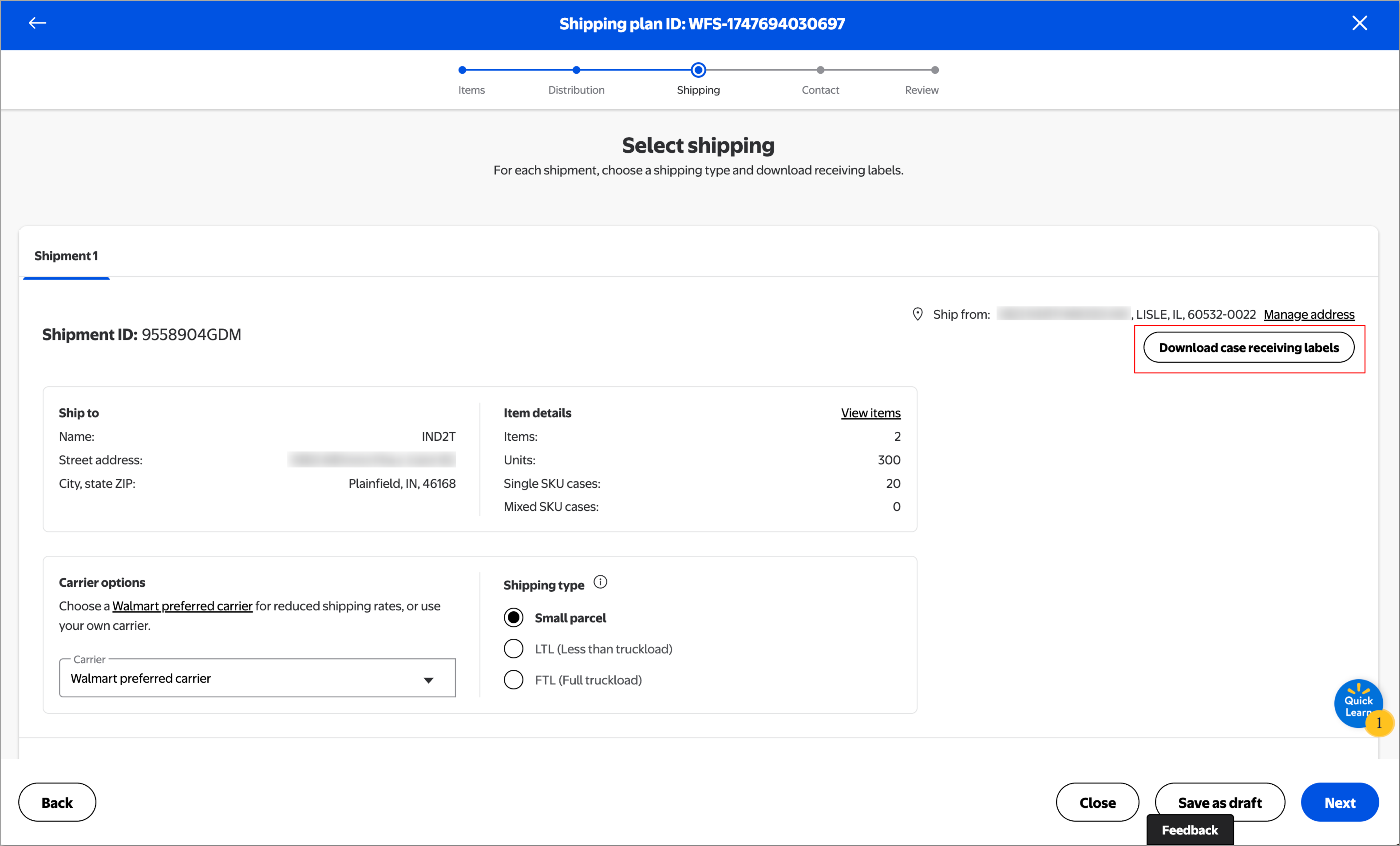
If you change earlier details or edit a draft, it may reset the shipment. You may then need to download new receiving labels.
Step 5 – Add contact details
Add a pickup contact and operating hours. This step is optional if you’re using your own carrier or sending parcel.
Step 6 – Review shipping plan
Confirm the details for each shipment, then select Create plan.
Save a draft
Not ready to commit to the shipping plan? You can save it at any point by selecting Save as draft and coming back later.
To edit the draft, go to the Drafts tab on the Shipping Plans page. Then select Edit draft to continue where you left off. You’ll still need to complete all steps and submit the plan before shipping inventory.
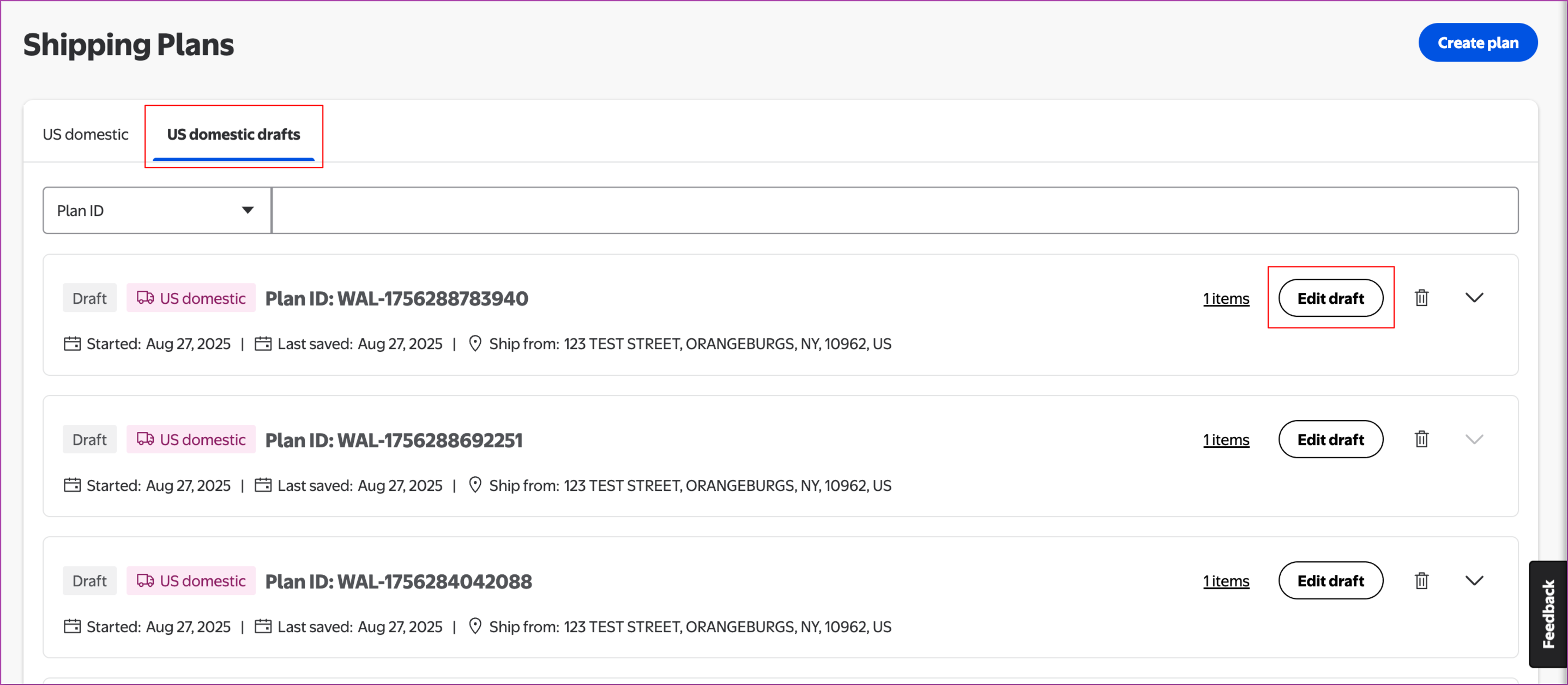
If you no longer need a draft, you can delete it by selecting the trash icon.
Ship-to locations, estimated prices and shipment IDs will reset by the date specified in your shipping plan. If you’ve already printed receiving labels, make sure the information is still up to date and reprint them if needed. Otherwise, you may be shipping to facilities that can’t accommodate your inventory.
Prepare shipments
On the Shipping Plans page, select View plan to manage all tasks for the shipment. This may include:
- Downloading receiving labels for master cases and pallets
- Downloading bill of lading
- Downloading carrier labels if you use your own carrier
- Viewing or rescheduling pickup for Walmart preferred carriers
Also make sure your shipments and items follow our labeling and packing guidelines.
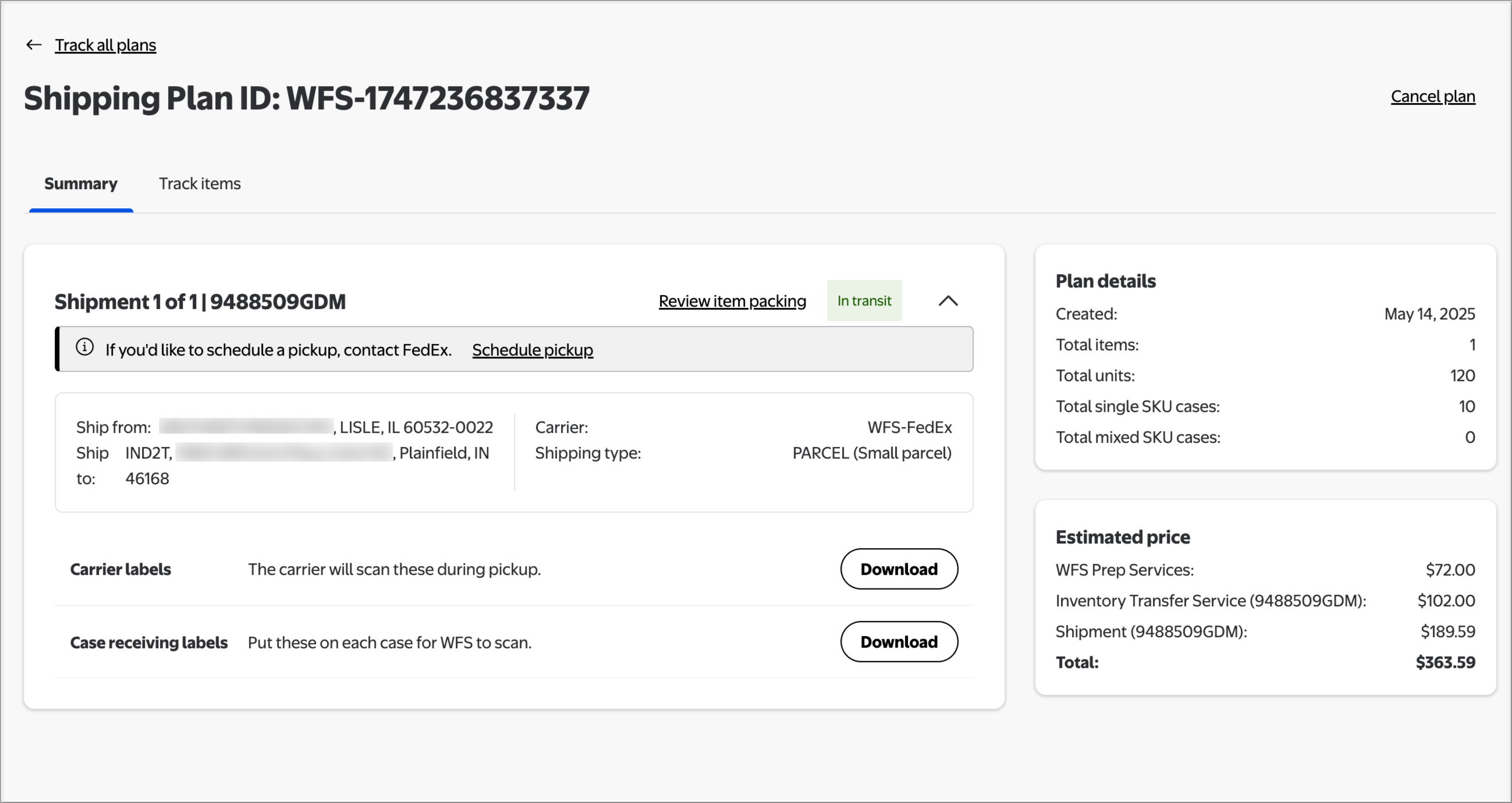
Track shipment status
Track carrier milestones and receiving progress from the Shipping Plans page. Here are some of the statuses you can expect:
- Processing: Shipment is submitted. Labels and other information will be available soon.
- Action required: Shipment is missing carrier and packing details. Select Set up to finish the shipment.
- Carrier pending: We're assigning a Walmart preferred carrier to the shipment.
- Tracking needed: Add the carrier and tracking number to get delivery updates.
- Awaiting transit: Shipment is at your warehouse and ready for transportation.
- In transit: Shipment is on its way to a Walmart facility.
- Out for delivery: Shipment is arriving at a Walmart facility soon.
- Arrived: Shipment has been delivered to a Walmart facility, but receiving hasn’t started yet.
- Transfer in progress: Shipment arrived at a transfer station. We’re distributing inventory to other locations to unlock next-day and weekend delivery. Track items to view transfer progress.
- Receiving: Items are being inspected and stored. Once items are received, it can take 2 business days for them to become available to sell.
- Issues: Receiving is delayed due to an issue with the shipment.
- Completed: Receiving is done for the shipment.
- Closed: Shipment is closed and no longer eligible for disputes.
- Canceled: Shipment you canceled or that we canceled due to no activity.
Once a shipment’s in Awaiting transit, you can check the tracking history and estimated delivery. Just select Track for a quick view of the shipment’s progress.
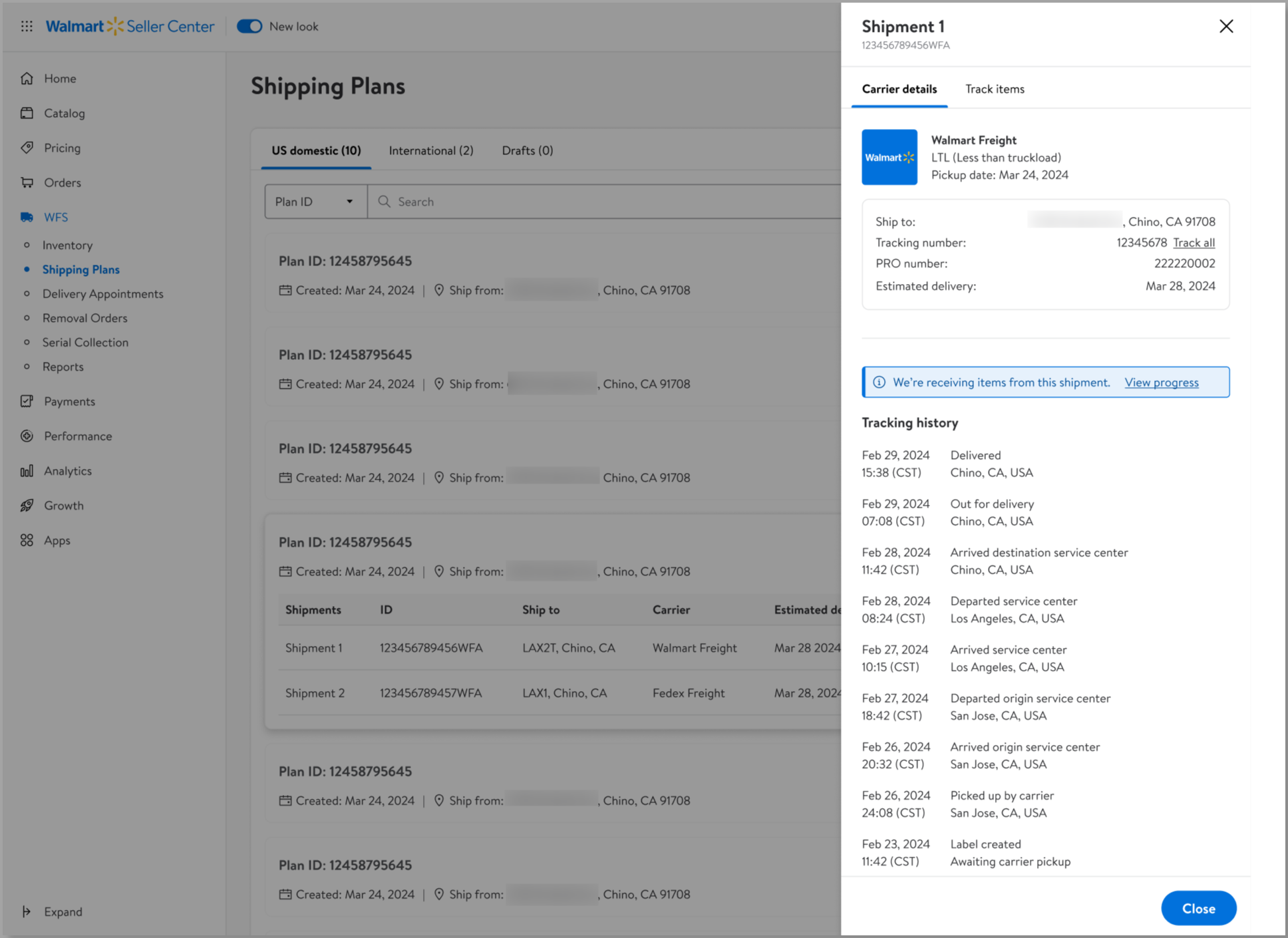
If you’re using your own carrier, make sure to add the tracking numbers once you get them. This helps us know when to expect the shipment, but also gives you real-time visibility in Seller Center. To add tracking numbers, filter the status by Tracking needed and select Add tracking.
Track item receiving
After a shipment has arrived, switch to the Track items tab for a quick view of fill rates. For more details, you can select View progress.
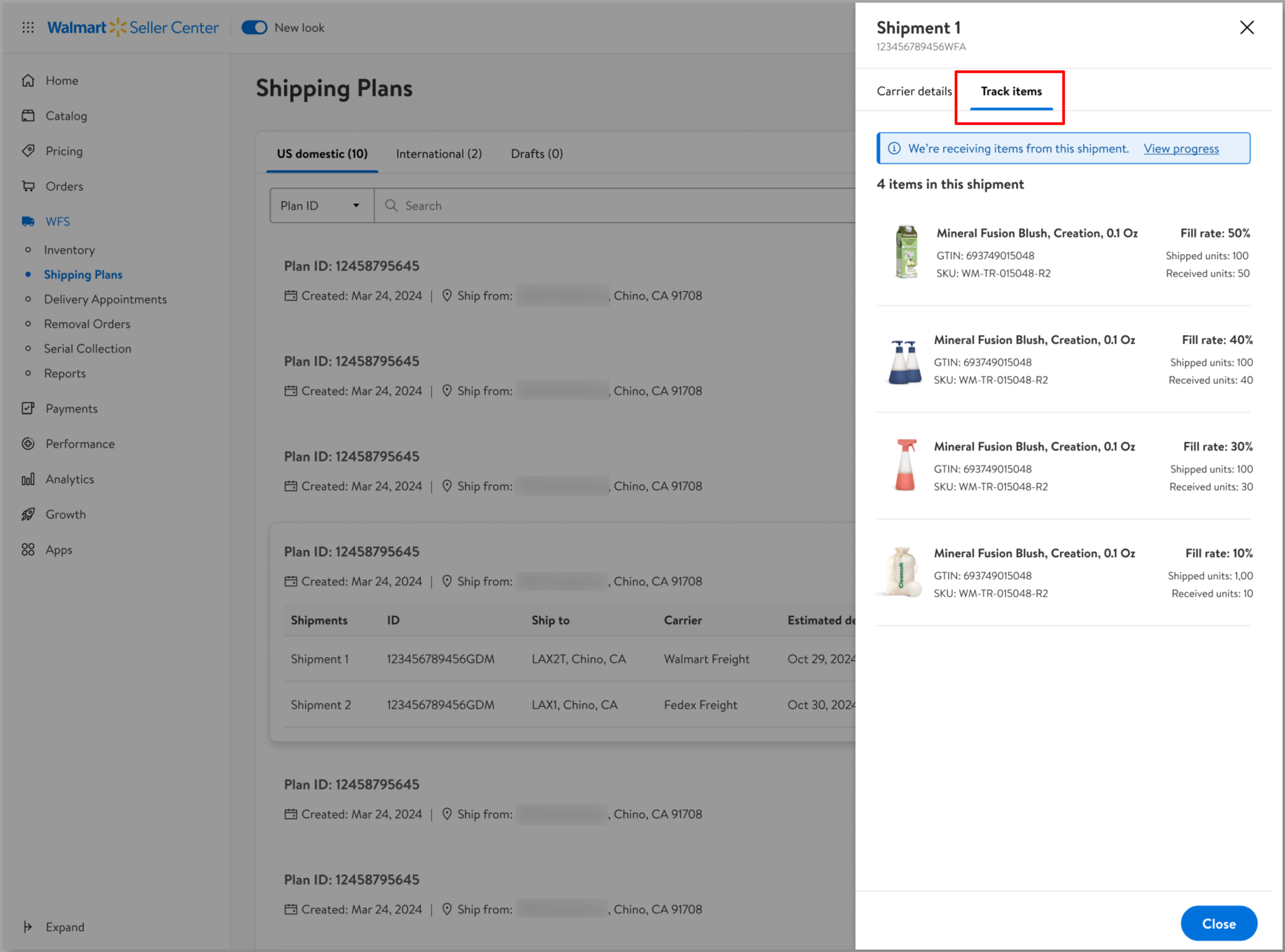
Cancel a shipping plan
You can cancel a shipping plan before it’s picked up by a carrier or arrives at the fulfillment center. If any of the shipments have an In transit status or beyond, you won’t be able to cancel. To optimize your assortment across the WFS network, you can only cancel a shipping plan and not individual shipments.
To cancel a shipping plan, search for the plan or shipment ID on the Shipping Plans page. Then select View plan and look for the Cancel plan option in the top corner.
If you choose a Walmart preferred carrier, you'll have a limited window to void charges and edit the shipment: 24 hours for small parcel and 1 hour for freight. This helps ensure we're locking in the best carrier rate at the time you set up your shipment.