This guide shows you how to add items to your catalog that aren’t currently offered on Walmart.com. To add items to your catalog that are already listed on Walmart.com, review Add multiple items: Match Walmart’s catalog.
You’re responsible for the accuracy of the information provided and ensuring that it complies with all laws, regulations and licensing requirements regarding the sale, shipping, transportation and delivery of these items. Failure to accurately report information may lead to item removal, account suspension or termination.
Full setup
Step 1 — Get started
Navigate to your Catalog in Seller Center and select the Add items button. Select the Upload in bulk link located under Add thousands of items using a spreadsheet. On the next page, navigate to the New items section and select the Build spreadsheet button.
Step 2 — Build spreadsheet
Choose your preferred fulfillment type. You can choose one or both options. Then select Next. On the Select product types page, choose how you want to build your spreadsheet:
Search: Search for the type of item you’re adding, and then select Add to add the product type to your spreadsheet.
Browse: Make your selections from a list of product categories and their product types. To get started, select the browse product type categories link. For more information about product categories, visit Content standards: Overview.
In the Added product types section, use the Save selection link to save your selections as a template for future use. You can save up to 10 templates. To access your templates, navigate to your Catalog page, select Add items and select the Add items in bulk link. Then select the My templates tab.
When you’re ready, select Build spreadsheet and save the spreadsheet to your computer. Select Cancel to close the file browser window. Then, choose how you want to continue. For example, you can select Exit to Catalog, close the window or keep the window open to upload your spreadsheet later.
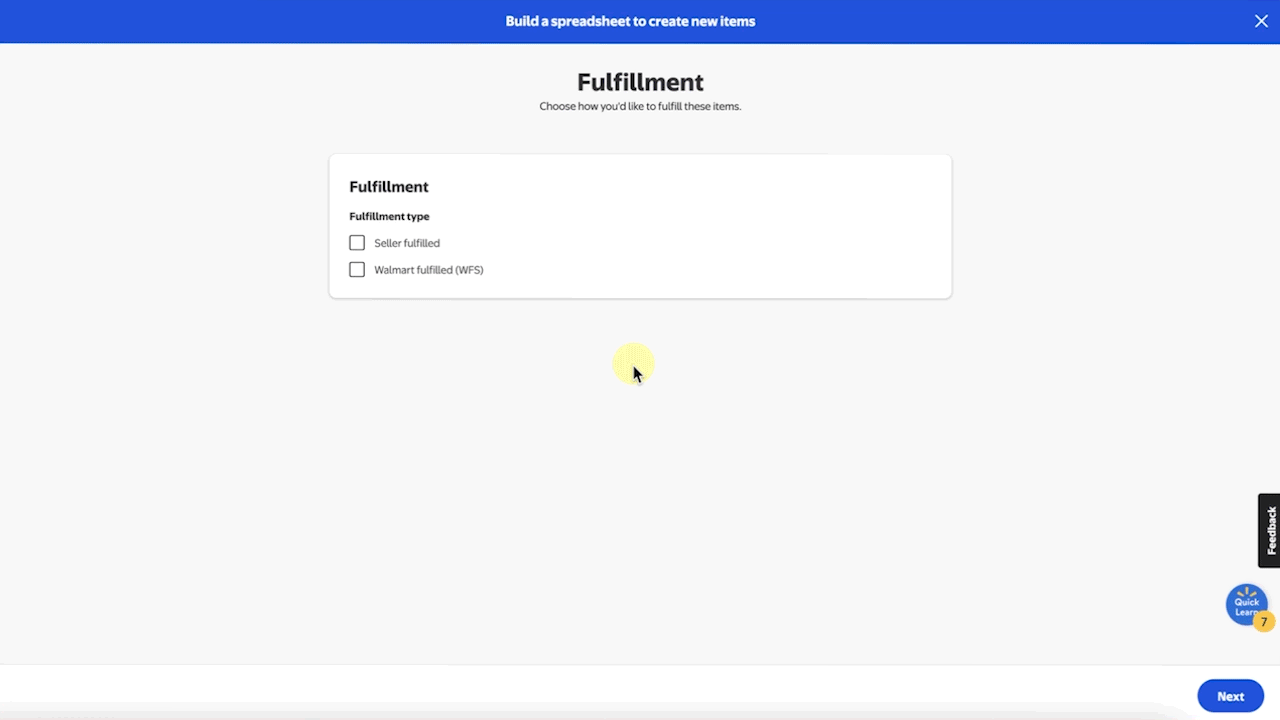
Step 3 — Add item attributes
Open the spreadsheet. The information below describes the item attributes and highlighted sections that you must fill out to successfully set up your items.
You must complete the Spec Product Type column before filling out the rest of the template. Otherwise, you won’t be able to fill out other required sections or view the attributes’ closed list values.
Column name | Description |
|---|---|
SKU | This attribute is required to successfully set up your items. |
Spec Product Type | This information determines the product type attribute options you can choose from in the template. |
Product ID | Product IDs entered here must adhere to the Product identifier (GTIN, UPC, ISBN, or EAN) policy. |
Country of Origin | This attribute is mandatory for item creation of Walmart and seller-fulfilled items. You must identify where a product was manufactured or transformed. If not specified, an error will be displayed in the Activity Feed in Seller Center. |
Required for the item to be visible on Walmart.com | Fill out this section to ensure your item is visible on Walmart Marketplace. If any of these fields are missing, you’ll receive data errors. |
Conditionally Required based on Product Type | This only appears if you have two or more product types selected when downloading the spreadsheet. The greyed-out cells indicate that the attribute is not relevant and/or not required. The other cells are required. If any of these fields are missing, you’ll receive data errors. |
Recommended to improve search and browse on Walmart.com | The more information you provide here, the better your chances of helping customers find your item on Walmart.com. |
Recommended to create a variant experience on Walmart website | Fill out this section if your products have variants. |
You can add new columns for cells marked with a plus sign. Select the entire column of an existing column with your cursor, then right-click and choose Copy. Select the columns to the right of the one you copied, then right-click and choose Insert copied cells.
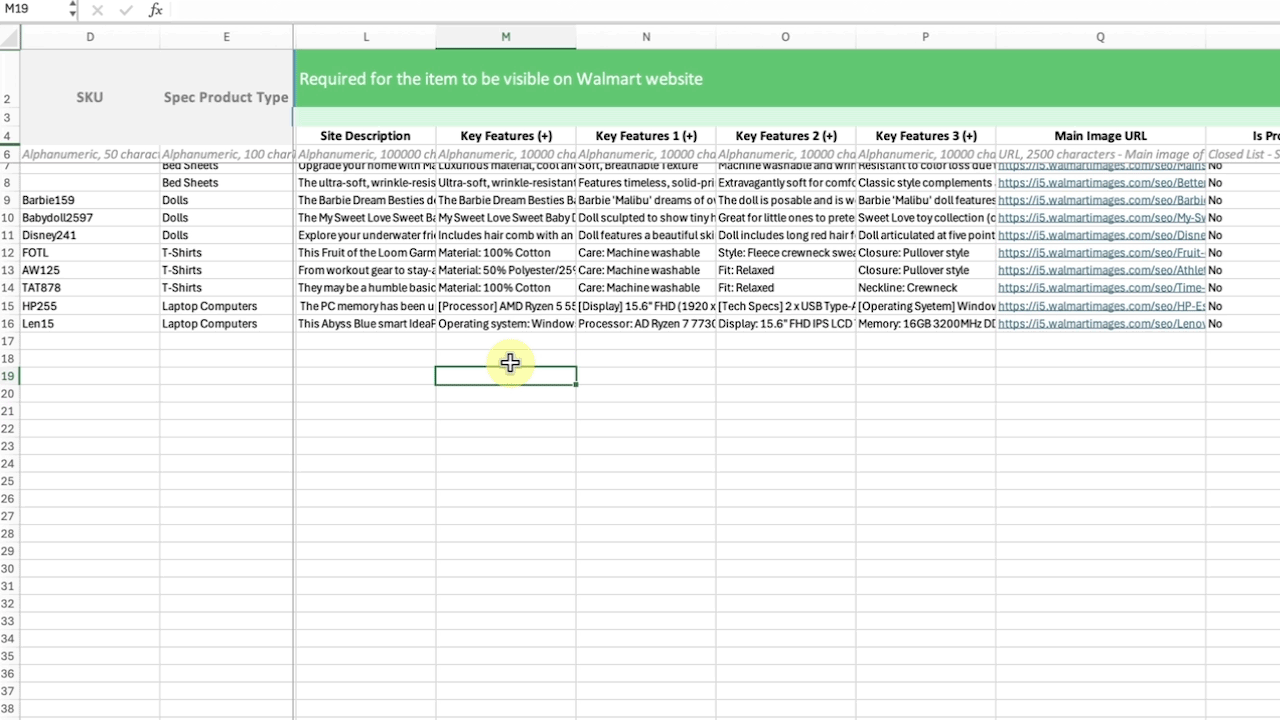
Step 4 — Upload the template
To upload your completed template, navigate to your Catalog in Seller Center and select Add items. Select the Upload in bulk link located under Add thousands of items using a spreadsheet. You can drag and drop your file onto the browser window under Upload or select the browse link to locate the file on your computer.
After submitting your template, you can track its status from the Activity Feed in Seller Center. Updates may take up to 24 hours. Any data errors that are detected during the updates will require extra processing time.
Failing to provide required attributes or conditionally required information, modifying the data in the first six rows of your template or changing tab names will lead to data errors. If you’re having trouble with your upload, review Troubleshoot item setup errors.