Getting started
Item setup
Catalog management
Walmart Fulfillment Services (WFS)
WFS basics
Getting started with WFS
WFS item setup
Shipping to WFS
WFS Inventory management
Walmart Cross Border - Imports
Walmart Multichannel Solutions
WFS growth opportunities
WFS policies & standards
WFS programs & services
Multichannel Solutions (MCS): Overview
Walmart Preferred Carrier: Overview
WFS Prep Services
WFS Inventory Transfer Service: Overview
WFS multi-box: Overview
WFS big and bulky items
WFS Serial Collection
Troubleshooting
Seller Fulfillment Services
Listing optimization
Order management
Taxes & payments
Policies & standards
Growth opportunities
Advertising
Walmart Seller appNew
Serial Collection is a free WFS program for tracking high-value items that have serial numbers. Whenever there’s a customer order, we’ll scan the serial number and share it for your visibility. That means you can:
- Enhance inventory management by tracking individual units
- Better protect your brand image and guard against unauthorized returns
- Manage customer experience by verifying registrations, warranties and recalls
What is a serial number?
A serial number is a unique identifier assigned to each unit of an item. It's different from a GTIN, UPC, SKU or IMEI. A serial number is created by the manufacturer and usually tracks where and when that specific unit was made. No two units have the same serial number.
Not all items have serial numbers. High-value items, like electronics and appliances, will have a serial number printed on the item itself or its packaging. Other items, like apparel, do not have serial numbers.
Guidelines
To take advantage of Serial Collection, you must meet the following criteria:
Your item and its packaging have a serial number.
Serial numbers must be barcode-readable on the outer packaging of your item.
Your item is accepted in WFS and set up as a Walmart-fulfilled item.
Your item is sold individually. Serial Collection isn’t available for bundles of several items sold together.
We recommend enrolling items with high retail prices or items in high-demand categories, such as electronics and appliances.
Enroll items
Step 1 – Create a group
Log into Seller Center and go to the Serial Collection page. Select Create group to organize items with similar serial numbers. Then select a brand from the list.
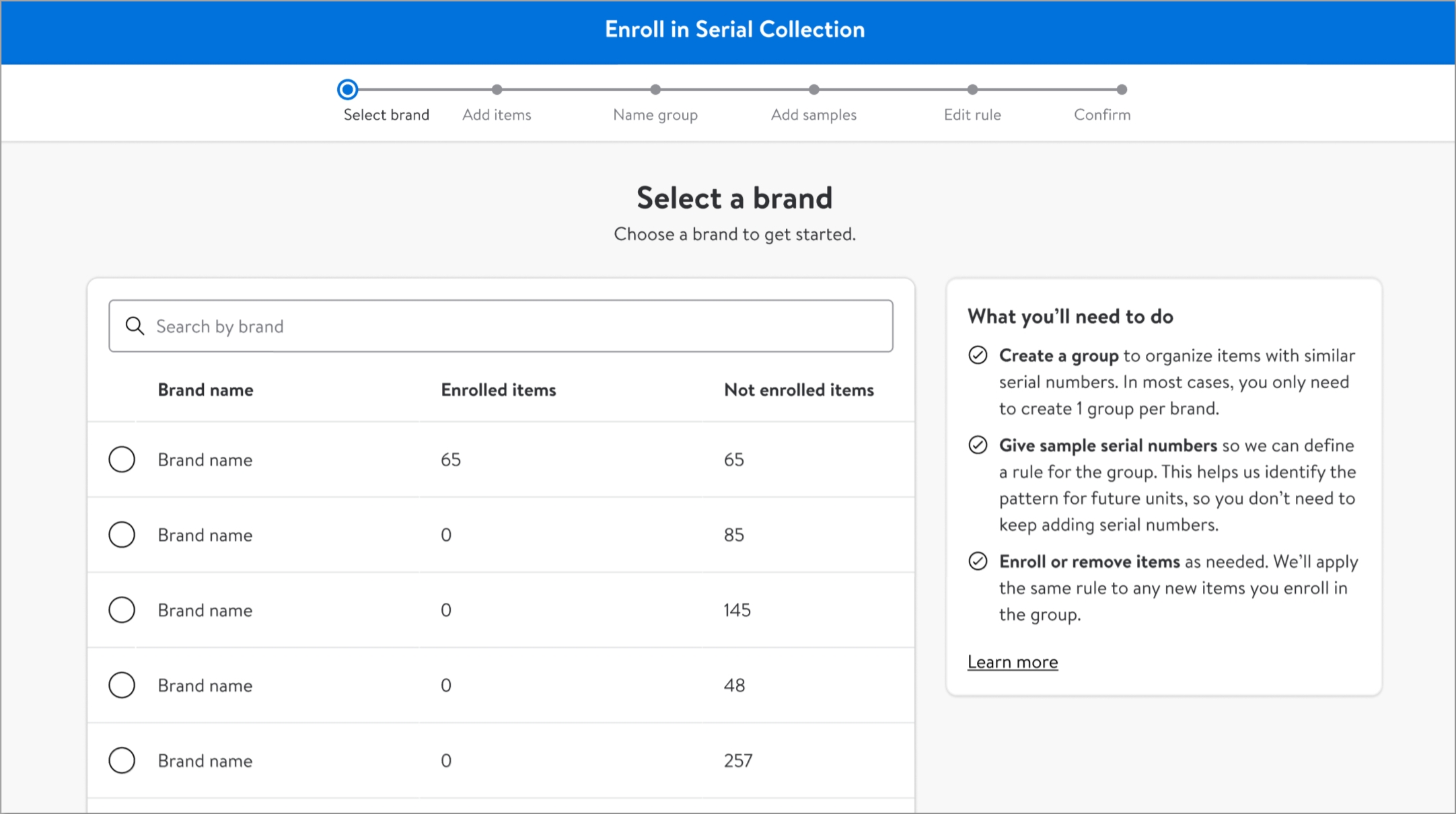
Step 2 – Add items
Select items to add to the group. Items from the same brand have similar serial numbers, so you can enroll up to 100 items at once.
Step 3 – Name the group
We recommend naming the group by brand, but you can edit as needed. In the description, you can summarize the types of items or categories within the group. This makes it easier to edit the group or enroll more items later on.
Step 4 – Add sample serial numbers
Choose any item from the group and enter its serial number, then hit Submit. (You can find the serial number on the item itself or the outer packaging.)
Do not use the GTIN or UPC. A serial number is a unique number for the unit.
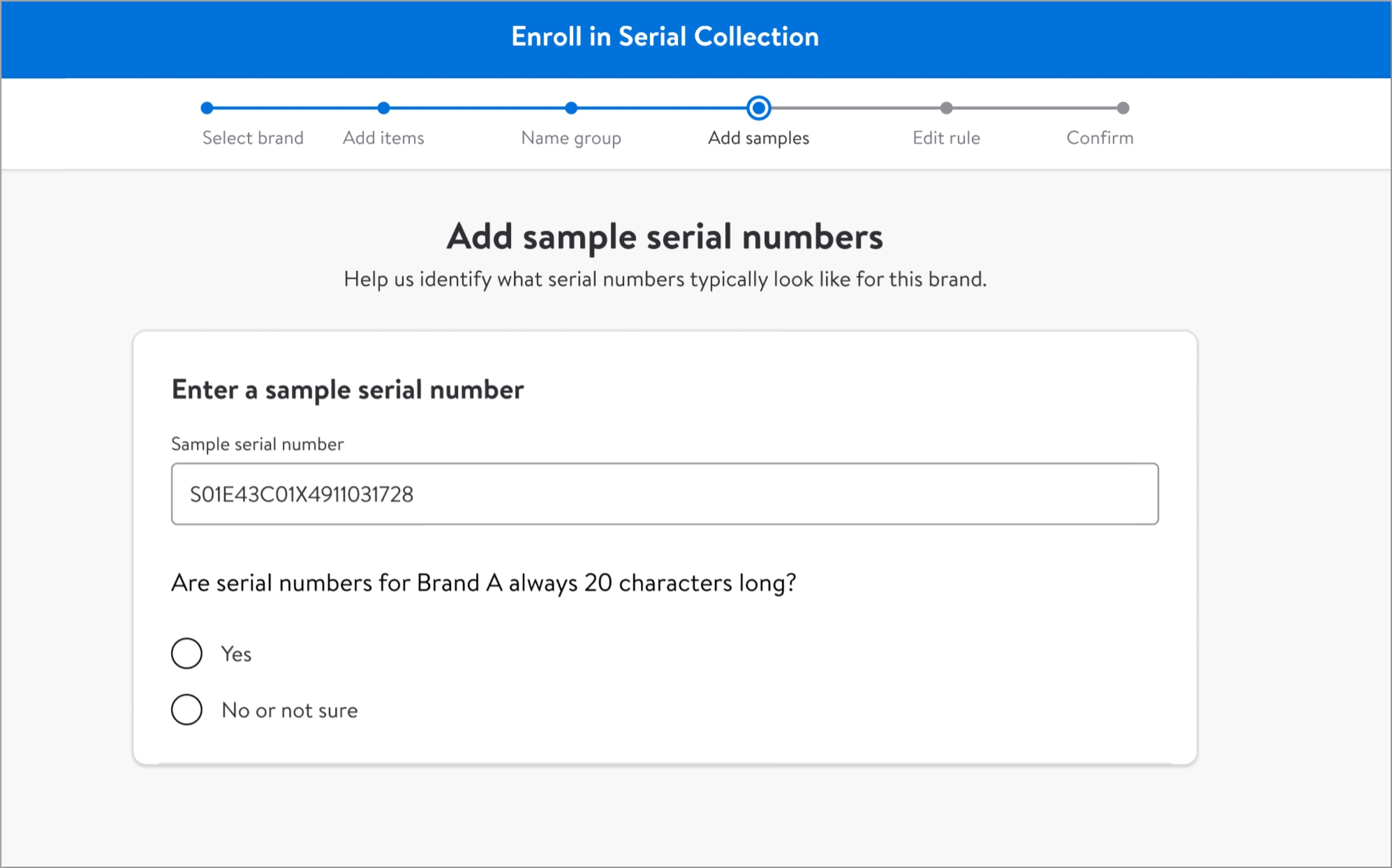
We’ll use this sample to make a group rule. For example, if you enter S01E43C01X4911031728 as the sample, we’ll infer that serial numbers for this group of items are always 20 characters long, always start with a letter and so on. When we scan items in customer orders, we’ll then record any serial numbers that follow this group rule. In the next screen, you’ll be able to review and edit the rule.
If some items in the group have shorter or longer serial numbers, please create a new group. For example, all items enrolled in Group A have 20 characters in their serial numbers. All items enrolled in Group B have 12 characters.
Step 5 – Review the group rule
The group rule helps us identify what a typical serial number for the item looks like, so we can match it to future units. It also ensures we’re scanning the right barcode from your item’s packaging, rather than the GTIN or UPC. Review the rule we created and make changes if needed.

For example, Bentonville Electronics sells laptops. Most of their laptops have serial numbers that are 10 characters long and start with a letter. However, one model of laptops has serial numbers that start with a number. Bentonville Electronics can either:
- Edit this group’s rule to reflect that serial numbers can start with any character.
- Or remove that model of laptops from this group, then create a new group just for that item.
Step 6 – Confirm enrollment
Confirm the brand, items and group rule to finish enrolling. Starting the next day, we’ll scan serial numbers for those items whenever they’re part of a customer order.
What to expect next
Send inventory
Make sure your items are enrolled in Serial Collection before you send us your inventory. If inventory was already in stock or is on a shipping plan created before enrollment, your items may not be in the correct fulfillment center for us to support Serial Collection. Similarly, please note that your enrolled items may get routed to a different facility from the rest of your inventory.
Track serial numbers
As associates fulfill customer orders, they’ll scan serial numbers for enrolled items. You can then review collected serial numbers at an order level in the Orders report. It may take a couple days after scanning for serial numbers to appear. If you use APIs, you can access them alongside other information through the GET An order call.
Returns
Associates will check that the serial number on the returned item matches the serial number we scanned during fulfillment. Our return centers will report any fraudulent returns to the Walmart fraud team, which will determine the appropriate actions, including possible recharge to the customer and refunding you. We’ll then dispose or ship the item back to you, based on your return rules.
If you identify a fraudulent item that was shipped back to you, select the Help button in the Seller Center menu bar to contact Support.
Edit groups
Manage groups at any time from the Serial Collection page. To enroll more items in a group:
- Find the group and select Enroll items.
- Choose the brand from the list.
- Select the items you want to add to the group.
- Confirm enrollment.
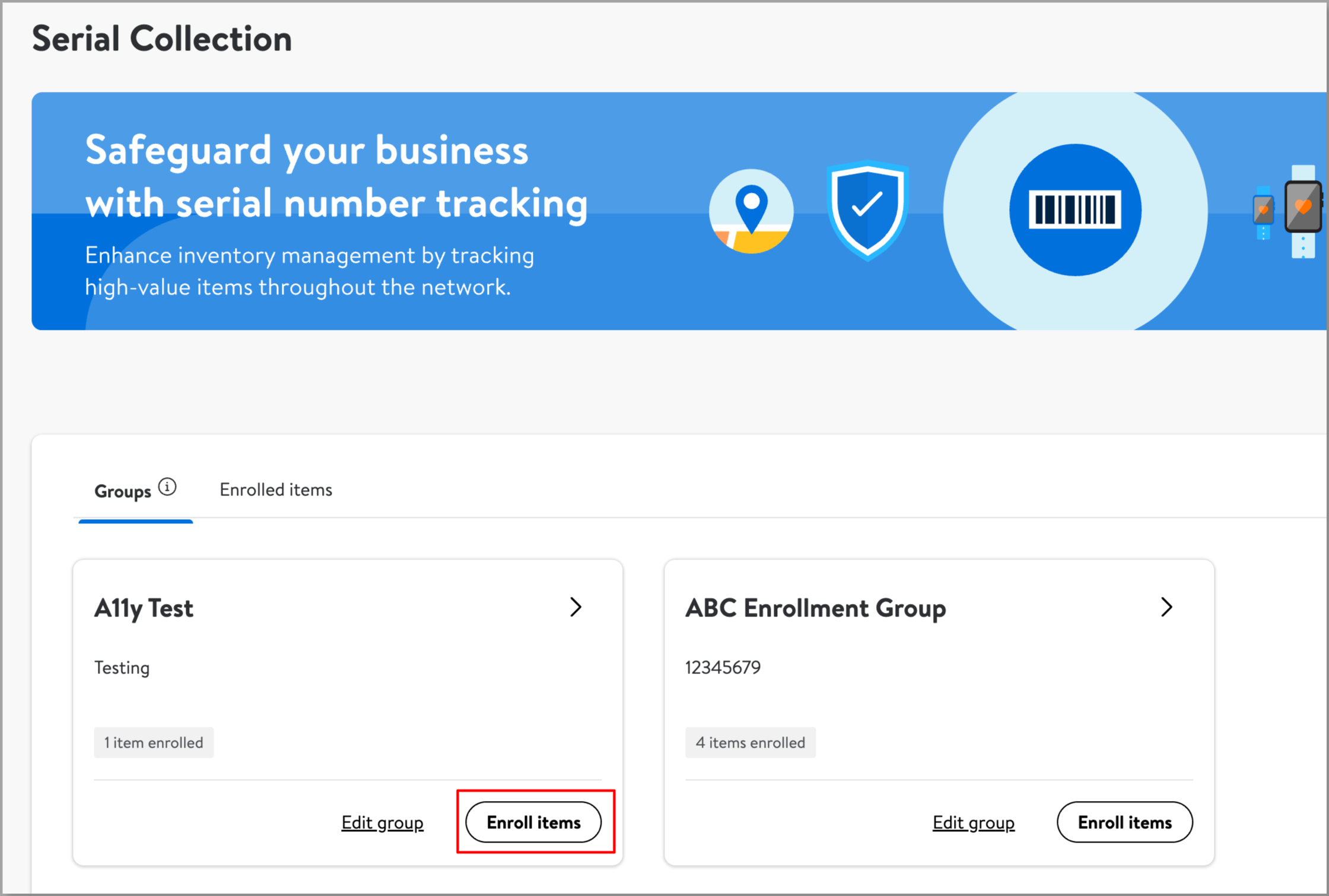
Make sure the new items have the same serial number length as the other items. You can quickly check by looking at the group rule on the page.
To unenroll items from a group:
- On the Serial Collection page, go to the Enrolled items tab.
- Look for the item, then select the 3 dots and choose Unenroll.
We’ll no longer collect serial numbers for the item, but you can enroll it again at any time.