Getting started
Onboarding
Account settings
Getting ready to sell
APIs and integrated solutions
Brand Portal
Walmart Fulfillment Services (WFS)
Walmart Fulfillment Services (WFS): Overview
WFS fees
WFS seller onboarding and setup
Select items for WFS
Walmart Preferred Carrier: Overview
WFS Inventory Transfer Service: Overview
Multichannel Solutions (MCS): Overview
Walmart Cross Border: Imports - Overview
Advertising
Troubleshooting
Item setup
Catalog management
Walmart Fulfillment Services (WFS)
Seller Fulfillment Services
Listing optimization
Order management
Taxes & payments
Policies & standards
Growth opportunities
Advertising
Walmart Seller appNew
When you use Walmart Fulfillment Services (WFS), you can tell us how to process items returned by customers. Keep your settings up to date since we’ll use these to handle returns for all your WFS orders. In this guide, we’ll cover the default settings and how to customize them based on the type of item.
You must have Admin or Read and Write access to manage return rules. If you don’t have access, reach out to your account administrator for help.
How does it work?
When a customer returns an item, we’ll inspect it, determine its condition and use your return rules to process the item. You can set your return rules at a category level, or use the same rules for all items. You can also set different rules depending on if the item is in a sellable or unsellable condition. These are your options:
- Restock: We’ll put the item back on the shelf and make it available to sell. There are no restocking fees.
- Return to me: We’ll ship the item back to you for a fee. Make sure your WFS return address is correct.
- Dispose: We’ll donate or throw away the item for a fee.
The default rules are restock for sellable inventory and disposal for unsellable inventory. If you don't make any changes, we'll use these defaults to process your returns.
Some items are not eligible for customer returns.
Customize your return rules
Here’s how to change your WFS return rules:
- Log into Seller Center and navigate to the Returns page under Account settings.
- Select Walmart Fulfilled Returns.
- Under WFS Return Address, add the address where you want WFS items shipped back to.
- Under WFS Return Preferences, select Add Return Rules to customize rules for customer returns.
- Under Damages at Receiving, you can also set preferences for items damaged during inbound shipping.
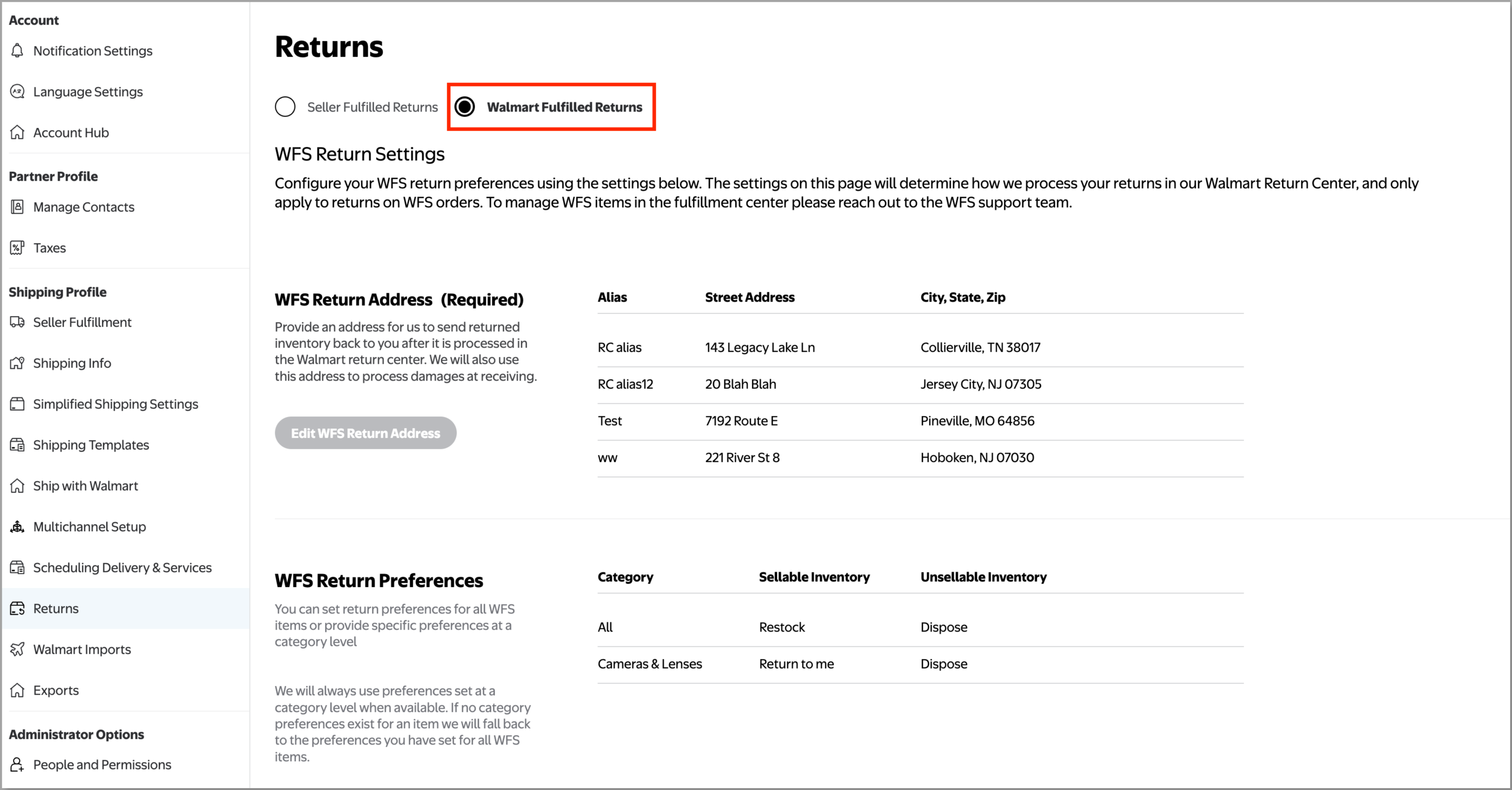
Note that for any returns identified as Walmart at fault, Walmart will keep the inventory regardless of your return rules. If you have any questions, contact Support by selecting the Help button in the Seller Center menu bar.