Getting started
Item setup
Catalog management
Walmart Fulfillment Services (WFS)
WFS basics
Getting started with WFS
WFS item setup
Shipping to WFS
WFS shipping plans: Send domestic inventory
Walmart Preferred Carrier: Overview
Walmart Preferred Carrier: Set up shipments
Walmart Preferred Carrier: Prepare for pickup
Walmart Preferred Carrier: Track shipments
WFS shipping plans: Use own carrier
Walmart Cross Border: Imports - Overview
WFS Prep Services
WFS Inventory Transfer Service: Overview
WFS shipping plans: Print labels
WFS shipping plans: Prepare and pack shipments
WFS shipping plans: Master case requirements
WFS shipping plans: Pallet requirements
WFS shipping plans: Schedule delivery appointments
WFS shipping plans: Receiving
WFS Inventory management
Walmart Cross Border - Imports
Walmart Multichannel Solutions
WFS growth opportunities
WFS policies & standards
WFS programs & services
Troubleshooting
Seller Fulfillment Services
Listing optimization
Order management
Taxes & payments
Policies & standards
Growth opportunities
Advertising
Walmart Seller appNew
When you send inventory to Walmart Fulfillment Services (WFS), you can use a Walmart preferred carrier to ship and schedule delivery. For full truckload (FTL) and some less than truckload (LTL), we’ll also schedule the carrier pickup for you. In this guide, learn how to select a preferred carrier and get an estimated shipping price.
Create a shipping plan
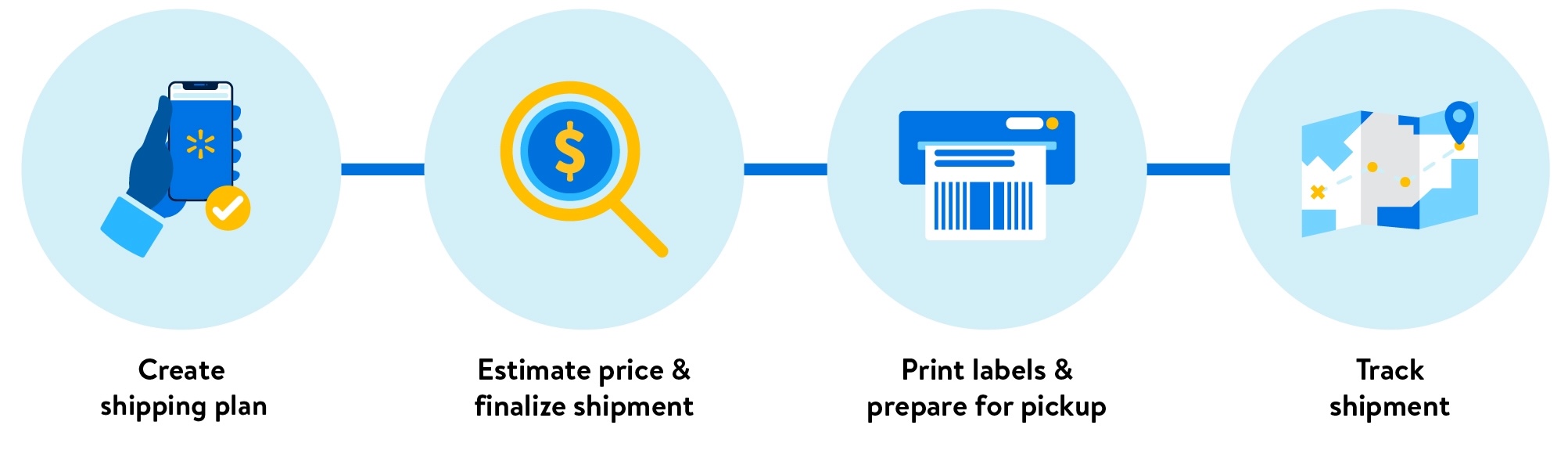
Step 1 – Get started
Log into Seller Center and go to the Shipping Plans page, then select Create plan.
Step 2 – Add items
Search for items in your catalog, or upload a spreadsheet with multiple items at once. Then enter the number of units you're sending and how they're packed.
For more detail on creating shipments, view Send domestic inventory.
Step 3 – Choose distribution
Your plan may be split into multiple shipments to help with next-day and weekend fulfillment. If so, you’ll see an option to distribute inventory yourself or use Inventory Transfer Service.
Step 4 – Select shipping
Confirm Walmart preferred carrier is the carrier. Choose whether you’re shipping as small parcel, LTL or FTL. Then add the dimensions and weight for the master cases or pallets.
For parcel, you can add master case details for multiple items at a time. Look for the Upload in bulk link.
For LTL and FTL, you’ll also add a preferred pickup date. We’ll use this date to schedule with the carrier, but the actual pickup date may differ based on operational requirements.
You can also download receiving labels for master cases. This is helpful if you want to palletize the shipment first and then edit the shipping plan. Once you’ve finalized packing details, select Calculate price to get estimated prices. If you have multiple shipments, make sure to do this step in each tab.
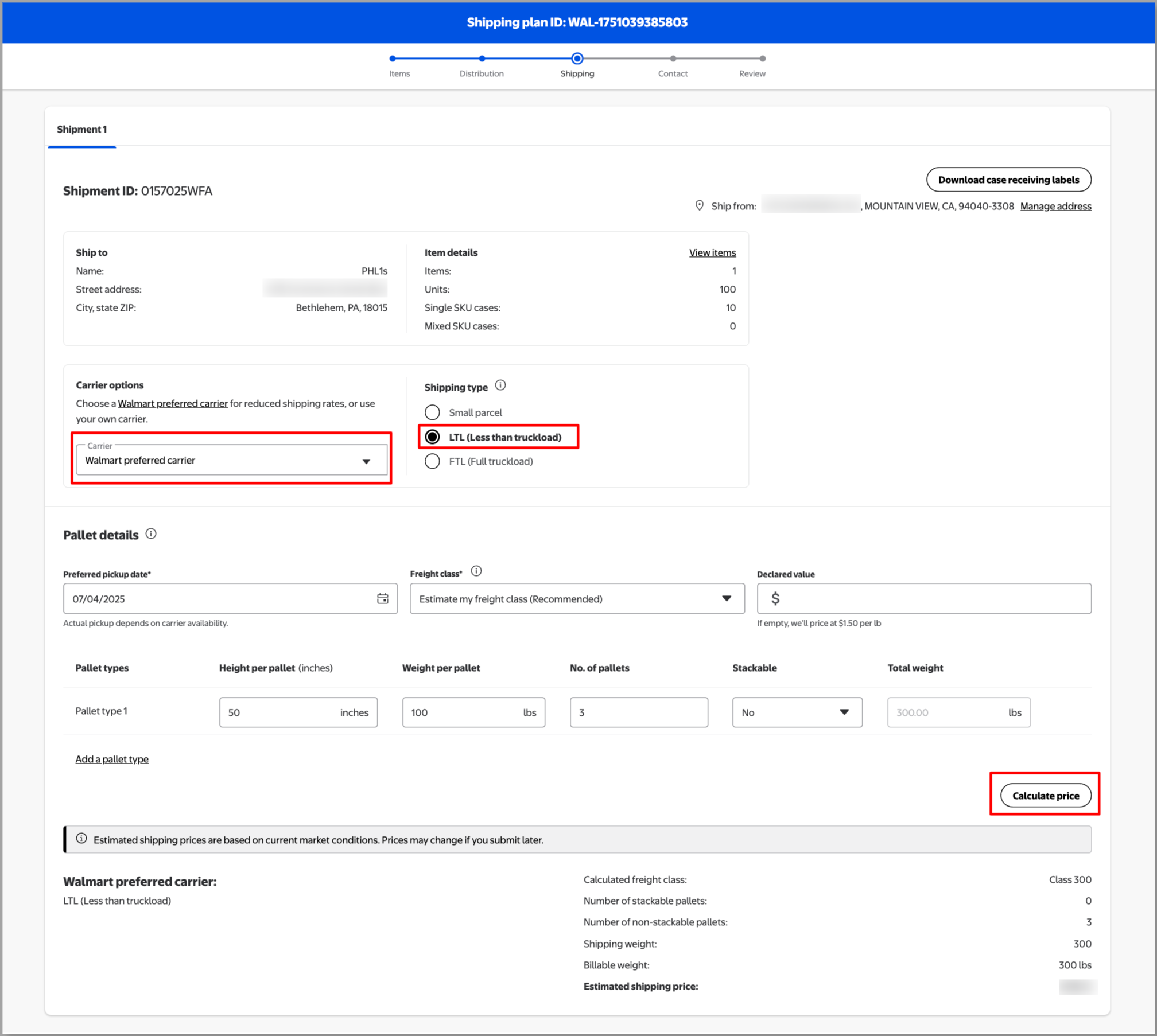
Step 5 – Add contact and operating hours
This step is optional for parcel.
For LTL and FTL, add contact info for your warehouse. We’ll email the bill of lading to this person, and the carrier may also send updates about the pickup.
You’ll also add operating hours for when your warehouse is open, a preferred pickup window and any pickup instructions. Make sure these are accurate so we can schedule a pickup with the carrier.
Step 6 – Review shipping plan
Confirm the details for each shipment, then select Create plan. For FTL, we’ll assign a preferred carrier within 24 hours of your pickup date.
What to expect next
For LTL and FTL shipments, your preferred pickup date is the earliest date you can expect the carrier to arrive. We'll coordinate with the carrier and email you a confirmed date. For more on the pickup process, go to Walmart Preferred Carrier: Prepare for pickup.
How to void charges
Once you’ve submitted the shipment, you’ll have a limited window to void the charges and edit: 24 hours for parcel and 1 hour for LTL and FTL. To void charges, search for the shipping plan or shipment on the Shipping Plans page. Then select View plan and look for the Void charges option in each shipment.