You can use the Item Report in Seller Center to stay updated on product details and current and competitor prices. You can also find out if an item has been unpublished or made ineligible for the Buy Box, and much more. This guide shows you how to generate an Item Report and lists the metrics included in the report.
Generate an item report
Step 1 — Get started
Navigate to your Catalog in Seller Center and select the Download View button. In the pop-up window, select go to the Reports page. This opens the Reports dashboard.
Step 2 — Download the report
Navigate to the On Request Reports section and select Item Report under Report Type. Then, complete the additional sections. You can filter your report data by published status and fulfillment type, and select the start and end dates.
When you’re done, select Request report. You can check the progress of your report in the Report activity section.
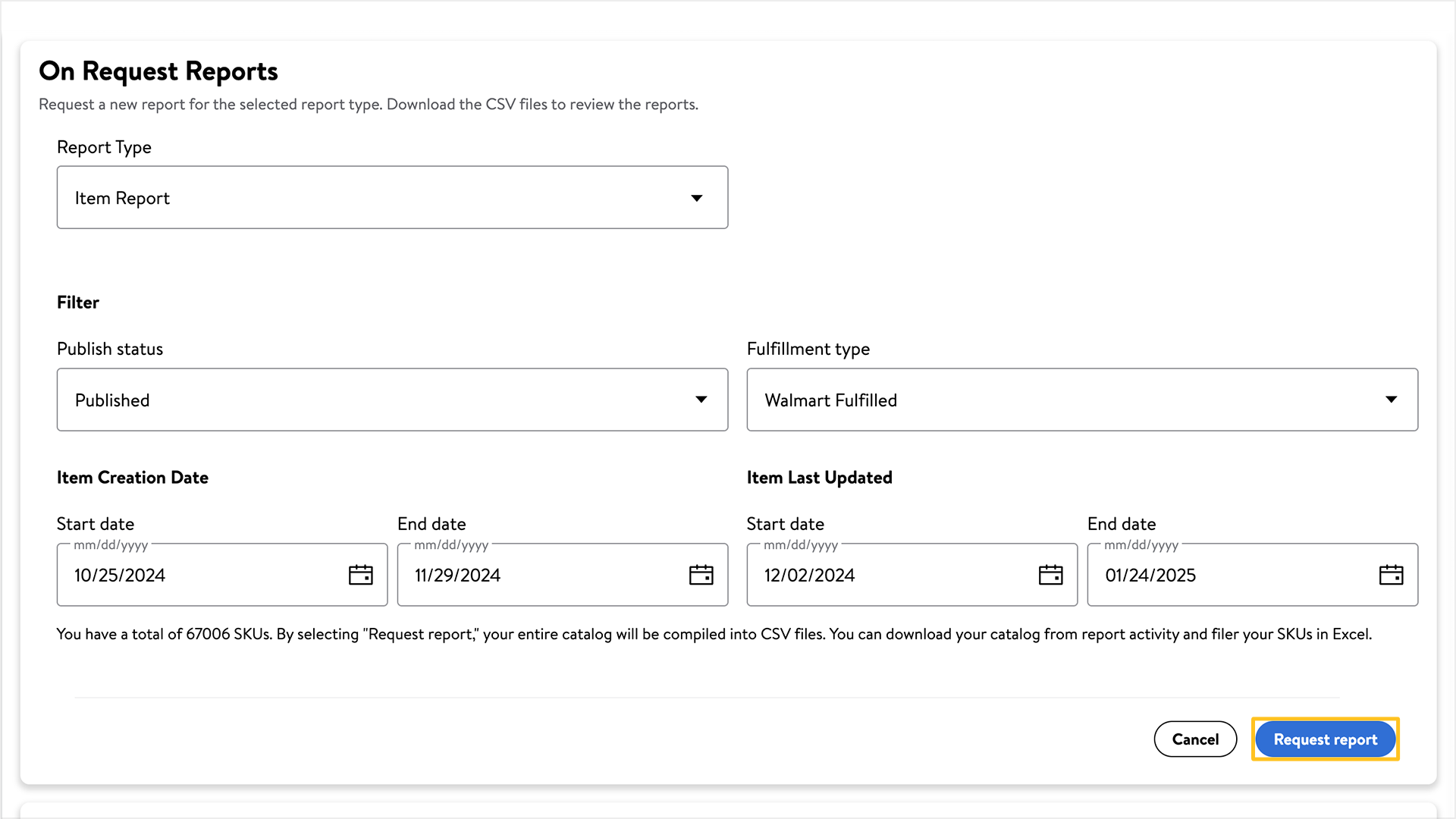
Item-level metrics
The Item Report gives you an in-depth view of item-level metrics, including:
|
|