Getting started
Item setup
Catalog management
Item management
Seller-fulfilled inventory management
Price management
Pricing rules
How to update price: Overview
Update price individually in Seller Center
Update price in bulk in Seller Center
Product detail page: The Buy Box
Repricer: Overview
Repricer: Create a strategy
Repricer: Manage a strategy
Reporting
Troubleshooting
Walmart Fulfillment Services (WFS)
Seller Fulfillment Services
Listing optimization
Order management
Taxes & payments
Policies & standards
Growth opportunities
Advertising
Walmart Seller appNew
When you create a Repricer strategy, the default strategy is set to Competitive price. You can choose this strategy or automate your pricing using one of the other strategies. If you’re unsure of which strategy to choose, review this guide. In this guide you’ll learn how to set up a new Repricer strategy.
Create a strategy
Step 1 – Get started
Navigate to the Pricing section in Seller Center and choose Automate pricing. At the top right, choose Create strategy.
Step 2 – Create a strategy
Choose Repricer strategy and agree to the terms and conditions. From there, you can start building your strategy. In the Price adjustment section, enter unit information by either using a dollar amount or percentage. Fill out the fields and select the strategy you want to compete with the external price.
Once you configure your strategy, create a Strategy name and select Create strategy.
Review the Your Strategy section on the side to view a mock-up of your strategy settings using sample data.
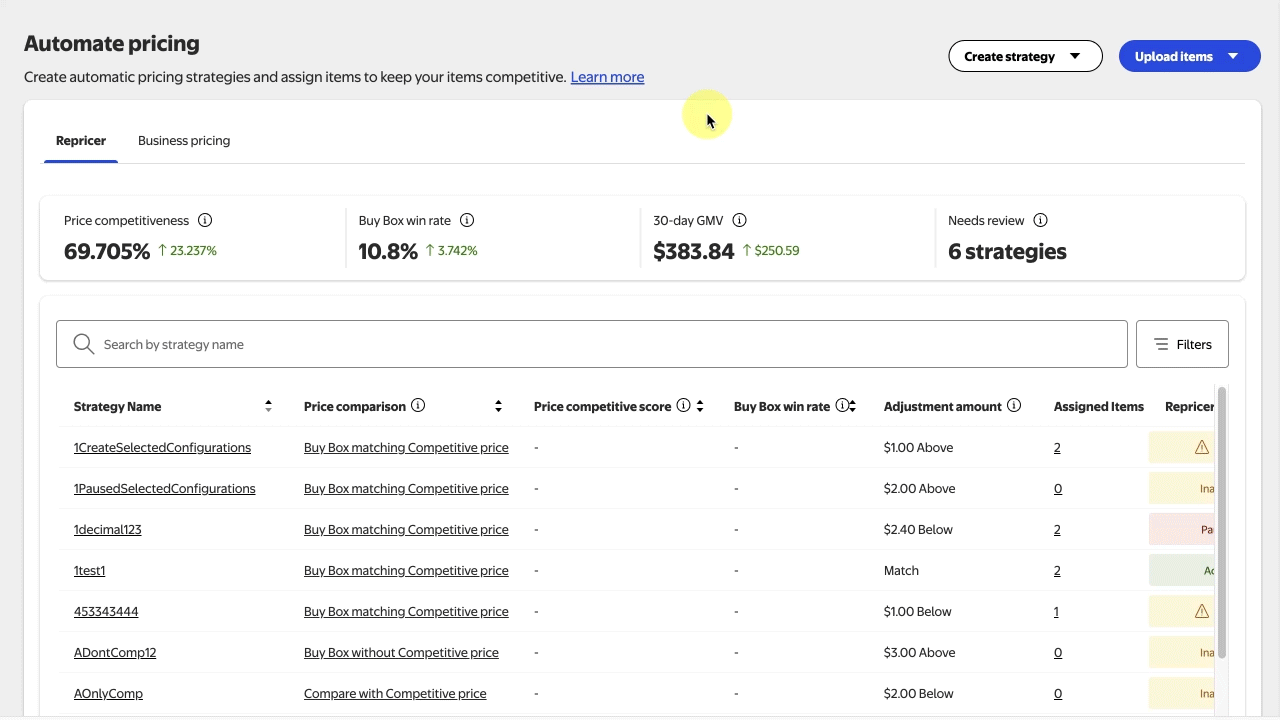
Step 3 – Assign items
After you’ve created your strategy, you’ll need to assign SKUs to it. You can search by Item ID, Item name or SKU. You may also choose from recommended SKUs or search your catalog. Enter or review the suggested minimum or maximum price for your items. Once you’ve finished, select Assign items.
Select Add items in bulk to download and upload a spreadsheet of the SKUs you’d like to assign.
You must enter a valid minimum and maximum price for each item. If suggestions are missing, you must resolve the error before assigning an item or you may select Skip this step to assign it later.