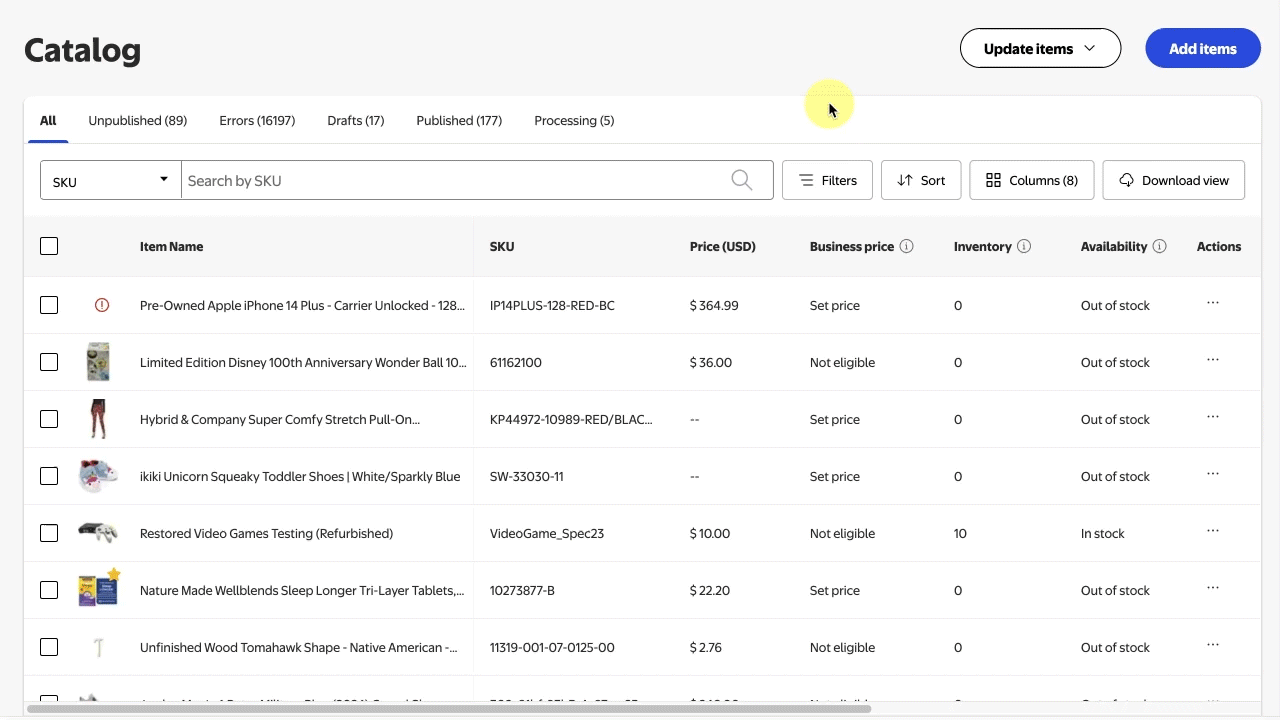Getting started
Item setup
Catalog management
Walmart Fulfillment Services (WFS)
Seller Fulfillment Services
Listing optimization
Order management
Taxes & payments
Policies & standards
Growth opportunities
Advertising
Walmart Seller appNew
In this guide, you’ll learn the various ways to apply Simplified Shipping Settings to your SKUs if you want to quickly make the switch from Shipping Templates or if you want to only configure a few of your SKUs through Simplified Shipping Settings.
Before beginning this process, we recommend setting up your fulfillment center and adding inventory.
Most domestic USPS, UPS and FedEx services are supported if you offer free shipping. Simplified Shipping Settings is not compatible with Ship to Store items, virtual packs, international or freight shipping, or third-party logistics services such as Flexport.
Apply Simplified Shipping Settings
Option 1 – Migrate items
If you use Shipping Templates to configure your shipping settings and want to use Simplified Shipping Settings instead, you can migrate all your eligible SKUs at once. Navigate to the Simplified Shipping Settings page in Seller Center and select the Manage settings drop-down menu. Then, choose Item migration.
On the next page, set up your preferred carriers and shipping services. You can migrate any SKUs that are set up for expedited delivery with free shipping. To ensure expedited shipping for these SKUs, add all of the expedited shipping carriers that you use.
You can also customize carrier methods by region. For example, you can use expedited carriers in some regions and ground carriers in other regions. Once you select Migrate my items, Walmart will automatically migrate all of your eligible SKUs and settings from Shipping Templates to Simplified Shipping Settings. 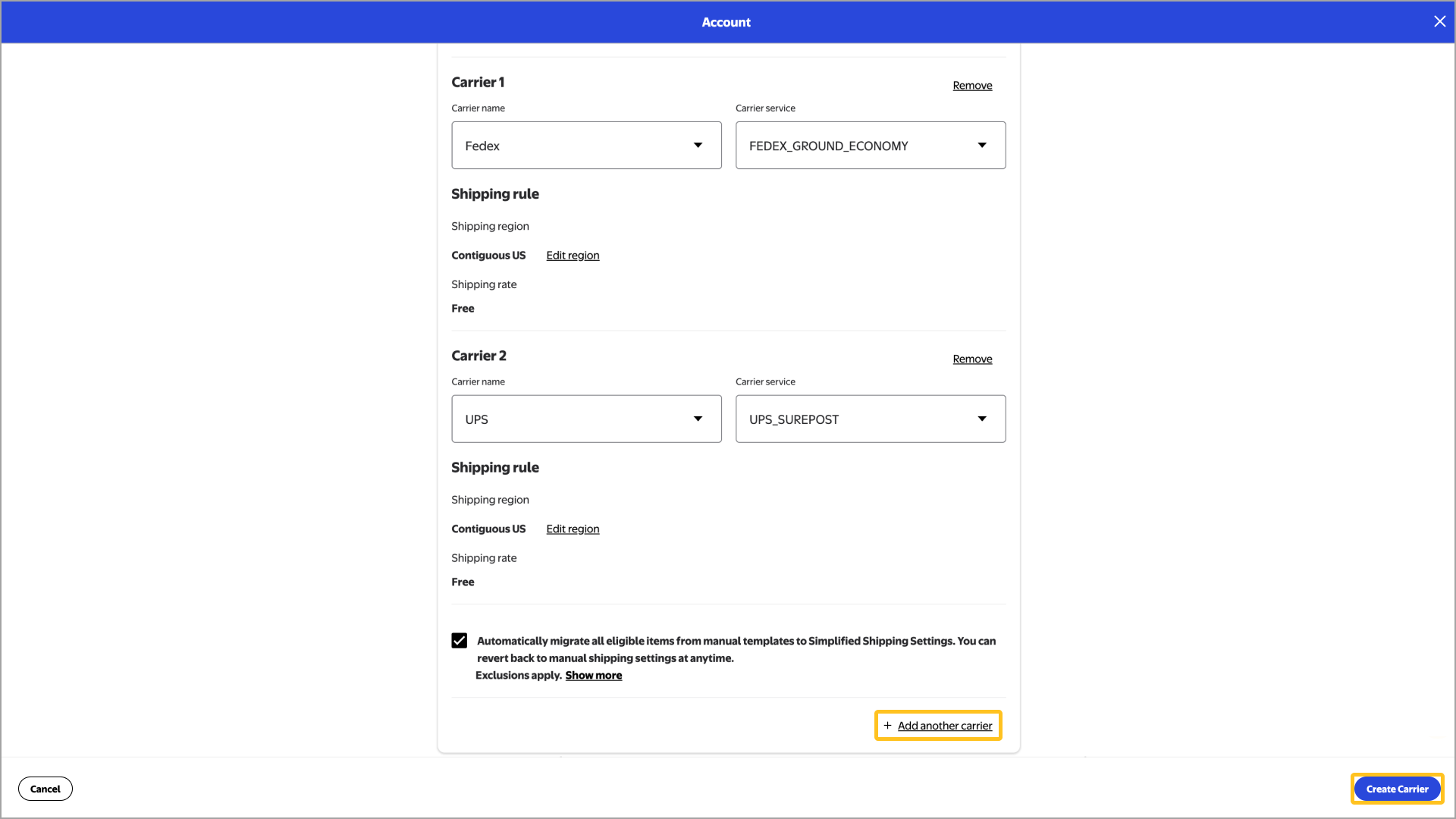
Option 2 – Apply settings individually
To apply Simplified Shipping Settings to individual SKUs, navigate to your Catalog in Seller Center. You must have the Shipping template column present to apply shipping settings. Add this column by selecting it in the Columns configuration menu.
Then, locate the item you want to update and select the shipping template name under the Shipping template column for that item. Choose Simplified shipping settings then Update to apply your new shipping settings.
Option 3 – Apply settings in bulk
If you want to apply Simplified Shipping Settings in bulk, navigate to your Catalog in Seller Center. Next, select the Update items button and choose Update with file. From the Update with file dialog box, choose Show Walmart templates and select Item shipping config. Complete the template including the SKU IDs in the first column and select the Simplified Shipping Settings option in the second column.
Once you’ve completed the template, return to the Update with file dialog box. Select the Item shipping config template type in the drop-down menu, then drag-and-drop or browse to your completed Item shipping config file to submit it.