Getting started
Item setup
Catalog management
Walmart Fulfillment Services (WFS)
WFS basics
Getting started with WFS
WFS seller onboarding and setup
API integration for WFS
WFS settings: Add contact information
WFS settings: Add billing information
WFS settings: Customize return rules
WFS international sellers
WFS item setup
Shipping to WFS
WFS Inventory management
Walmart Cross Border - Imports
Walmart Multichannel Solutions
WFS growth opportunities
WFS policies & standards
WFS programs & services
Troubleshooting
Seller Fulfillment Services
Listing optimization
Order management
Taxes & payments
Policies & standards
Growth opportunities
Advertising
Walmart Seller appNew
To use Walmart Fulfillment Services (WFS), you must have an account manager contact on file. Keeping your contact information up to means we can answer your Support questions, communicate product updates and more. In this guide, learn how to manage your WFS contact information.
Manage contacts
You must have Admin or Read and Write access to add, edit or remove contacts. If you don’t have access, reach out to your account administrator for help.
Step 1 – Get started
Log into Seller Center and select the gear icon to go to account settings. Then go to Manage Contacts under Partner Profile.
Step 2 – Add account manager
Add a name, email and phone number for the WFS Account Manager Contact. Your account manager is the primary point of contact for all WFS communications and Support cases. We’ll email them if there are any issues with your account, customer orders or more.
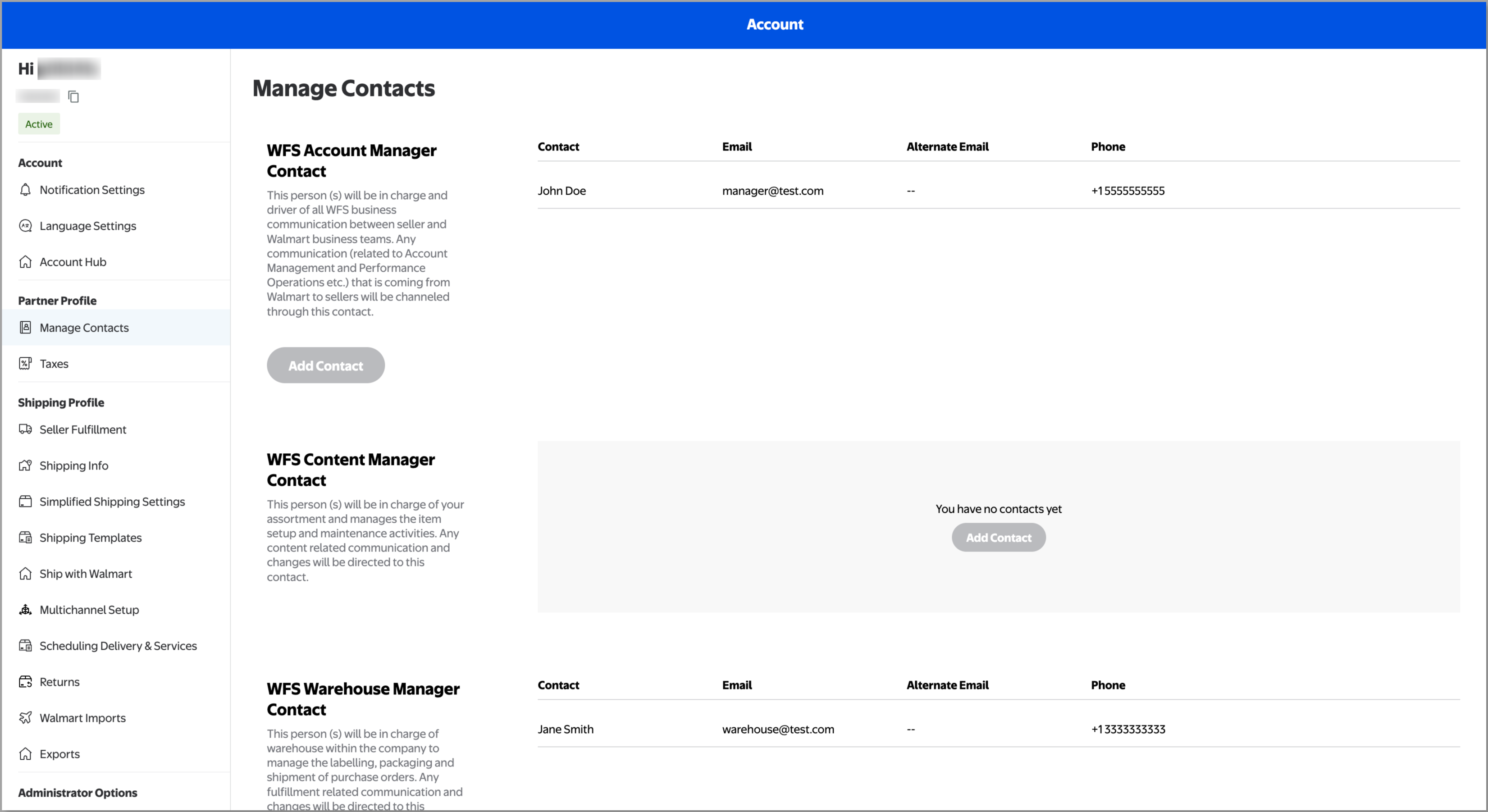
Distribution lists can't be set as the account manager.
Step 3 – Add other contacts
If you have a team, we recommend adding a WFS Content Manager Contact and WFS Warehouse Manager Contact. We’ll email these people specifically if there are problems with item content or inventory management. For example, we may email or call the warehouse manager if we need to ship inventory back to you.
Having extra contacts also gives you backups for WFS communications. If we don’t get a reply from the first person, we’ll reach out to your other contacts.