Getting started
Item setup
Catalog management
Seller Fulfillment Services
Listing optimization
Order management
Taxes & payments
Policies & standards
Growth opportunities
Advertising
Walmart Fulfillment Services (WFS)
Walmart Seller app
If you self-fulfill your Marketplace orders, you can purchase discounted shipping labels in Seller Center by using Ship with Walmart or via Walmart APIs. In this guide, we’ll show you how to purchase a label in Seller Center.
API support is available for USPS, FedEx and Yanwen. UPS isn't supported.
Buy a shipping label
Step 1 — Get started
Navigate to the Orders page in Seller Center.
We recommend configuring your default shipping and label settings first to apply to all future label printing settings for your orders, although it isn’t required.
You’re responsible for any applicable charges resulting from misclassification or reclassification because of incorrect package type, size or weight.
Step 2 — Purchase the label
Once you’re ready to ship orders, follow the instructions below for ordering labels for individual orders or for several orders at once. However, you can only buy shipping labels from Walmart for seller-fulfilled orders.
Individual orders:
In the Unshipped tab select the underlined purchase order (PO) number for the package you want to ship. Be sure to check the Fulfilled by column for the item you want to ship, and ensure it says Seller.
Choose Ship items and under Shipping details, select Ship with Walmart to enter in your preferred package type and weight.
Select the Estimate rate button to calculate the estimated shipping label rates and delivery methods. The prices shown are estimates and may vary by the actual weight and size once scanned by the carrier. The final cost of the shipping label will be reflected in your Payments Statement Summary as a Walmart Shipping Label Service Charge.
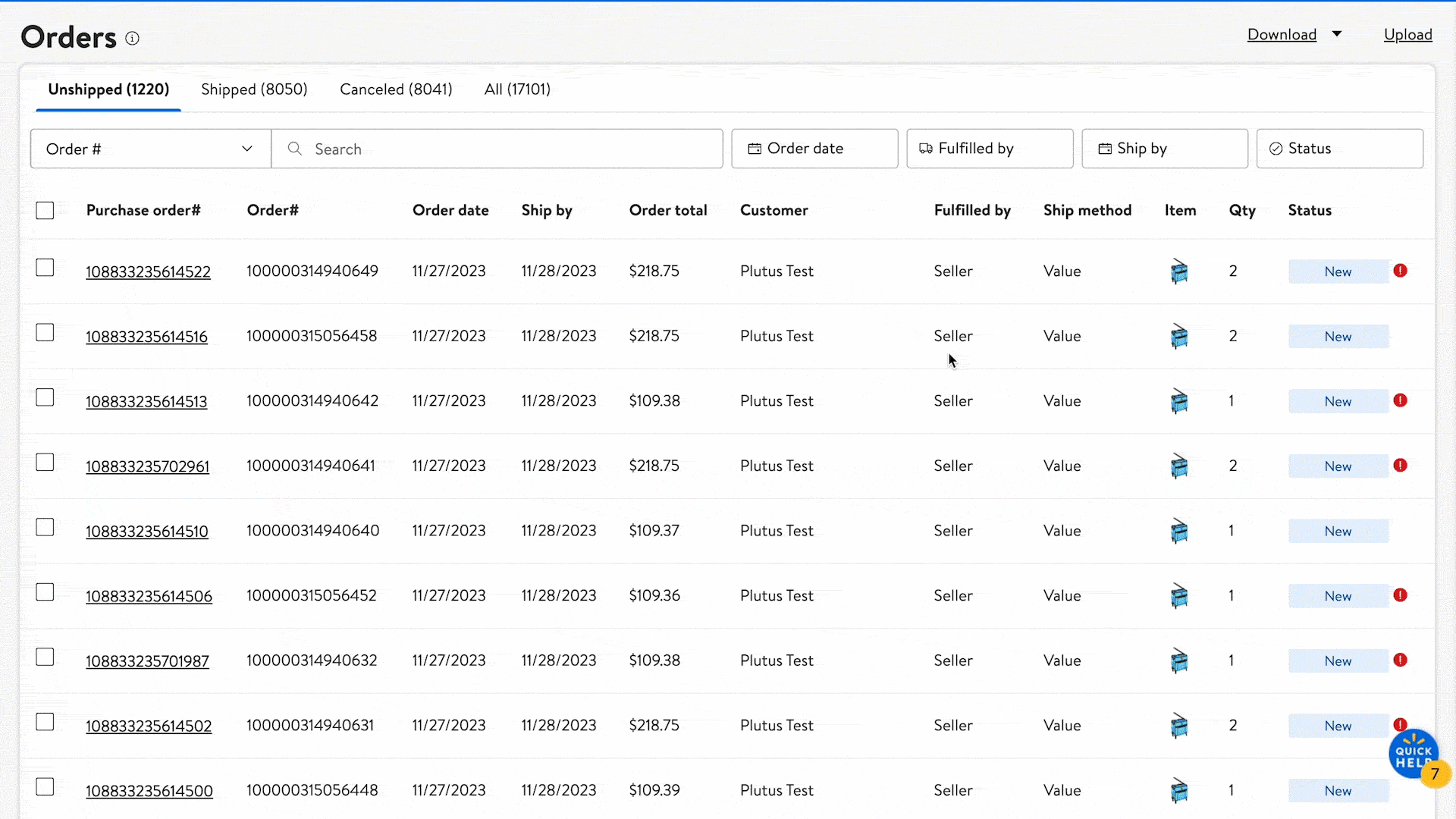
Bulk orders:
In the Unshipped tab, select the checkboxes next to multiple packages you want to ship and select Process orders.
Complete the required information for each row and select the Update button to retrieve information and pricing to generate your shipping label.
To ship from the China fulfillment center, change the Ship from field for items shipping from China. Provide the required information in Mandarin for Item description and the Ship from address. Then, choose the item that contains the checkbox to accurately state the contents in the package.
Finally, select all the rows that you want to proceed buying labels for and choose the Buy Shipping button to complete the label purchase.
.gif?branch=us_mplearn)
Select the Highlight missing fields button to learn which fields you need to fill out per package to complete the purchase (e.g., Ship method, Add-ons and Declared value).
The first time you use Ship with Walmart to print your shipping label, you’ll need to agree to our Terms of Service and any terms and agreements required by our carriers and partners. You may see an agreement popup window if any of the terms agreed to are updated or changed. Once you’ve read and agreed to all required terms, select the Accept and Submit buttons.
Step 3 — Print the label
Once your label has been generated, select the Print label button. After you’ve printed your label and are ready to ship, select the Mark as Shipped button in Order details. Once you mark the order as shipped, the label can’t be canceled or modified.
Access to preferred carrier rates for eligible shipments are subject to this program’s Terms of Service.