If a delivery was unsuccessful and the customer claims they didn’t receive the item, you may be eligible to dispute the refund issued for that return. If eligible, the dispute must be filed within 45 days from the date the return refund was issued. Disputes filed outside this timeframe will be denied, and that denial will be final.
For more generalized guidelines that Marketplace sellers must follow when filing a dispute, see Disputes standards.
Am I eligible?
Not all Failed Delivery/Return to Sender reasons can be disputed. Use the table below to assess if you are eligible. For the scenarios that are not eligible, you must file a claim with your carrier directly.
Failed delivery/return to sender reason | Eligibility for dispute |
|---|---|
Incorrect or missing information in an address such as unit or apartment number, zip code, etc. | Eligible |
Refund negatively impacts your Seller Performance Standards. | Eligible |
Customer refused delivery because the package was damaged in transit. | Not Eligible |
Package was delivered to an incorrect address. | Not Eligible |
Package was lost in transit – no late delivery scan. | Not Eligible |
Package was lost in transit – delivery scan confirmed. | Eligible |
Package was Lost After Delivery (LAD). | Eligible |
Returns shipped using your own carrier. | Not Eligible |
Returns shipped via Marketplace Return Shipping Service (RSS) over $100. | Eligible |
Returns shipped via Marketplace Return Shipping Service (RSS) under $100. | Not Eligible |
File a dispute
Step 1 – Get started
Navigate to the Transactions dashboard in Seller Center. You can search by purchase order (PO) number or customer order (CO) number.
Step 2 – View details
Once you’ve located the transaction, select the three dots on the far-right side and choose View details.
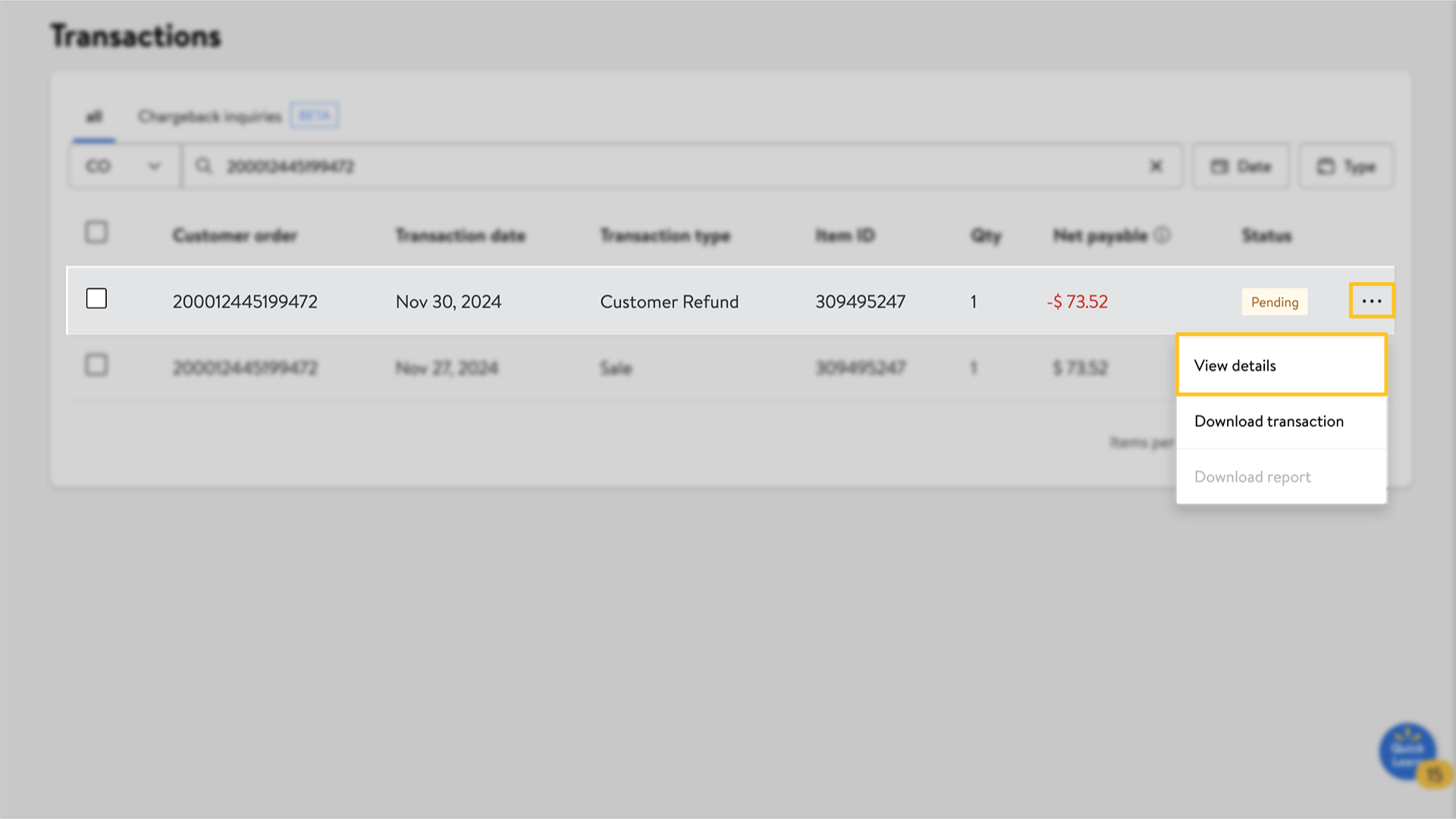
Step 3 – File the dispute
Select Dispute this Refund under the Refund details section. Follow the prompts to submit your dispute. If you have already attempted to dispute a refund or if the dispute window has passed, it will be indicated here.

Select a reason in the Tell us what went wrong section and select Continue. On the next screen, provide details and documentation such as
- Signature confirmation from shipping carrier
- Photo delivery confirmation from shipping carrier
- Email confirmation from customer stating receipt of order