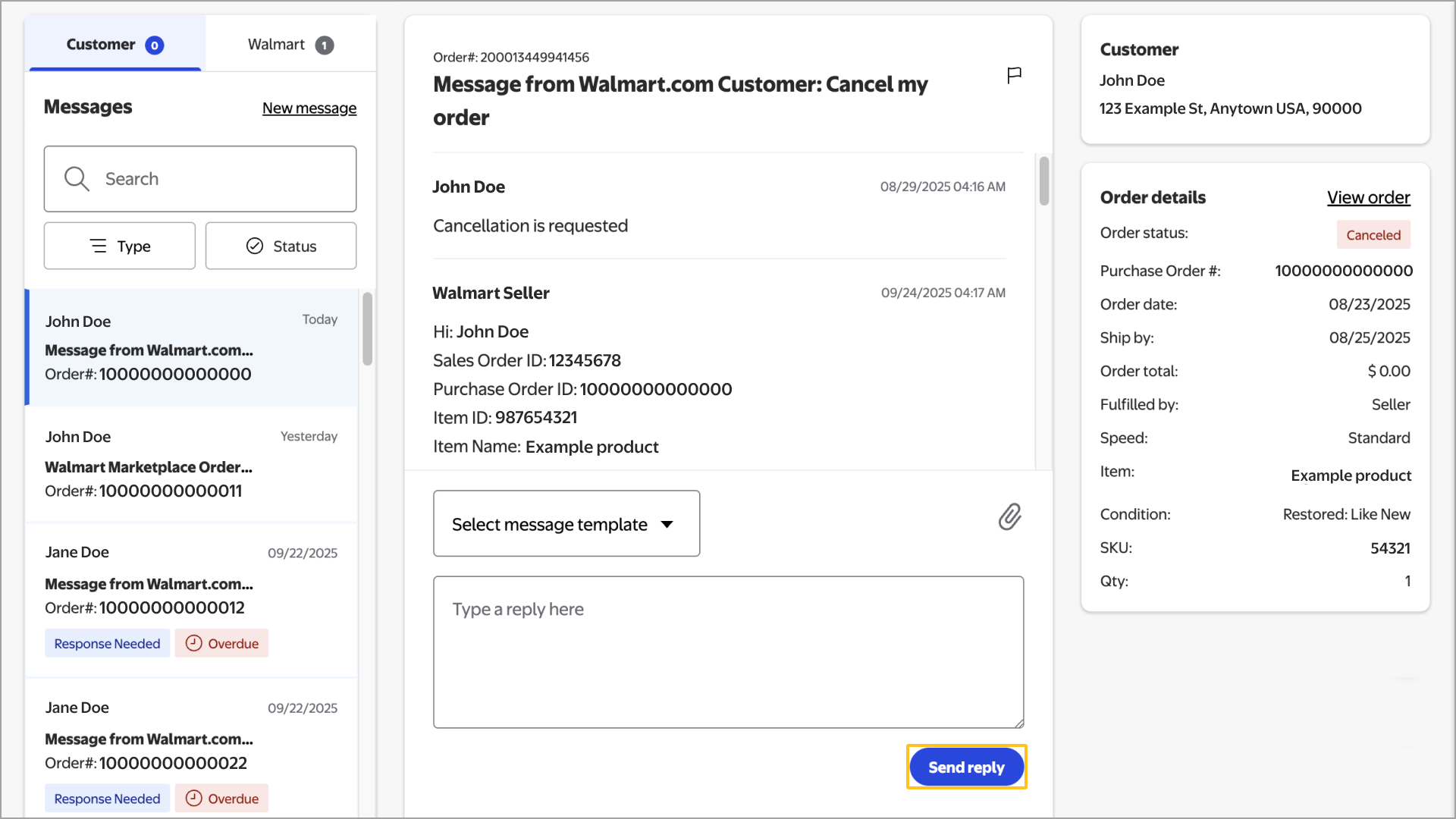Getting started
Item setup
Catalog management
Walmart Fulfillment Services (WFS)
Seller Fulfillment Services
Listing optimization
Order management
Order status
Customer care
Customer Care Policy
Seller Center Inbox: Message management
Create a new customer email template
Returns & refunds
Troubleshooting
Taxes & payments
Policies & standards
Growth opportunities
Advertising
Walmart Seller appNew
If a customer or a Walmart Customer Care agent has a question about an order, their inquiry is sent to your Seller Center Inbox or your designated customer care email address. You’ll also receive updates from Walmart, including information on policy changes and new product launches. In this guide, we’ll cover how to navigate your Inbox and respond to customer messages.
Responses to customers must comply with Walmart’s Customer Care Policy, as well as any other retailer policies. Failure to adhere to these guidelines when responding to inquiries could put your account at risk of suspension or termination.
Manage your messages
Step 1 – Get started
Navigate to your Inbox in Seller Center by selecting the envelope icon in the top menu bar. Messages are organized into two tabs: Customer and Walmart. The number displayed next to each tab indicates the number of unread messages from the last 15 days.
Step 2 – Review messages
An alert appears at the top of your Inbox if you have any customer messages that require your immediate attention. You can review, flag and mark messages in your Inbox that need further attention. Select the tab to view the corresponding message type:
Customer: Customer-related messages include order details to help you investigate and quickly resolve inquiries. Select the message from the message list to view the full customer message, along with their address and detailed order information. Order details aren’t included if the customer message is pre-transaction.
You’re required to reply to customer messages within 48 hours.
- Walmart: These messages provide information about policy updates, product launches and other key initiatives. Time-sensitive messages are indicated by an alert symbol next to the date. Walmart messages are for one-way communication only and can’t be responded to.
You can filter Customer messages by type (flagged, response needed, customer care or spam) or by status (all, unread, read or failed). You can only filter Walmart messages by status (all, unread, read or flagged).
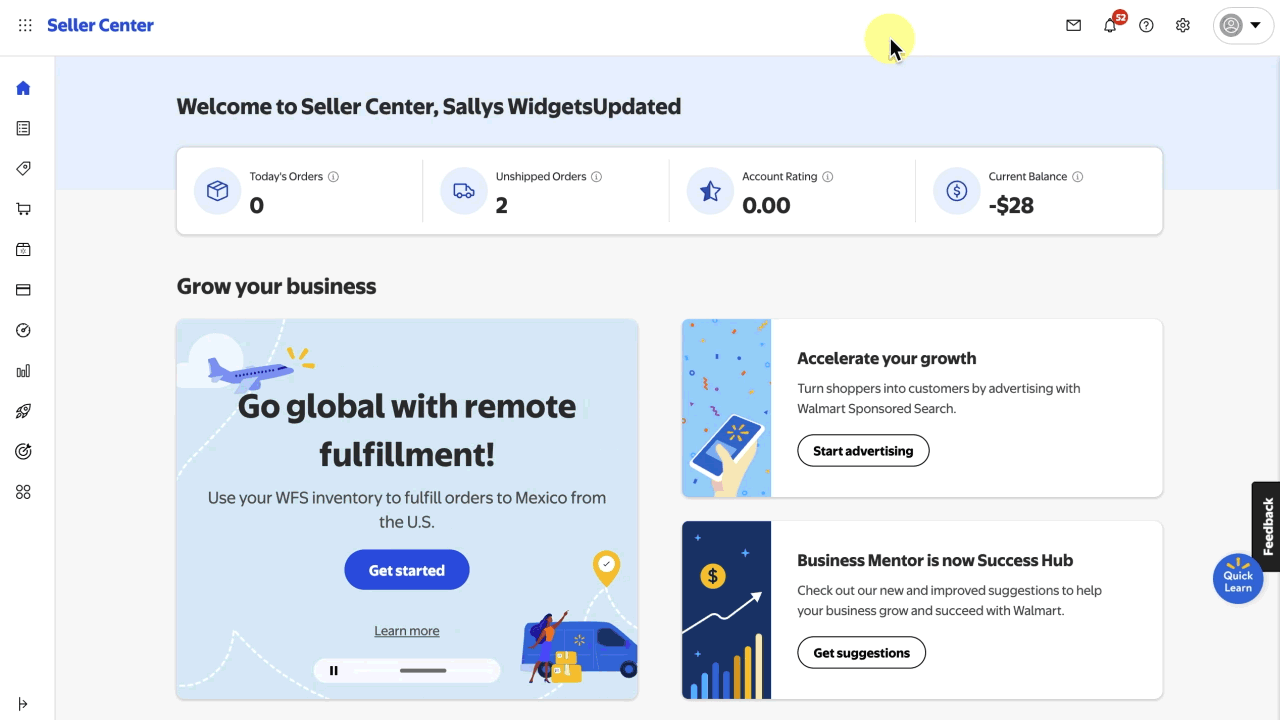
Step 3 – Respond to messages
As stated in the Customer Care Policy, customer messages require a timely response. Follow our response guidelines to manually enter a response or choose from a pre-defined message template (if applicable). If needed, you can also attach supporting documentation. Under certain circumstances, a response may not be required. If this applies, select the No response needed link.
After you've finished writing your message, select Send Reply.