Did you know you can create message templates in Seller Center for quick responses to common customer questions? This is a convenient, time-saving way to connect with customers and let them know you care about their issue.
Create a new template
Step 1 — Get started
Navigate to Account settings in Seller Center and choose Message Templates, then select create Template.
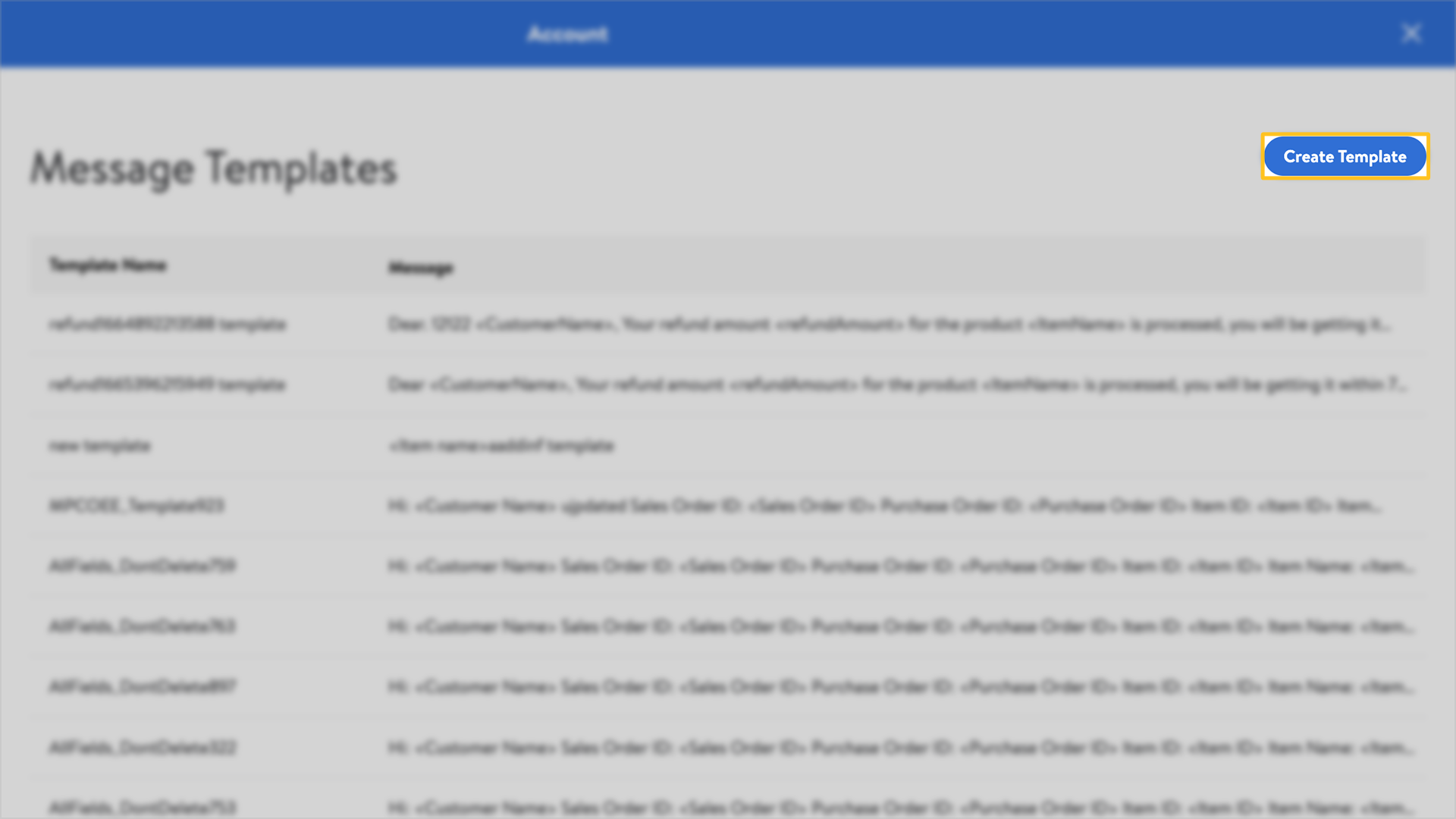
If you enter a template title that already exists, you’ll receive an error.
Step 2 — Create template
Name the template for the issue it’s designed to address, then create the standard message you want your customers to receive. You have the option to autofill your template with tags for customer-specific details. To do this, select Insert Tag and choose which details to include each time you use the template, such as the customer’s name, Sales Order ID, Item ID and more. The template will autofill these tags, making it easy for you to quickly compose a standard, reusable message the next time you use it.
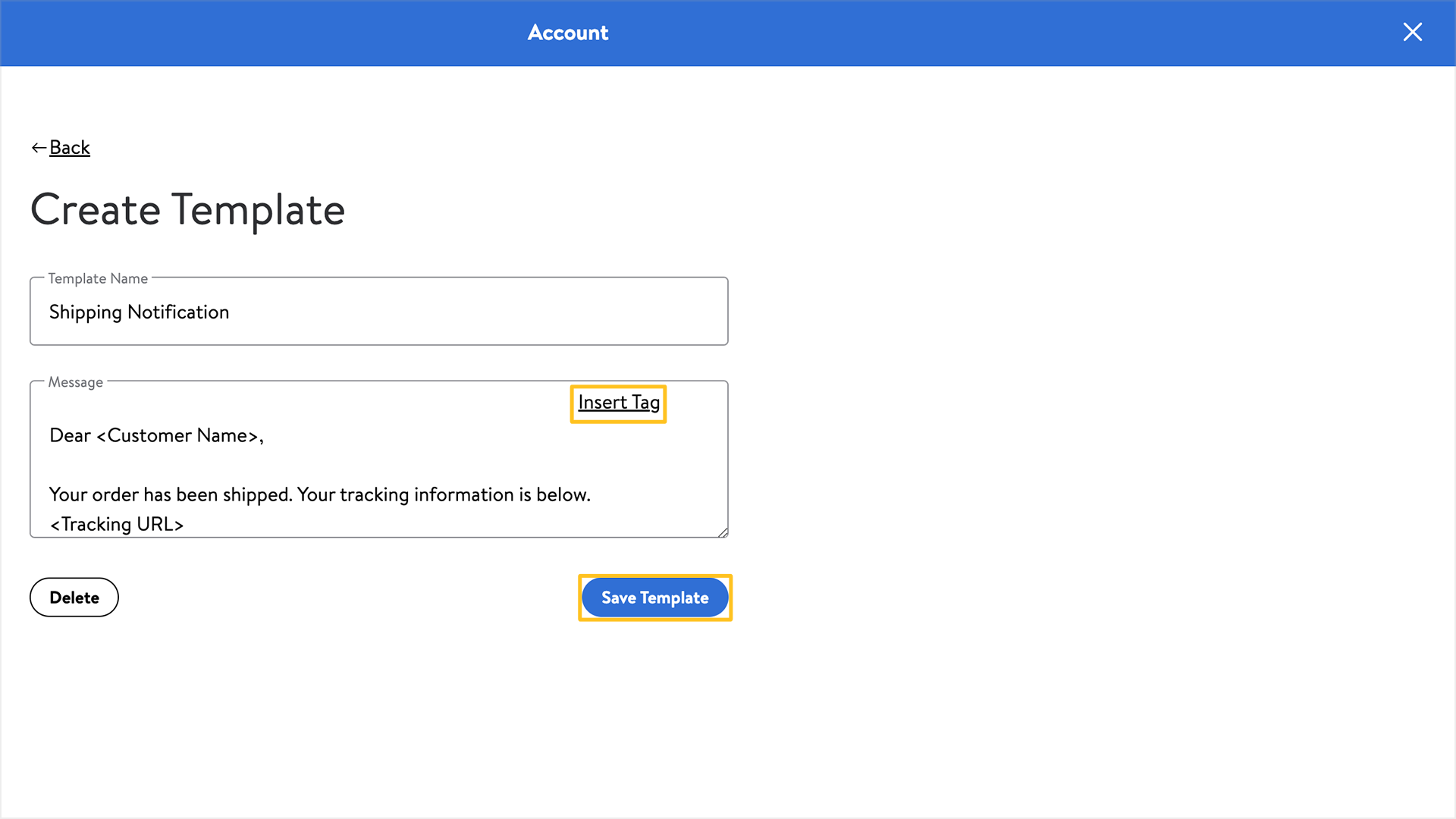
Step 3 — Save template
When finished, select Save template. You have the option to edit or delete your saved templates as needed.