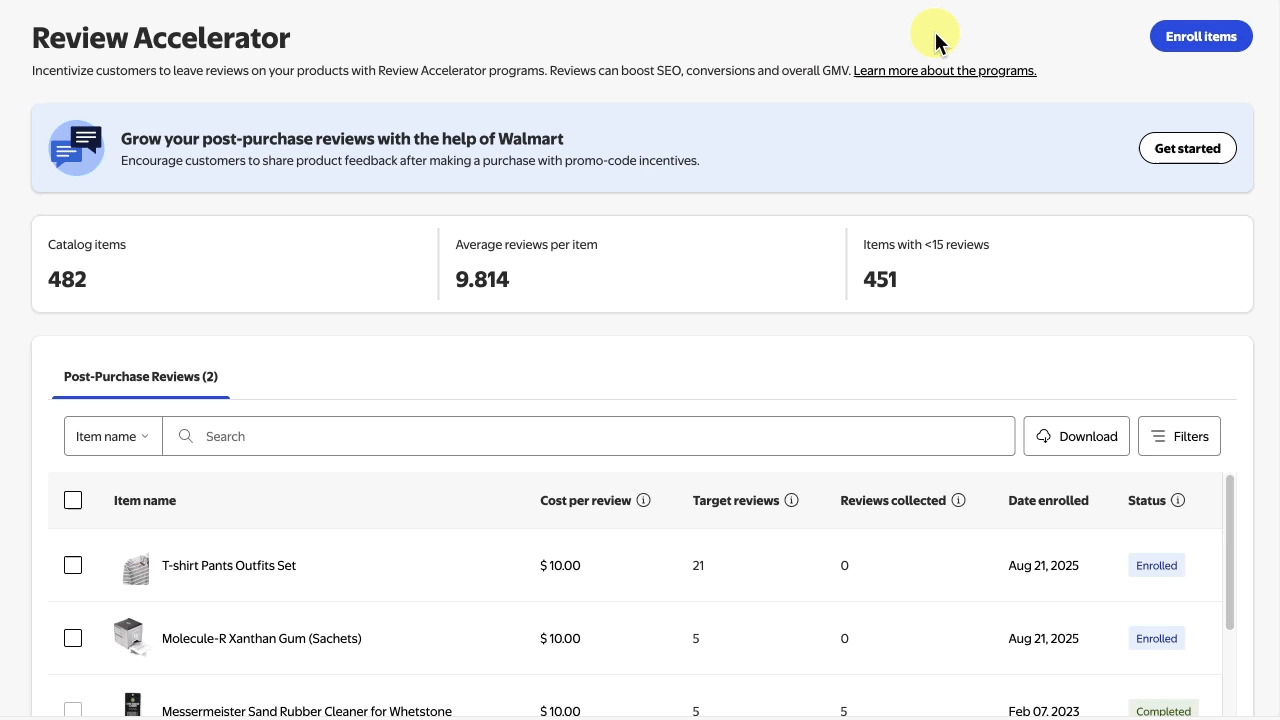The Post-Purchase Reviews program is a Review Accelerator solution that allows you to incentivize customers with a digital reward in exchange for their feedback after they’ve purchased your products. In this guide, you’ll learn how to manage item enrollment.
Enroll items
Step 1 — Get started
Navigate to the Review Accelerator page under the Growth section in Seller Center. Select Enroll items and choose the Post-Purchase Reviews option to begin. The eligible items list is refreshed by Wednesday of each week. Items are displayed in descending order, with those having a greater chance of conversion appearing at the top.
Only one seller can enroll an item at a time. If you can’t find a particular item on your eligible item list, it might already be enrolled by another seller or may fail to qualify due to eligibility criteria.
Step 2 — Select items and customize target reviews and incentive amounts
On the next page, select the checkbox next to individual items to enroll or upload in bulk by choosing the upload items via spreadsheet button. You can edit Target reviews by selecting a new target from the drop-down options and update your incentive dollar amount from the Incentive amount column. Select Add # items to confirm enrollment.
The minimum allowed incentive amount per review is $5. The maximum amount is the lesser of 25% of the item price or $25.
Step 3 — Confirm and enroll items
Review your selected items, target reviews and incentive amounts on the Review & Submit page. Then, select Submit enrollment to complete enrollment.
Participating items are automatically removed from the program once they have received the target number of incentivized reviews. However, customers can continue to submit additional reviews up to 48 hours after items are unenrolled.