The Search Query Report within Search Insights in Seller Center helps you identify growth opportunities by providing keywords customers use to find products similar to yours. In this guide, you’ll learn how to generate the report and use insights to optimize your product listings.
Generate report
Step 1 — Get started
Navigate to Search Insights in Seller Center. Go to the Search query reports tab. Search for an item in your Catalog and enter a date range. You can choose a month or a calendar week.
Step 2 — Download the report
Next, select Generate report to download the report.
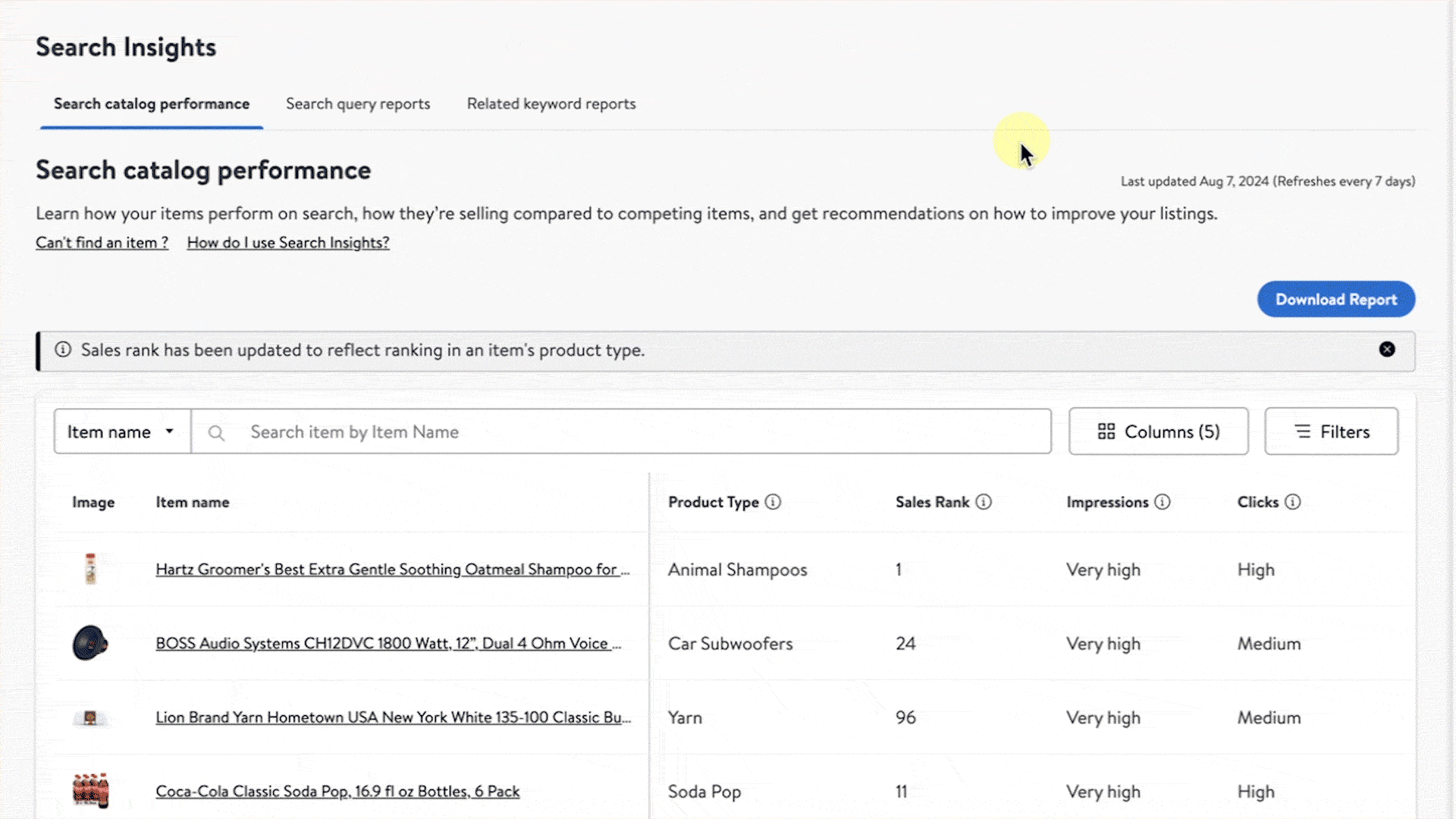
Search query report metrics
The Search Query Report gives you an in-depth view of the following:
|
|
Data is only from search results and doesn’t include data from other product discovery experiences visible on Walmart platforms.
Additional guidelines
To have the best possible performance on search, we recommend focusing on implementing Listing Quality recommendations and verifying your assigned product type is correct.