Getting started
Item setup
Catalog management
Walmart Fulfillment Services (WFS)
Seller Fulfillment Services
Listing optimization
Items and inventory
Success Hub: Overview
Success Hub: Get more reviews with incentives
Listing Quality
Bulk Attribute Editor
Pro Seller: Overview
Pro Seller: Pro Listing Savings
Search Insights: Generate a Search catalog performance report
Search Insights: Generate a related keywords report
Search Insights: Generate a search query report
Price
Reviews
Troubleshooting
Order management
Taxes & payments
Policies & standards
Growth opportunities
Advertising
Walmart Seller appNew
The Related keywords report helps you discover popular keywords that customers use to search for products on Walmart.com. You can also get competitive insights into items that are successful for a particular query. In this guide, you’ll learn how to generate a report and better understand customer data.
Generate report
Step 1 – Get started
Navigate to Search Insights under the Analytics section in Seller Center. Go to the Related keywords report tab.
The data in the screenshots are for instructional purposes only.
Step 2 – Download the report
After you’ve entered a search query in the Query field, select Generate report to download the Generate Related keywords report.
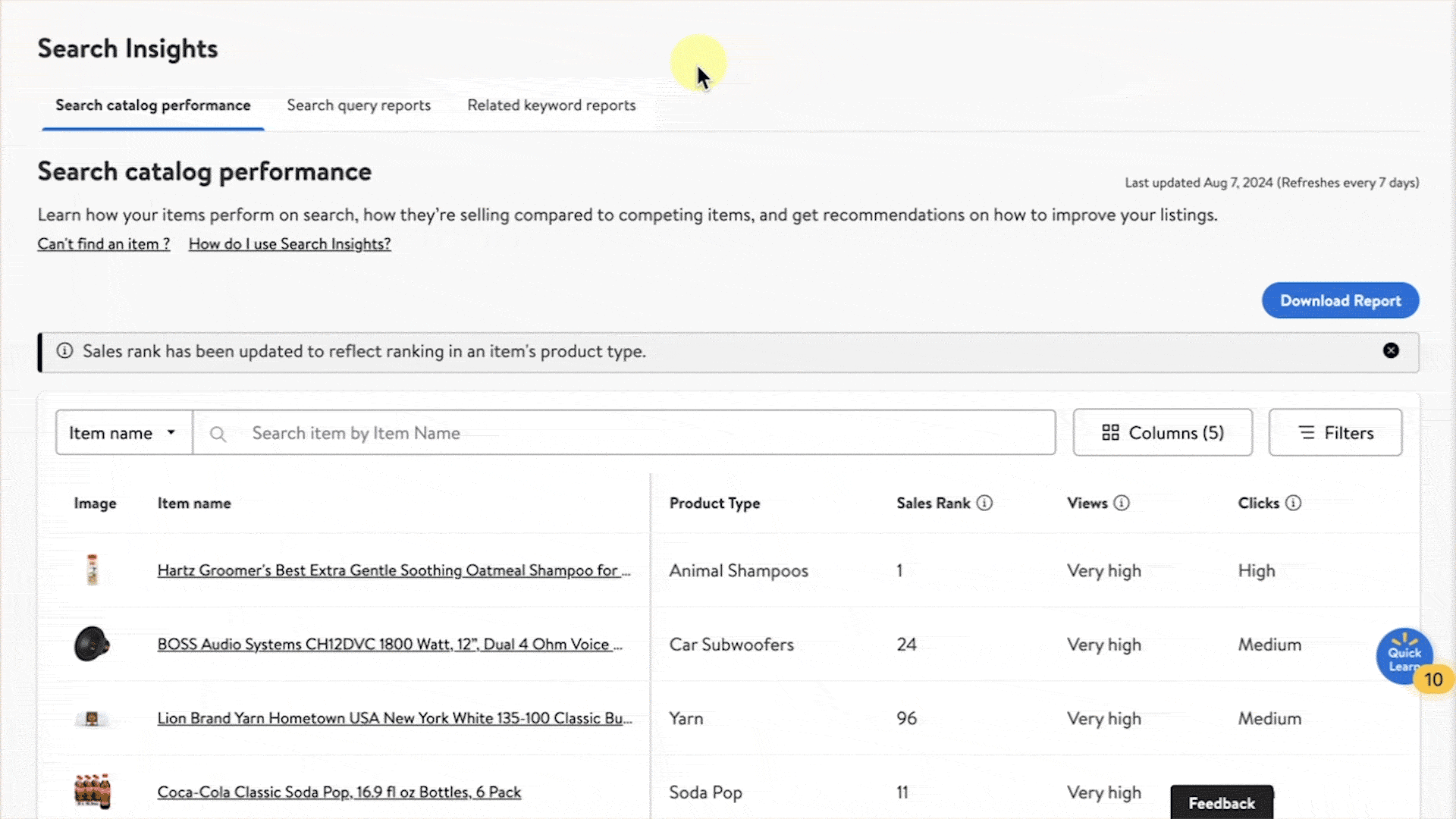
Related keyword metrics
Related Keyword Metrics give you an in-depth view of the following:
Queries: These are customer searches, in the last seven days, on Walmart.com that are related to the phrase entered.
Frequency Rank: Walmart’s wide rank for how often customers have searched a particular phrase. It indicates how popular a query is. (Ex. Rank 500 indicates that the phrase is the 500th most popular query on Walmart in the selected time range).
Top Clicked Products: The top five most clicked products after a query phrase has been searched.
To have the best possible performance on search, we recommend focusing on implementing Listing Quality recommendations and verifying that your assigned product type is correct.