Getting started
Onboarding
Account settings
Getting ready to sell
APIs and integrated solutions
Brand Portal
Walmart Fulfillment Services (WFS)
Walmart Fulfillment Services (WFS): Overview
WFS fees
WFS seller onboarding and setup
Select items for WFS
Walmart Preferred Carrier: Overview
WFS Inventory Transfer Service: Overview
Multichannel Solutions (MCS): Overview
Walmart Cross Border: Imports - Overview
Advertising
Troubleshooting
Item setup
Catalog management
Walmart Fulfillment Services (WFS)
Seller Fulfillment Services
Listing optimization
Order management
Taxes & payments
Policies & standards
Growth opportunities
Advertising
Walmart Seller appNew
When you set up a Walmart-fulfilled item, we ask for trade item configuration. That means the quantity, weight and dimensions of an item, including any packaging. In this guide, learn how to measure an item and fill in trade item configuration.
Why does trade item configuration matter?
We need item dimensions, including packaging, to properly store your item at a fulfillment center. For example, dimensions help us decide if items can fit in totes or shelves.
Item dimensions, along with weight, also determine your fees for Walmart Fulfillment Services (WFS). We measure items during receiving, and mismatched dimensions may affect the final charges. While we do not provide images of our measurements, you can download the Storage report to compare dimensions.
How to measure an item
The dimensions and weight for your item must include packaging.
- Width: Measure the shortest side in inches, including packaging
- Depth: Measure the longest side in inches, including packaging
- Height: Measure the remaining side in inches, including packaging
- Weight: Weigh the item in pounds, including packaging
Don’t want to measure your item? Try searching items that are currently listed on Walmart.com. If there’s a match, you can reuse the dimensions and weight from approved listings.
Add trade item configuration
There are many ways to add items to your catalog. No matter the method, Walmart-fulfilled items will have a section for trade items. Follow these steps to add trade item configuration in either Seller Center or a downloadable template.
Seller Center
If you’re adding or converting a single item, follow these steps.
- Fill in the Required to list section. Make sure to choose Walmart Fulfilled as your fulfillment option.
- Scroll to the Required for Walmart’s supply chain section. Add quantity, weight and dimensions in the Each section.
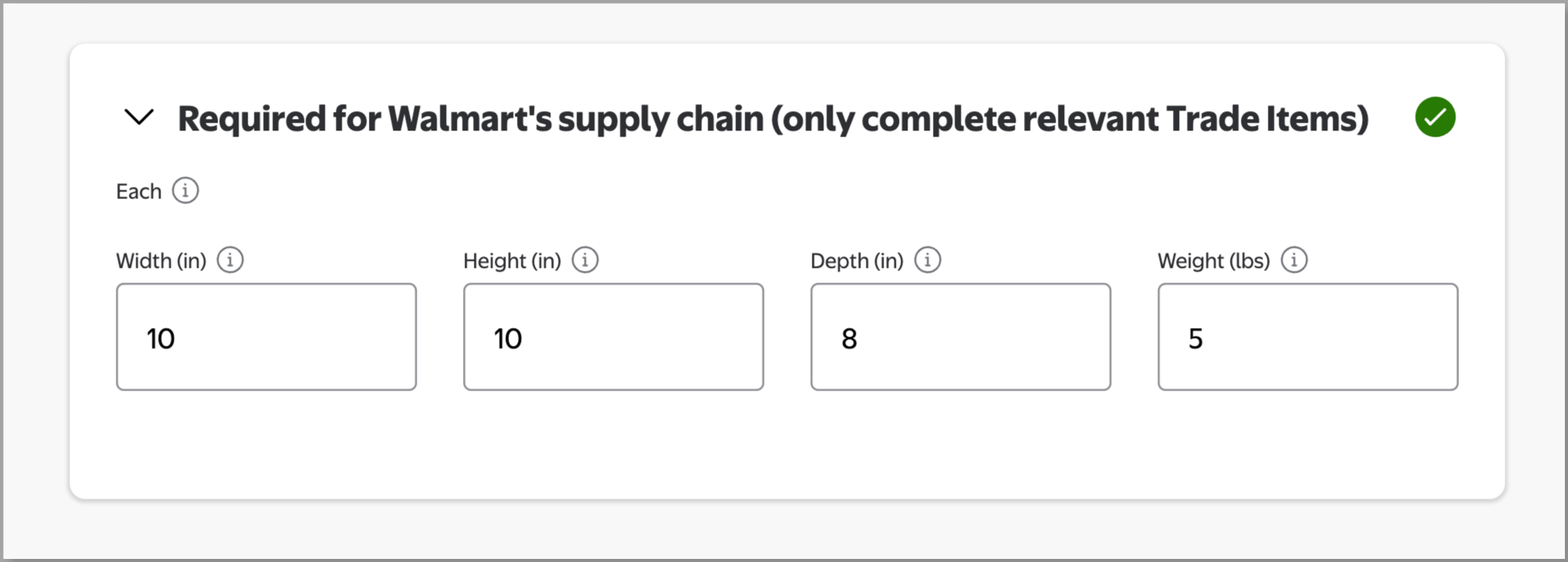
Template
If you’re adding or converting multiple items at a time, you’ll fill in a template. In the Trade Item Configurations tab, enter the country of origin, dimensions and weight for each item.
