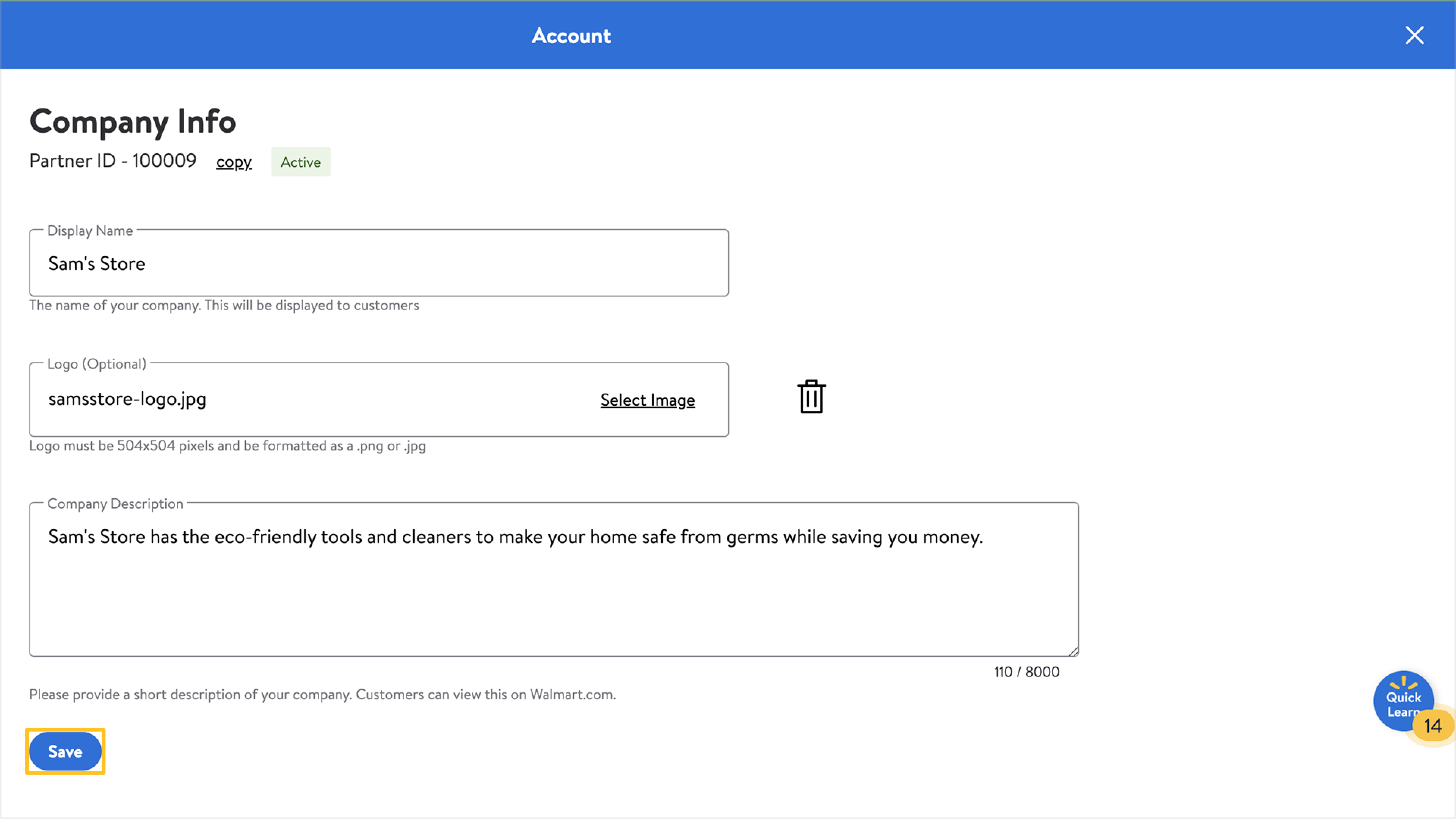Getting started
Onboarding
Account settings
Update my profile settings in Seller Center
Manage company information in Seller Center
Manage contact information in Seller Center
Add a new user to my Seller Center account
Update user information
Delete a user from my Seller Center account
Update tax information in Seller Center
Set up payout information in Seller Center
Manage notifications in Seller Center
Reset Seller Center password
Enable 2-step verification in Seller Center
Disable 2-step verification in Seller Center
Getting ready to sell
APIs and integrated solutions
Brand Portal
Walmart Fulfillment Services (WFS)
Advertising
Troubleshooting
Item setup
Catalog management
Walmart Fulfillment Services (WFS)
Seller Fulfillment Services
Listing optimization
Order management
Taxes & payments
Policies & standards
Growth opportunities
Advertising
Walmart Seller appNew
You’re required to provide accurate and up to date company information to customers and Walmart Marketplace. This information is displayed on your Walmart.com listings. In this guide, you’ll learn how to manage your display name, logo and company description in Seller Center.
How to manage company information
Step 1 – Get started
Navigate to the Company Info page in Seller Center.
Step 2 – Complete details
There are three entry boxes to input your company details.
- Display Name: You're responsible for choosing your display name. Provide the name of your company. This will be displayed to customers on Walmart.com. It must adhere to the Marketplace Seller Code of Conduct. Consider following these best practices to create a unique and customer-friendly display name.
If your display name is not in English and you're located in China or Hong Kong, a text assistance tool may be available to help you comply with English language requirements.
- Logo: Your logo must be 504x504 pixels and be formatted as a .png or .jpg. It also must adhere to our image guidelines and requirements.
- Company Description: Write a short description of your company so customers can learn more about your business.
Step 3 – Confirm and save
Once you've completed those sections, then choose Save.