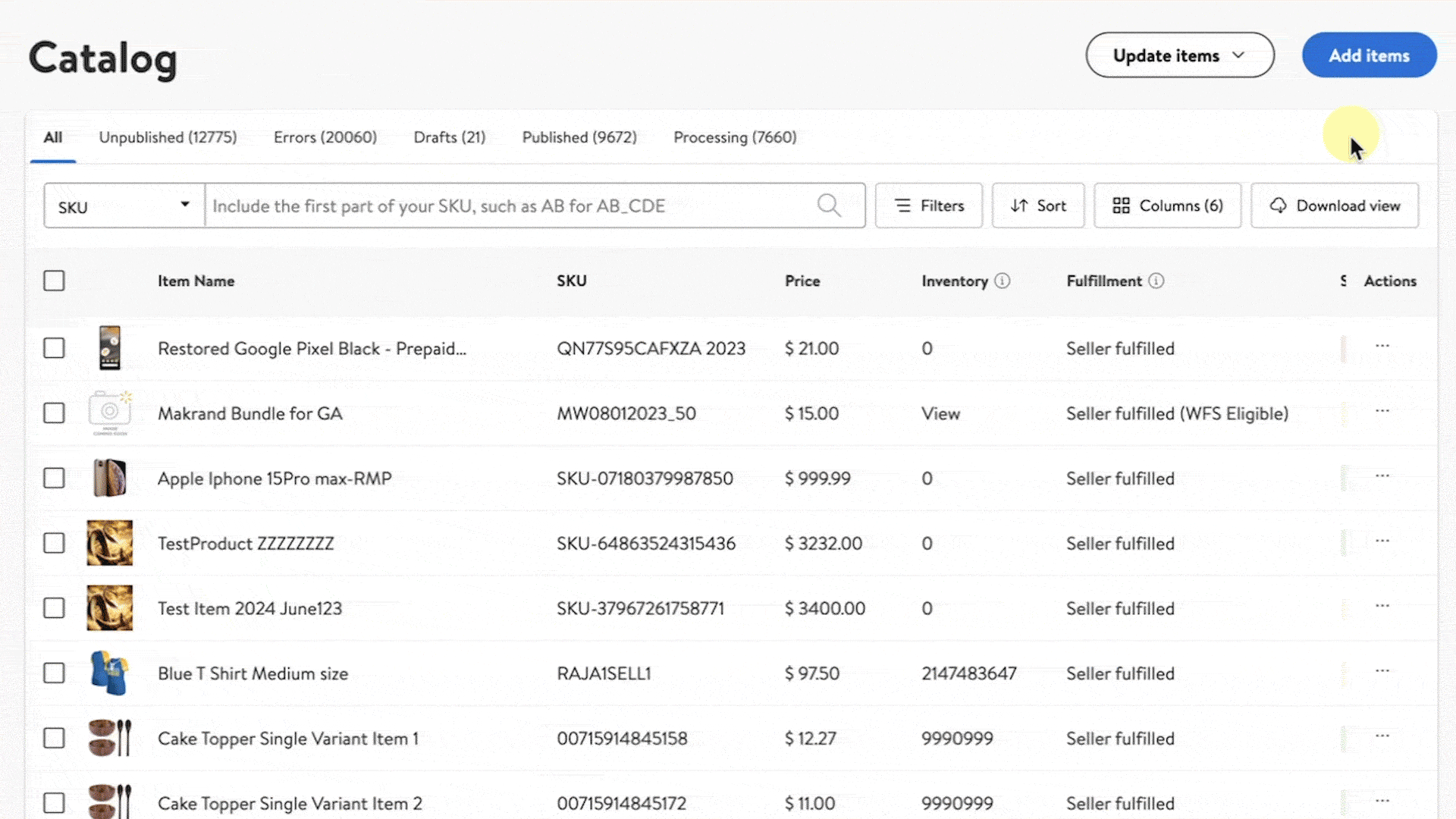Getting started
Item setup
Catalog management
Item management
Seller-fulfilled inventory management
Price management
Reporting
Generate an item report
Generate a Buy Box report
Generate a promotions report
Navigating consumer insights reports
Troubleshooting
Walmart Fulfillment Services (WFS)
Seller Fulfillment Services
Listing optimization
Order management
Taxes & payments
Policies & standards
Growth opportunities
Advertising
Walmart Seller appNew
When you generate a Promotions report in Seller Center, you can browse all active and future promotional pricing that you’ve set up.
Generate a promotions report
Step 1 — Get started
Navigate to your Catalog in Seller Center and select the Download view button. Choose go to the Reports page to navigate to the Reports dashboard.
Step 2 — Generate the report
Navigate to the On request reports section and select Promotions report from the dropdown menu. Choose Promotions report and select Request report.
Step 3 — Download the report
You can track the progress of your requested report and download the report once it’s ready in the Report activity section.