Getting started
Item setup
Catalog management
Item management
How to update content: Overview
Update an item draft in Seller Center
Update item content individually in Seller Center
Update item content in bulk in Seller Center
Delete an item in Seller Center
Update SKUs in bulk in Seller Center
Update a product ID
Cross-list items across markets
Manage duplicate listings in Seller Center
Retire items in Seller Center
Reactivate items in Seller Center
Track item setup or maintenance activity in Seller Center
Seller-fulfilled inventory management
Price management
Reporting
Troubleshooting
Walmart Fulfillment Services (WFS)
Seller Fulfillment Services
Listing optimization
Order management
Taxes & payments
Policies & standards
Growth opportunities
Advertising
Walmart Seller appNew
If you need to quickly update your item’s content, you can do so right from your Catalog in Seller Center to update content for one item, or a few items at once.
Update a single item
Step 1 – Get started
Navigate to your Catalog in Seller Center and select the checkbox beside the item you want to update. Then select Edit items from the menu bar.
Step 2 – Update item details
Within the edit menu, you can edit details about your item including the site description, image and more.
To ensure a high-quality shopping experience, Walmart selects the best content for each item attribute, giving priority to content provided directly by brand owners and their authorized resellers. Because brand owners and authorized resellers have priority, there are times when you won’t be able to decide what content is published on Walmart.com. This means that if you don’t have brand owner privileges, you won’t be able to update some content fields, including blank fields.
Improve your content for search ranking by selecting View Content under the AI powered content suggestions. Choose Accept to apply suggestions.
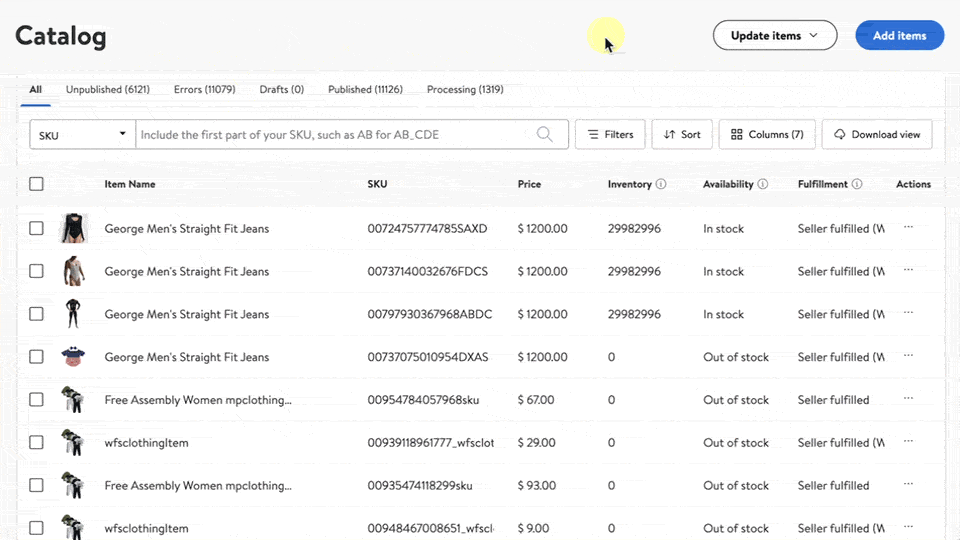
Step 3 – Submit
When you’re done, select Submit to save. Once you’ve completed all required fields, select the Submit button at the bottom of the page to finish the updating process. You can track its status from the Activity Feed in Seller Center.
Updates may take up to 24 hours. Any data errors that are detected during the updates will require extra processing time.