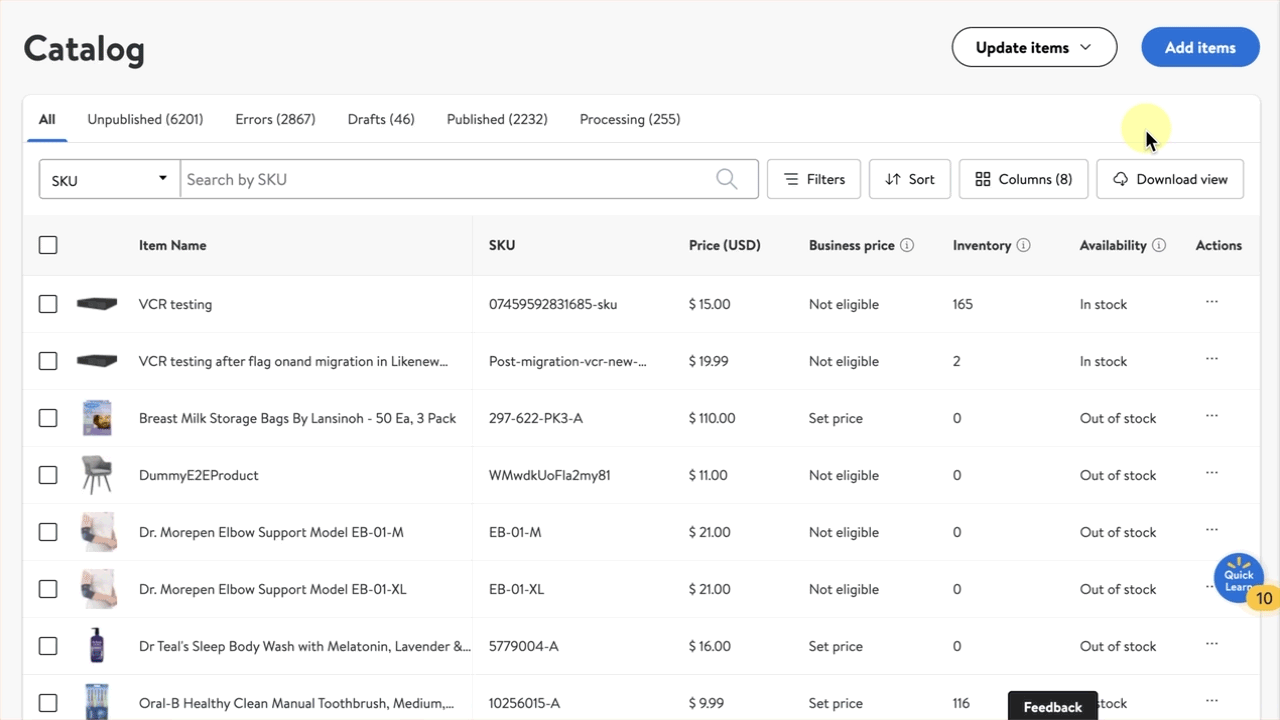Getting started
Item setup
Catalog management
Item management
How to update content: Overview
Update an item draft in Seller Center
Update item content individually in Seller Center
Update item content in bulk in Seller Center
Delete an item in Seller Center
Update SKUs in bulk in Seller Center
Update a product ID
Cross-list items across markets
Manage duplicate listings in Seller Center
Retire items in Seller Center
Reactivate items in Seller Center
Track item setup or maintenance activity in Seller Center
Seller-fulfilled inventory management
Price management
Reporting
Troubleshooting
Walmart Fulfillment Services (WFS)
Seller Fulfillment Services
Listing optimization
Order management
Taxes & payments
Policies & standards
Growth opportunities
Advertising
Walmart Seller appNew
Each product identifier in your catalog can be associated with only one SKU. If, for example, you uploaded the same SKU with a different product, you would get an error and vice versa. In this guide, you’ll learn how to update a product ID.
If your item is fulfilled through Walmart Fulfillment Services (WFS), you can't change the product ID. It’s unique to the item and can't be replaced or reused. This helps prevent item mix-ups at fulfillment centers.
Update product IDs
Step 1 — Get started
Step 2 — Download and complete the template
Select the product categories for the items you want to update the product IDs for, and choose Next. Then, choose up to 10 product types.
Once you’ve chosen your product types, choose Next. Finally, choose Seller fulfilled as your preferred fulfillment option. When you’re ready, select the Download button in the bottom right corner of the page.
In the template, fill in your updated product ID and all required fields and item attributes including the column labeled Product ID Update. The Product ID Update column is located in the Optional section of the template, but you must choose Yes from the dropdown menu for the product ID to successfully update.
Step 3 — Upload the template
To upload your completed template, navigate to your Catalog in Seller Center and select Add items. Select the Upload in bulk link located under Add thousands of items using a spreadsheet. You can drag and drop your file onto the browser window under Upload, or select the browse link to locate the file on your computer.
Updates can appear in as quickly as 15 minutes or can take up to four hours.