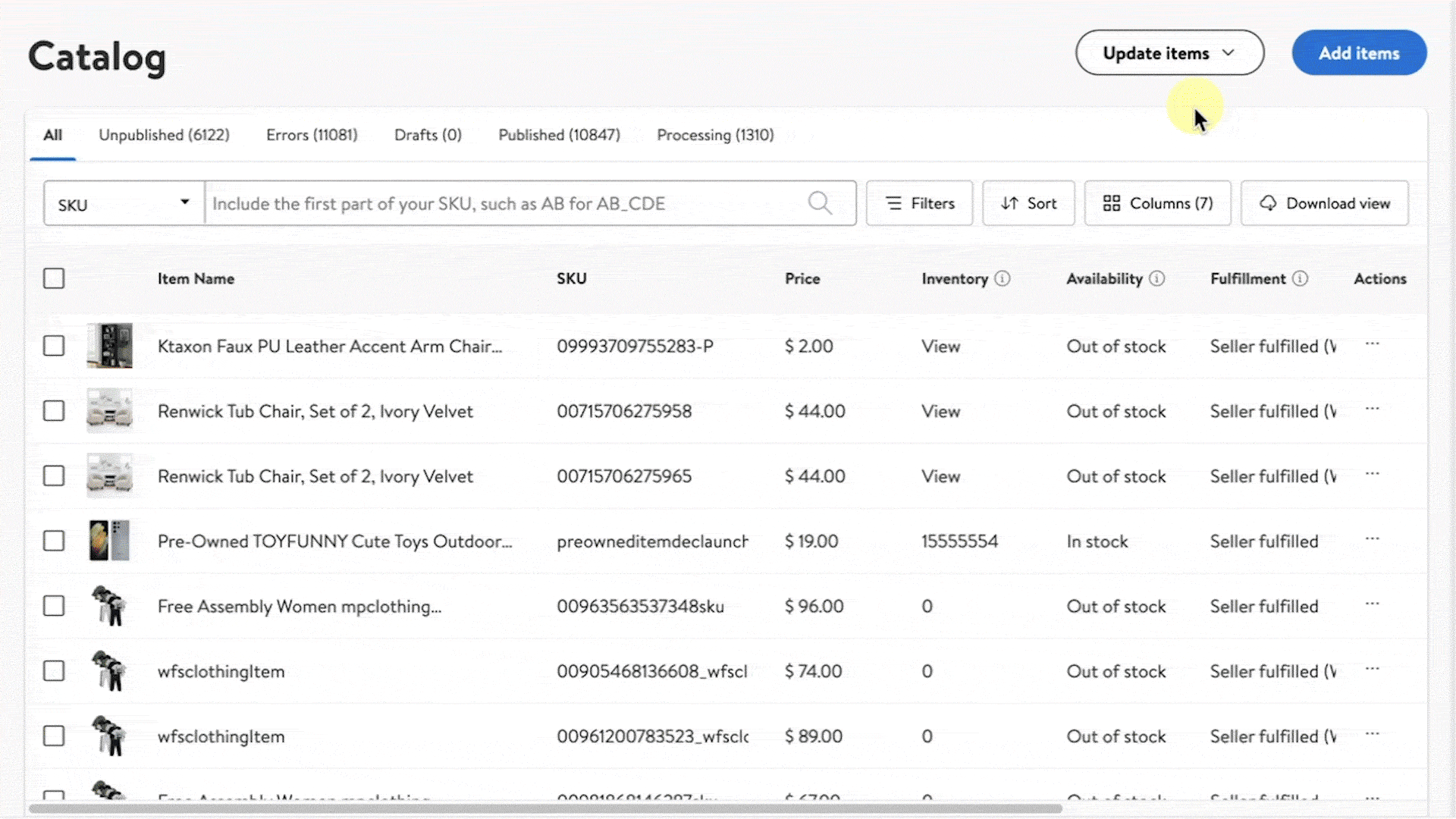Getting started
Item setup
Catalog management
Item management
How to update content: Overview
Update an item draft in Seller Center
Update item content individually in Seller Center
Update item content in bulk in Seller Center
Delete an item in Seller Center
Update SKUs in bulk in Seller Center
Update a product ID
Cross-list items across markets
Manage duplicate listings in Seller Center
Retire items in Seller Center
Reactivate items in Seller Center
Track item setup or maintenance activity in Seller Center
Seller-fulfilled inventory management
Price management
Reporting
Troubleshooting
Walmart Fulfillment Services (WFS)
Seller Fulfillment Services
Listing optimization
Order management
Taxes & payments
Policies & standards
Growth opportunities
Advertising
Walmart Seller appNew
If you no longer offer an item or if there’s an issue that requires your item to be removed from Walmart.com, you can retire it in Seller Center. In this guide, we’ll show you how to retire an item and keep its data.
Retire items individually
If you use Walmart Fulfillment Services (WFS), you’ll first need to remove inventory from fulfillment centers. Once the inventory has been shipped back to you or disposed of, you can retire the item.
Step 1 – Get started
Navigate to your Catalog in Seller Center. Search for your item using the SKU, Item ID, Item Name, GTIN or UPC.
Step 2 – Retire the item
Once you’ve found the item you want to retire, select the three horizontal dots next to the item. Select Retire item and confirm your decision. It may take up to 48 hours to process your request.
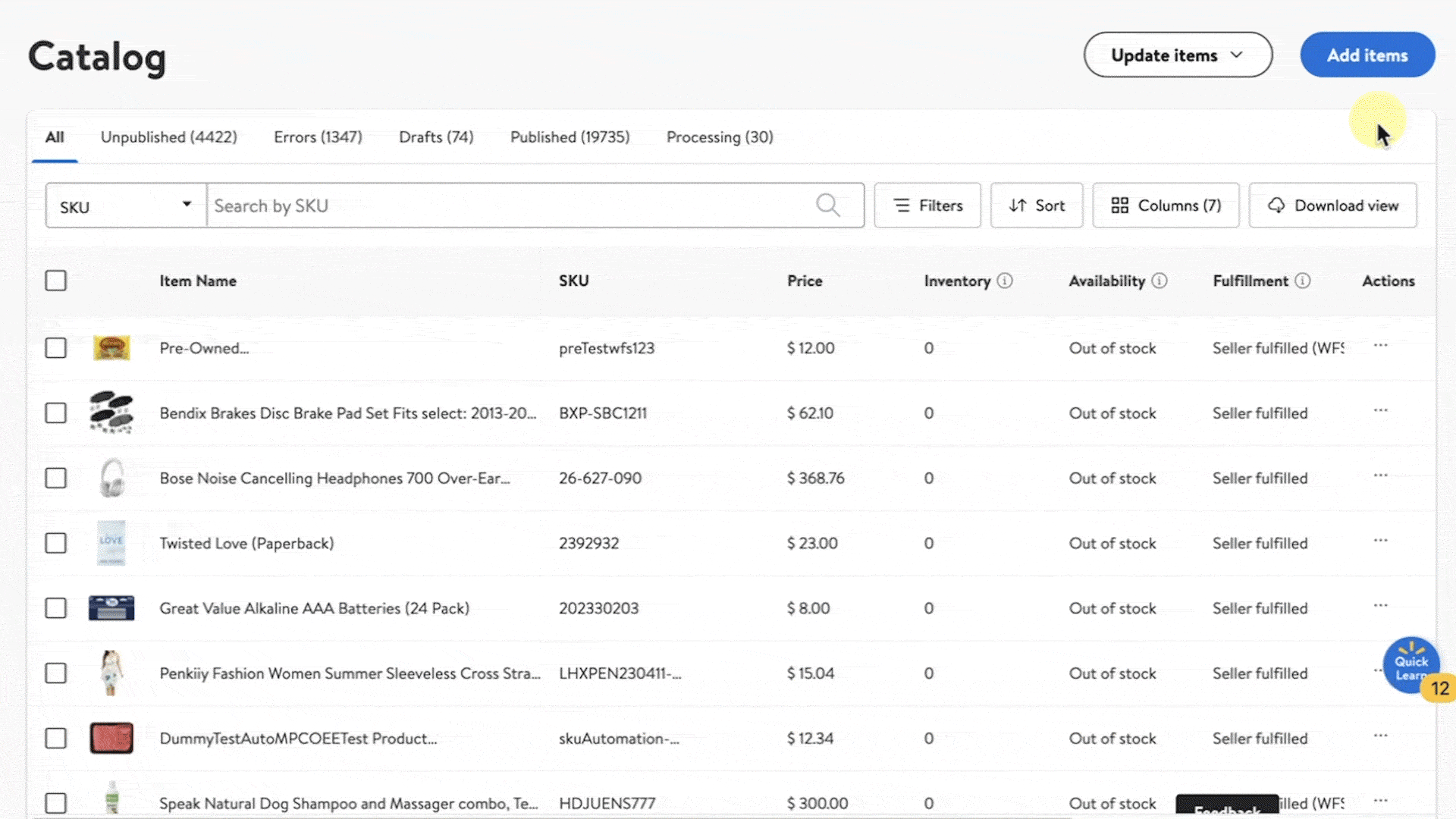
Retire items in bulk
Step 1 – Get started
Navigate to your Catalog in Seller Center.
Step 2 – Download & complete the template
At the top right of the screen, select Update items from the dropdown menu and select either Update with file or Update with GTINs. This will produce a template that you can download. If you use the Update all attributes template, you’ll need to fill out your product category and product type. You also need to choose your fulfillment method.
Once downloaded, navigate to the Site End Date column. Change the site end date to a date in the past to retire each item in the template.
Step 3 – Upload the template
Navigate back to your Catalog in Seller Center and select Update items and Update with file to upload your template. Choose from the dropdown menu and choose Update all attributes.