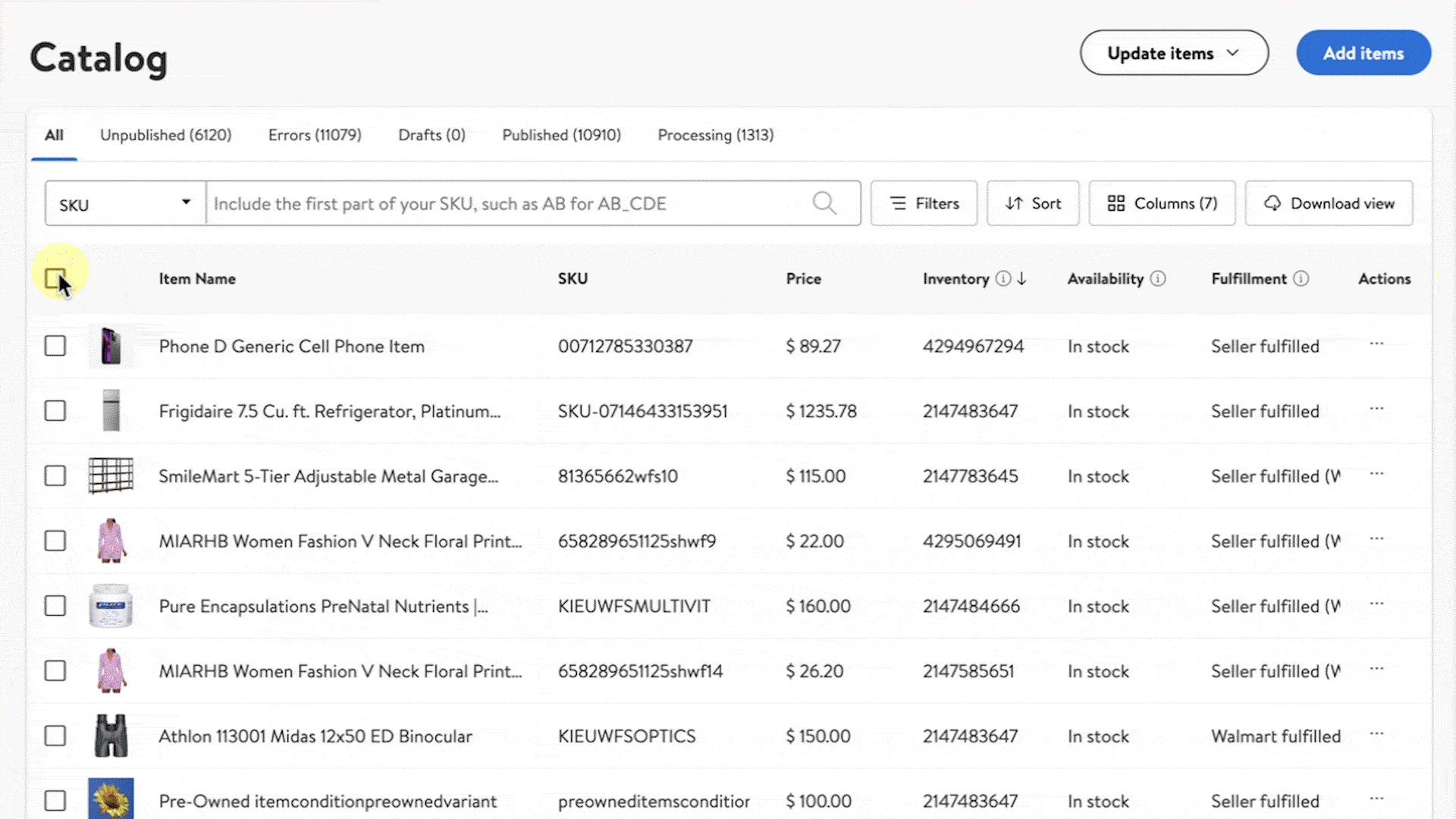Getting started
Item setup
Catalog management
Item management
How to update content: Overview
Update an item draft in Seller Center
Update item content individually in Seller Center
Update item content in bulk in Seller Center
Delete an item in Seller Center
Update SKUs in bulk in Seller Center
Update a product ID
Cross-list items across markets
Manage duplicate listings in Seller Center
Retire items in Seller Center
Reactivate items in Seller Center
Track item setup or maintenance activity in Seller Center
Seller-fulfilled inventory management
Price management
Reporting
Troubleshooting
Walmart Fulfillment Services (WFS)
Seller Fulfillment Services
Listing optimization
Order management
Taxes & payments
Policies & standards
Growth opportunities
Advertising
Walmart Seller appNew
If your item is outdated, consider removing it to keep your Marketplace catalog organized and up to date. In this guide, we’ll show you how to permanently delete your items in Seller Center.
You must have admin level access in Seller Center to delete an item from your catalog. If you do not have admin level access, reach out to your account administrator for help. You can’t delete an item via API.
Delete an item
Step 1 – Get started
Navigate to your Catalog in Seller Center and select the checkbox next to each item you want to remove.
Step 2 – Delete items
Once you’ve selected your items, navigate to the More actions drop-down menu and select Delete items. You can’t delete Walmart Fulfillment Services (WFS) items, drafts, items with an Error status or items that are processing.
Step 3 – Confirm deletion
You’ll be asked to confirm that your items will be unpublished and permanently deleted. Once you confirm, an alert will appear with the option to copy the Feed ID for your deleted items. You can copy the ID or navigate to your Activity Feed to view a record of the deletion.
Your selected items will be deleted within 48 hours. It may take up to 72 hours before your items are removed from your Catalog.