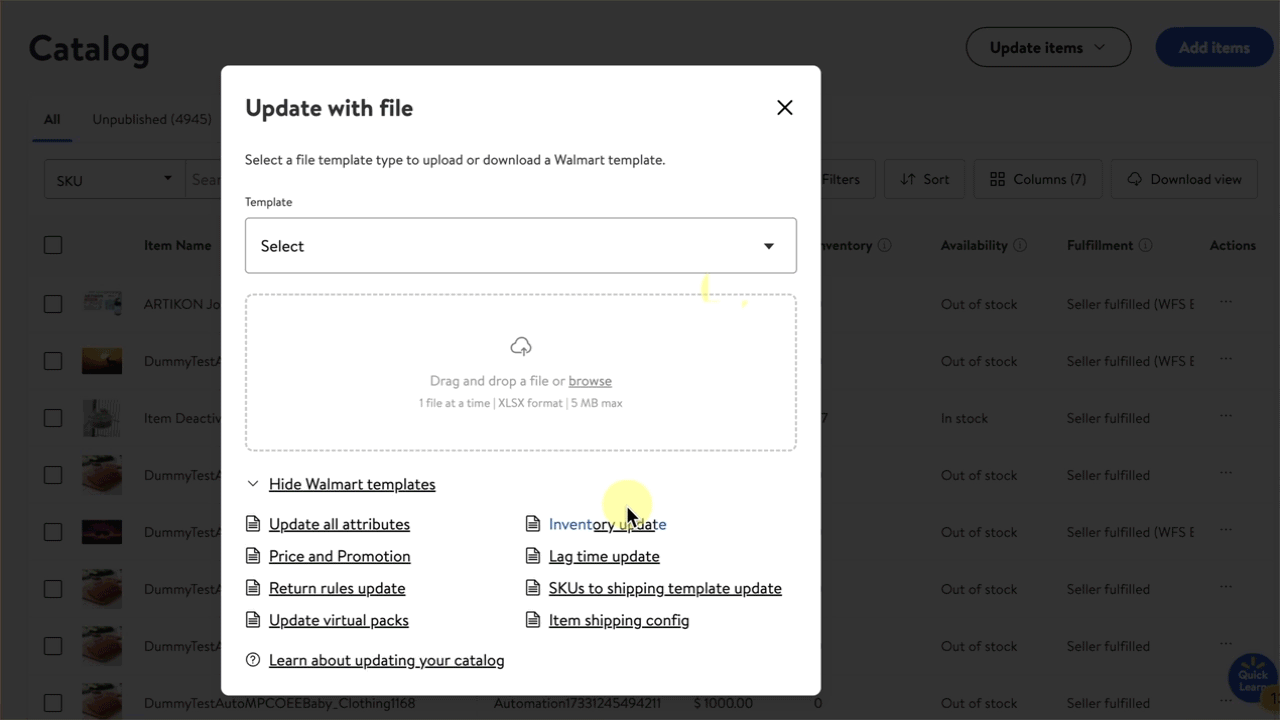Getting started
Item setup
Catalog management
Item management
Seller-fulfilled inventory management
How to update seller-fulfilled inventory: Overview
Update seller-fulfilled inventory in bulk in Seller Center
Update seller-fulfilled inventory individually in Seller Center
Price management
Reporting
Troubleshooting
Walmart Fulfillment Services (WFS)
Seller Fulfillment Services
Listing optimization
Order management
Taxes & payments
Policies & standards
Growth opportunities
Advertising
Walmart Seller app
If you need to update your inventory in bulk, you can do so using the Inventory template in Seller Center. Keep reading to learn how to complete and submit an Inventory template.
You must have an existing fulfillment center added to your Seller Center account before you can update your inventory. After you’ve added the fulfillment center, wait at least four hours before attempting to complete an Inventory template. If you attempt to update inventory before your facility is fully processed in our system, you will receive an error.
Update inventory
Step 1 – Get started
Navigate to your Catalog in Seller Center. At the top right, select the Update Items button and choose Update with file from the dropdown menu.
Step 2 – Download and complete the Inventory template
The Update with file dialog box will open. At the bottom, select Show Walmart templates and choose Inventory update. Complete all necessary fields within the template.
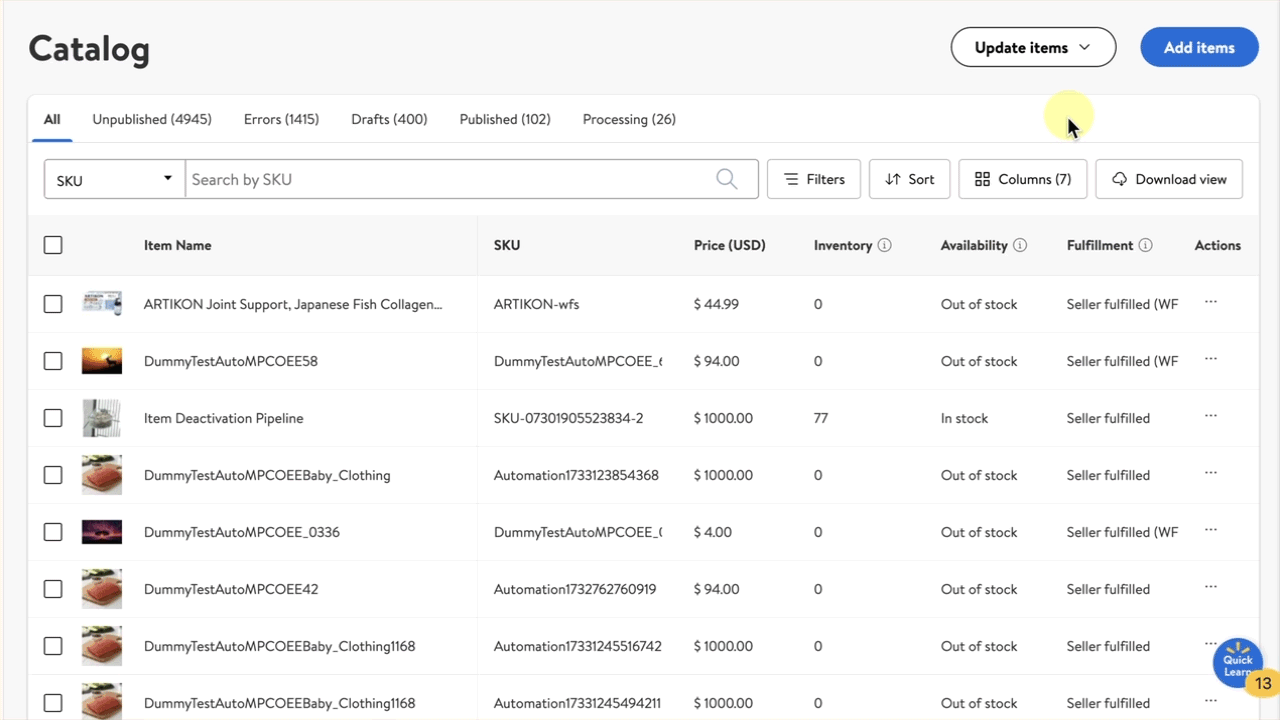
Step 3 – Upload the template
Return to the Update with file dialog box to upload the template. You can either drag the file to the drop zone or open a saved file by browsing your computer files. In the template dropdown, select Inventory update. Updates can appear in as quickly as 15 minutes or can take up to four hours.