Getting started
Item setup
Catalog management
Seller Fulfillment Services
Listing optimization
Order management
Taxes & payments
Policies & standards
Growth opportunities
Advertising
Walmart Fulfillment Services (WFS)
Walmart Seller app
Optimize customer favorites helps you optimize the top items in your catalog based on customer demand and performance over time. You can review Walmart’s suggestions and then take immediate actions to help boost your sales. In this guide, you’ll learn how to put our suggestions into action.
Optimize your item
Step 1 – Get started
Navigate to the Growth page in Seller Center and locate the Optimize your catalog with bulk actions section. Then, navigate to Optimize customer favorites and select the Optimize button.
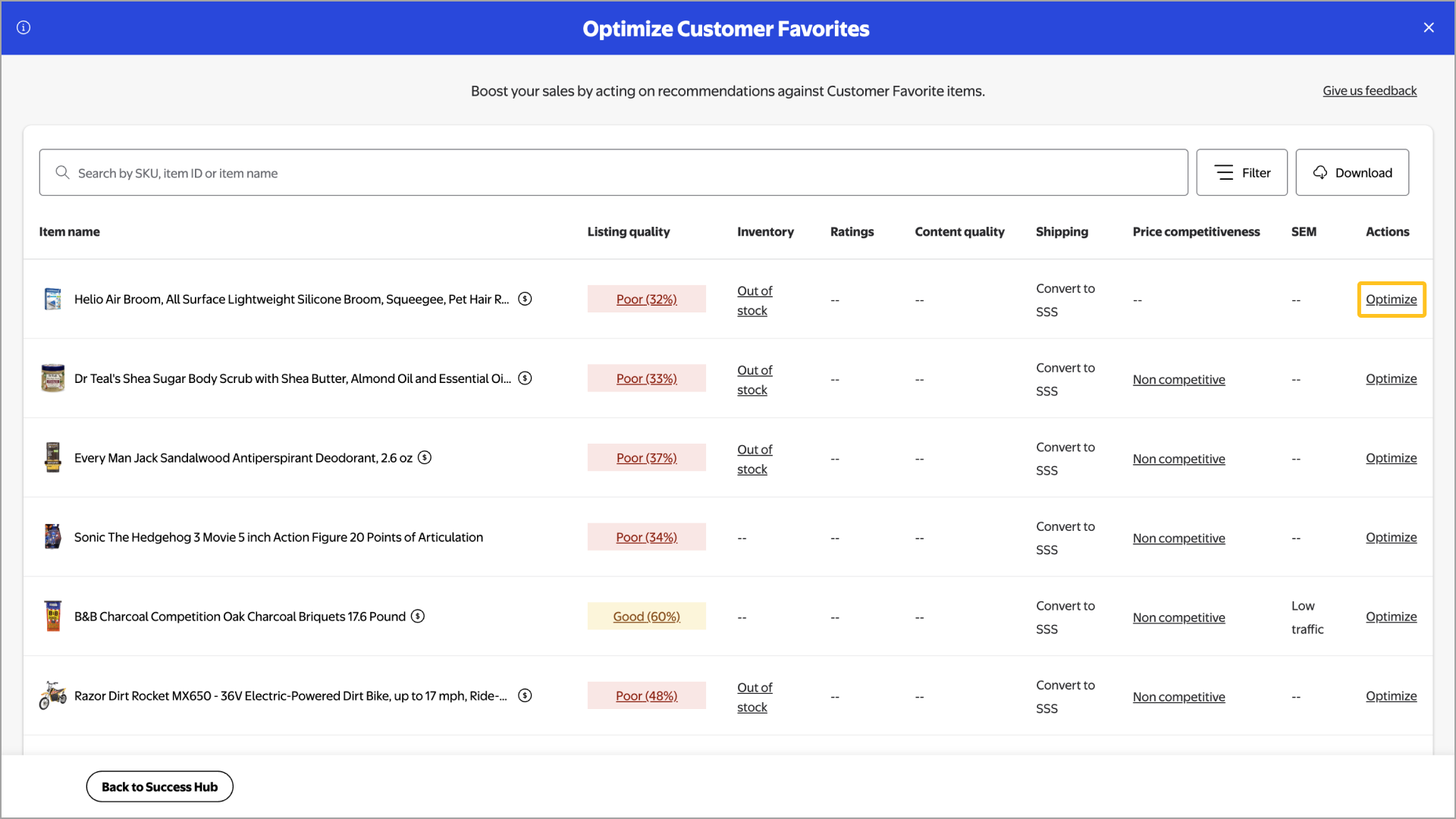
Step 2 – View insights
On the Optimize customer favorites page, you can view item metrics and performance insights in categories such as Listing Quality, Inventory, Ratings and Price competitiveness. Use the search field to find a specific item by SKU, item ID or item name. When you’re ready, navigate to the item you want, locate the Actions column and select Optimize.
Step 3 – Apply suggestions
Review and apply the suggestions you want. For example, select any Get started button to apply its suggestion. When an information card displays a dropdown arrow, such as Item Details, select the arrow to expand or hide the information within the card.