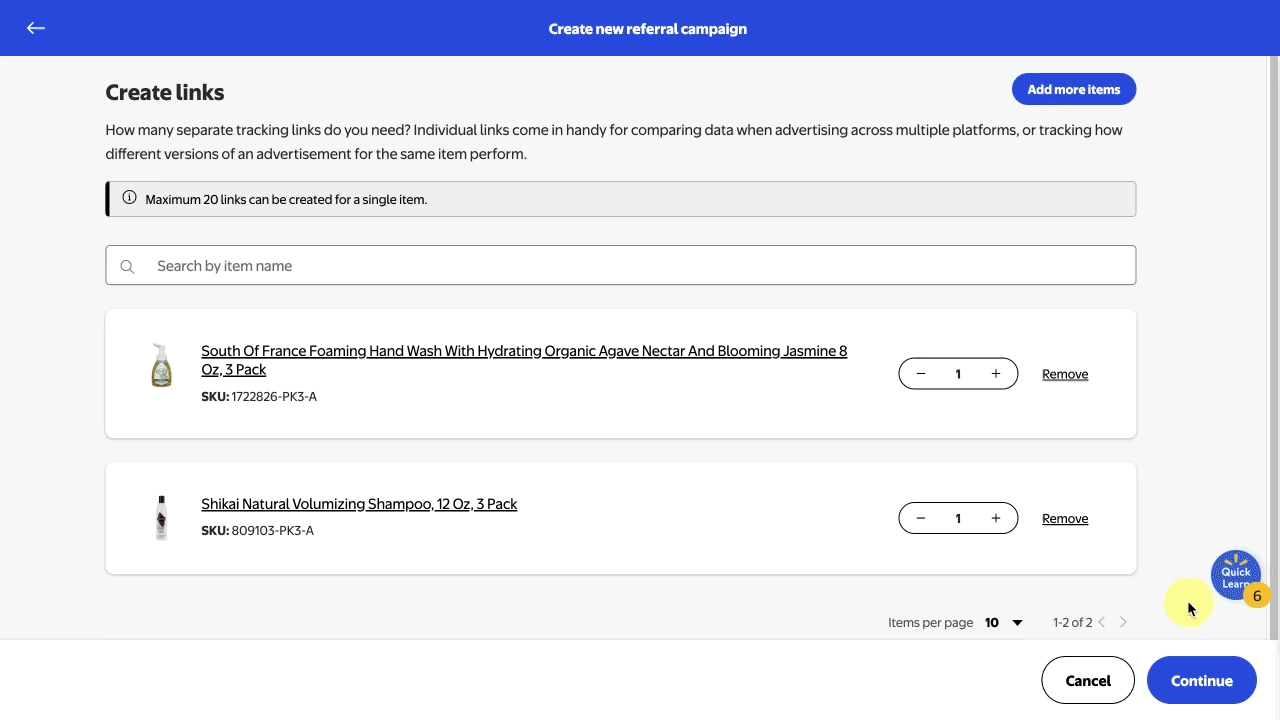Getting started
Item setup
Catalog management
Seller Fulfillment Services
Listing optimization
Order management
Taxes & payments
Policies & standards
Growth opportunities
Advertising
Walmart Fulfillment Services (WFS)
Walmart Seller app
With the Sales Rewards and Attribution program, you can generate referral links in Seller Center and then share them on social and external media to get cash back on sales you’ve made through these links. In this guide, you’ll learn how to create a new referral campaign and referral links.
Generate referral links
Step 1 – Get started
Navigate to the Sales Rewards and Attribution dashboard in Seller Center.
Only items that are eligible for a commission and that are published on Walmart.com are available for referral campaigns.
Step 2 – Create a campaign
To create a new referral campaign, select the + Create a Campaign button. Enter the name and publishing channel for your campaign and select the items you want to enroll. You can also search for items by item name, SKU, item ID and category. When you’re ready, select the Continue button.
You can add detailed information to your campaign name, such as Google – Keyword Search – May 24 – Tshirts – ExternalID.
Step 3 – Create and add link labels
On the next page, enter the amount of referral links you want to create and select Continue. Then, enter a label for each of your links and select Submit. The next page displays the details of your new campaign, including your referral links. You can review and manage your active campaigns anytime from the Sales Rewards and Attribution dashboard.
Once your referral links are ready, you can use a third-party service such as Bitly to convert them to shortened links. A link that’s too long may not work properly on platforms such as Instagram. Bitly is known for the reliability of its links, while other third-party services can cause issues such as underreported sales commissions and tracking.
Label your link with information about your advertisement. You can use a keyboard symbol such as a vertical bar (|) or a hyphen (-) to help structure the details. For example, your label could look like this: Paid | Search | Google | ABCBrand | RedShirt | Version1