Getting started
Item setup
Catalog management
Seller Fulfillment Services
Listing optimization
Order management
Taxes & payments
Policies & standards
Growth opportunities
Advertising
Walmart Fulfillment Services (WFS)
Sometimes a user's status is set to Inactive, but you need to change it to Active. Maybe the employee was rehired or changed roles, so you need to re-activate that user. Let's walk through how to activate a user.
Only admins and operations users have the necessary permissions to activate a user.
How to activate a user
1. Go to Client Center and sign in. After you sign in, the Dispatcher page opens.
2. Select the Users tab.
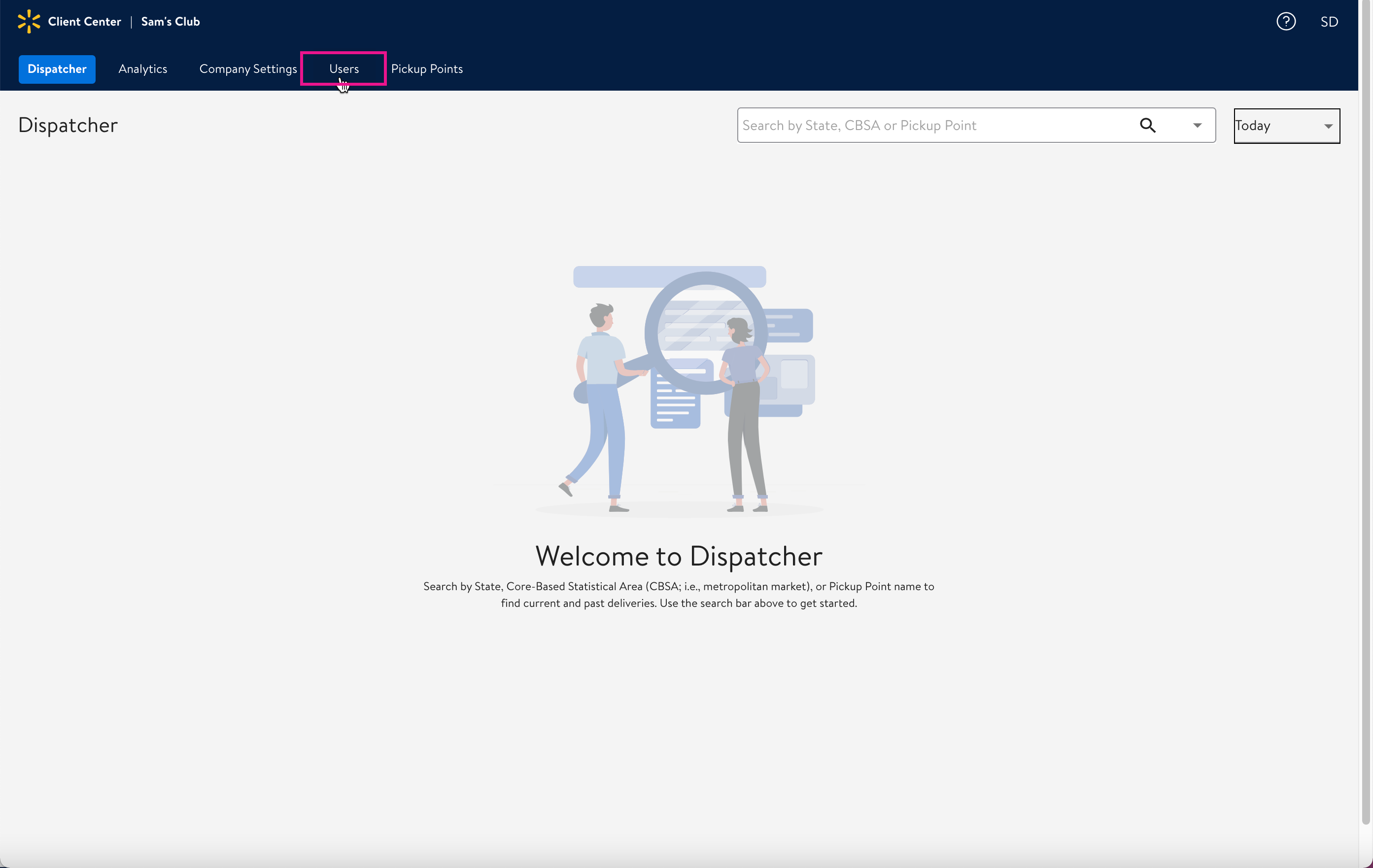
3. Find and select the name of the user that you want to activate using the search bar or column sort. The User Details page opens.
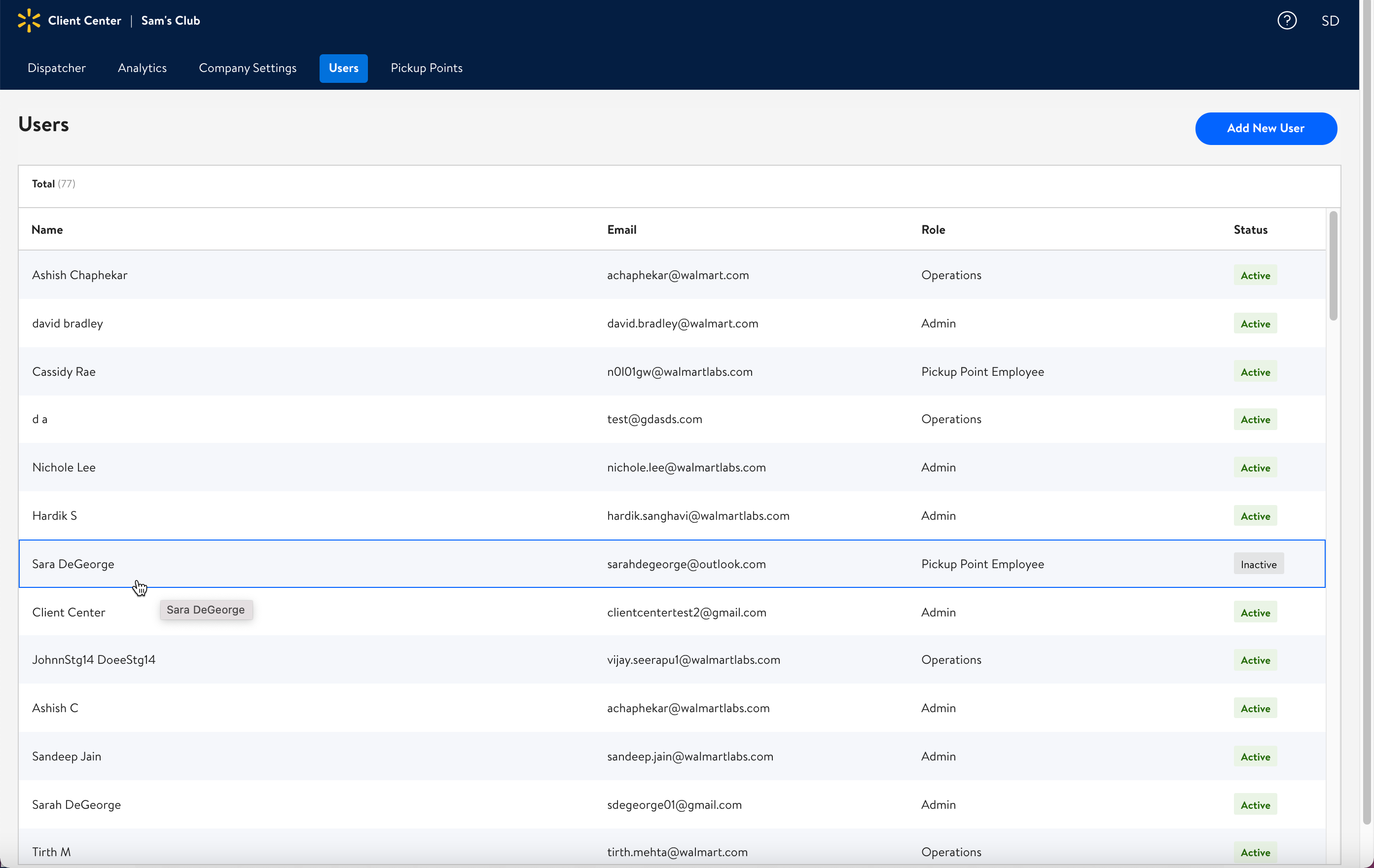
4. Slide the Inactive toggle bar to the right so that it now says Active (the color changes to blue).
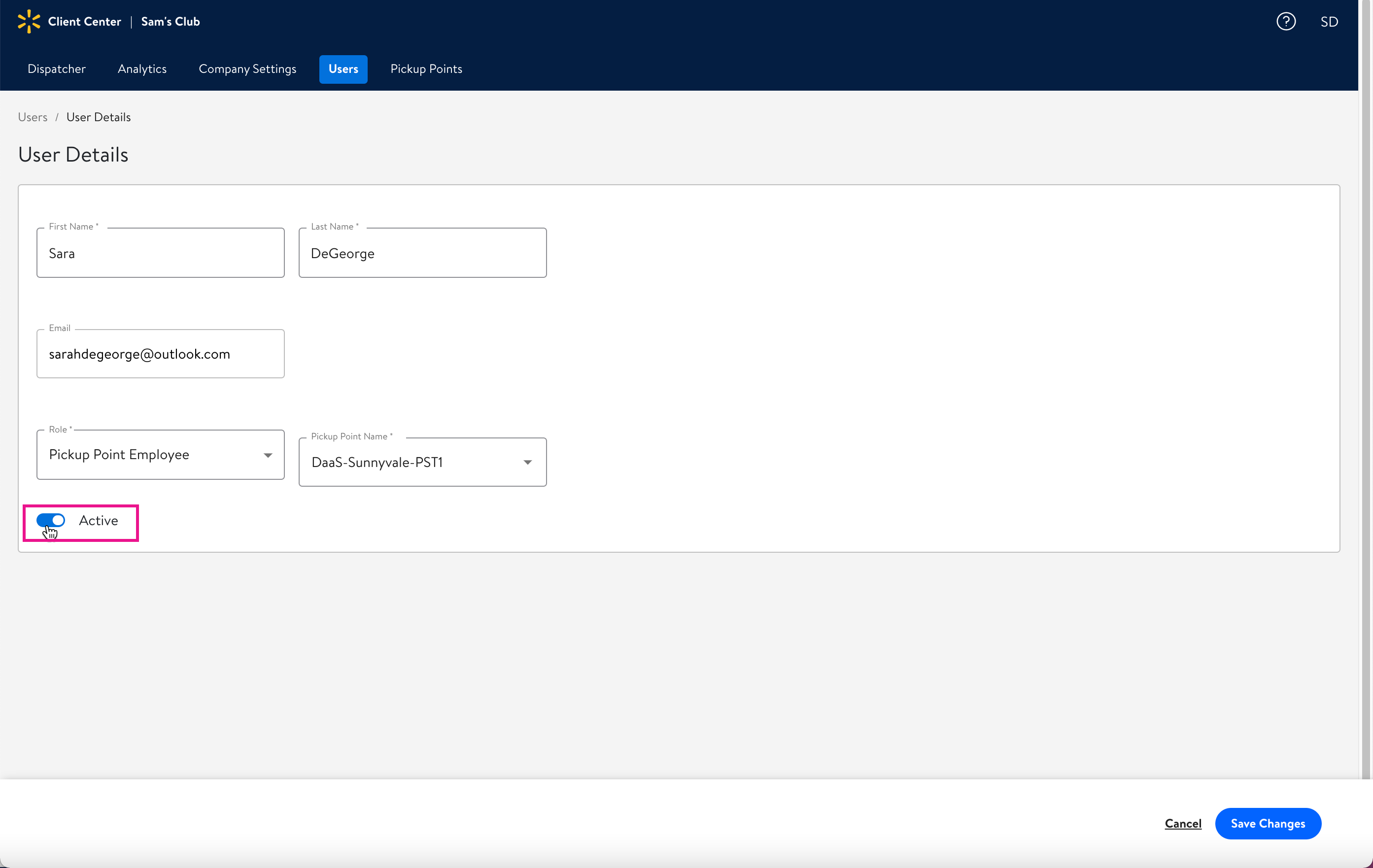
5. Click the Save changes button. The user is now active.
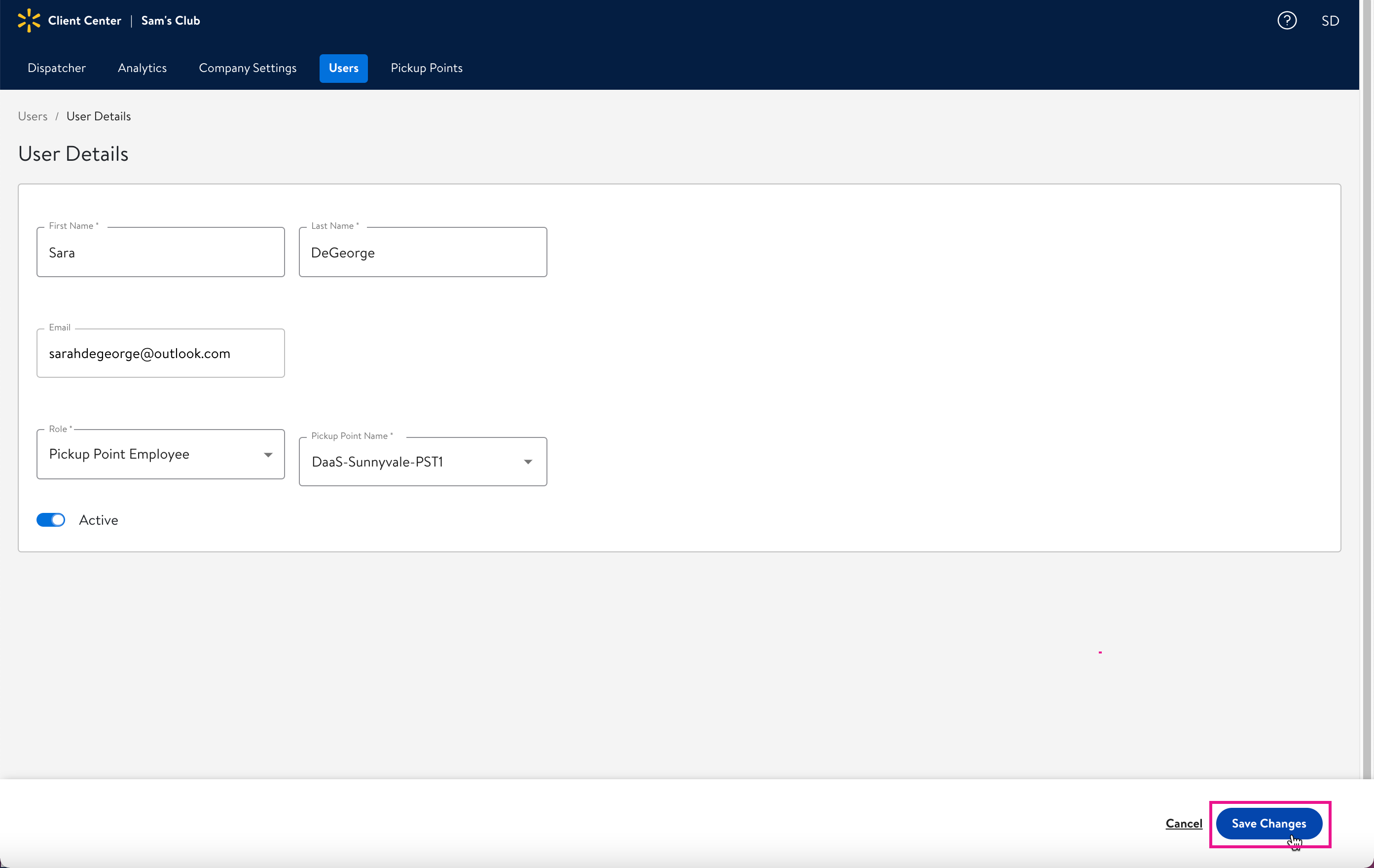
If you need to set your user back to Inactive, you can learn how to do so here.