Getting started
Item setup
Catalog management
Walmart Fulfillment Services (WFS)
WFS basics
Getting started with WFS
WFS item setup
Shipping to WFS
WFS Inventory management
Walmart Cross Border - Imports
Walmart Cross Border: Imports - Overview
Walmart Cross Border: Imports - How to enroll
Walmart Cross Border: Imports - Estimate pricing and book a shipment
Walmart Cross Border: Imports - How to edit or cancel a booking
Walmart Cross Border: Imports - Prepare an international inbound shipment
Walmart Cross Border: Imports - Track international inbound shipments
Walmart Cross Border: Imports - Less than container load (LCL) shipments
Walmart Cross Border: Imports - Involved parties and signatory parties
Walmart Cross Border: Imports - Shipping charges, billing and payment
Walmart Cross Border: Imports - Shipping dangerous goods
Walmart Cross Border: Imports - Glossary
Walmart Multichannel Solutions
WFS growth opportunities
WFS policies & standards
WFS programs & services
Troubleshooting
Seller Fulfillment Services
Listing optimization
Order management
Taxes & payments
Policies & standards
Growth opportunities
Advertising
Walmart Seller appNew
This guide provides information on how to edit or cancel a Walmart Cross Border: Imports international inbound order booking in Seller Center.
As outlined in the WMSC Logistics Services, LLC Freight Terms and Conditions (“Terms and Conditions”) and in the Comprehensive Walmart Marketplace Program Retailer Agreement (“Agreement”), you are obligated to maintain information designated by Walmart as confidential. Please note that this content is considered such confidential information and therefore, may not be shared with any party without express permission by Walmart.

Edit a booking
These edit/cancel cutoff dates apply to FCL shipments. View the Less than container load (LCL) guide for LCL shipment cutoff dates.
You can change the item details of your inbound order booking up to 10 days after you submit it.
To edit a Walmart Cross Border: Imports inbound order booking, log into Seller Center and navigate to Shipments and click on the International tab to view your submitted inbound order bookings.

Editing and cutoff times by shipment type
Category | FCL Editing Window | LCL Editing Window |
Involved Parties | Until a transportation plan is assigned or the seller saves the first draft of the ISF data, whichever comes first. | Within 24 hours after booking, or until seller saves the first draft of ISF data, whichever is earlier. |
Container - Quantity | Self-sevice editing in Seller Center is not allowed. Please cancel the booking or contact Seller Support. | N/A |
Cargo - Details (description, weight, volume) | Within 10 days after creating a booking. | 24 hours before the cargo drop-off date. |
Item Quantity | Within 10 days after creating a booking. | 24 hours before the cargo drop-off date. |
Item Details (add/remove items, update HTS codes) | Within 10 days after creating a booking, or until the seller saves the first draft of ISF data, whichever is earlier. | 24 hours before the cargo drop-off date, or until the seller saves the first draft of ISF data, whichever is earlier. |
CRD | Only allowed before a transportation plan is assigned. | Only allowed before a transportation plan is assigned. |
Origin Port | Self-sevice editing in Seller Center is not allowed. Please cancel the booking or contact Seller Support. | Self-sevice editing in Seller Center not allowed. Please cancel the booking or contact Seller Support. |
ISF Submission Cutoff Date | Due 10 days before the planned departure date, or 2 business days after the transport plan is assigned, whichever is later. | Due 10 days before the planned departure date, or 2 business days after the transport plan is assigned, whichever is later. |
Before transport plan assigned
Before your transport plan is assigned you can edit item details (description, HTS codes, weight), change your return address and edit the involved parties.
Edit item details
Log in to Seller Center and navigate to WFS then Shipments.
Click on the International tab and select your shipment.
Expand the Book your shipment section.
In the Item and container details section, click the Manage button.
Add, remove and/or edit the item or container details.
Click Save & update.
Edit involved parties
The involved parties details should match the shipping documents to avoid delays and clearance issues with customs.
If you identify any discrepancies with these parties, you can change, add or edit the address for the Shipper, Consignee, Notify party, Importer of Record (IOR), and/or Customs broker.
To change or edit one or more of your involved parties (e.g. you changed your shipper or broker):
Log in to Seller Center and navigate to WFS then Shipments.
Click on the International tab and select your shipment.
Expand Book your shipment.
In the Involved parties section, click the Manage button.
Select the involved party you want to change.
Select a different existing address, edit an existing address or add a new address for the involved party.
Click Select.
When you are finished editing the involved parties click Save & update.
Edit return address
The return address must be a valid US address.
Log in to Seller Center and navigate to WFS then Shipments.
Click on the International tab and select your shipment.
Expand the Create receiving labels section.
Under US address for undeliverable shipments click the Manage address link.
A pop-up will notify you that updating your address will require you to print new receiving labels. Click Continue.
To enter a new address:
Select Add new address.
Enter the new address details and click Save.
Click Select to set it as the address for the booking.
To edit an existing address:
Locate the address in the drop-down menu and click the Edit link to the right of the address.
Make your edits and click Save.
Click Select to set it as the address for the booking.
To choose a different saved address:
Locate the address in the drop-down menu and select it.
Click Select to set it as the address for the booking.
After transport plan assigned
After your transport plan has been assigned, you can edit the item descriptions, HTS codes and weight. You cannot edit container size, container count or container type. You cannot edit the involved parties or return address (because the shipping box labels have already been printed.)
Any updates to item and container details must match the shipping documents (Bill of Lading, Shipping Instructions and ISF filing) and the actual items loaded.
Updates to in-transit (after departure) shipments require a Seller Support case if the details do not match your shipping documents (Bill of Lading, Shipping Instructions and ISF filing.)
Edit item and container details
Log in to Seller Center and navigate to WFS then Shipments.
Click on the International tab and select your shipment.
Expand the Book your shipment section.
In the Item and container details section, click the Manage button.
Add, remove and/or edit the item or container details.

Cancel a booking
You can cancel a booking directly in Seller Center if it has been less than 24 hours since you submitted it. To cancel a booking that you submitted more than 24 hours ago you must create a support ticket.
Repetitive late cancellations may result in unplanned shipment delays.
Cancel a booking less than 24 hours after submitting
Log into Seller Center and navigate to WFS then Shipments.
Navigate to the International tab, then select the booking ID that you want to cancel.
Click the Cancel shipment link on the top right of the Shipments page.
Confirm you want to cancel by clicking the Cancel Shipment button.
Cancel a booking more than 24 hours after submitting
You must settle all costs at the origin locally for any cancellations made after an empty container has gated out from the load port.
- Contact the Origin Agent assigned to your booking to request a booking cancelation. Include your Partner ID and the Booking ID(s) that you are trying to cancel.
- If you do not know your Origin Agent’s e-mail address, create a support case by selecting the Help button in the Seller Center menu bar to contact Support. Rather than describing your issue, select Issue categories, then select these links: Walmart Cross Border > Walmart Imports. After selecting your specific issue category from the Walmart Imports list, select Get in touch with us. Specify that you want to cancel a booking 24 hours after submission, and request for the Origin Agent’s contact information.
Entering a reason code for cancellation
To help us serve sellers better and reduce shipment delays, we’ve introduced a new step when you cancel a booking in Seller Center. Before confirming a cancellation, you’ll be asked to select a reason code (for example, inventory unavailable, labeling issue, carrier scheduling conflict, etc.).
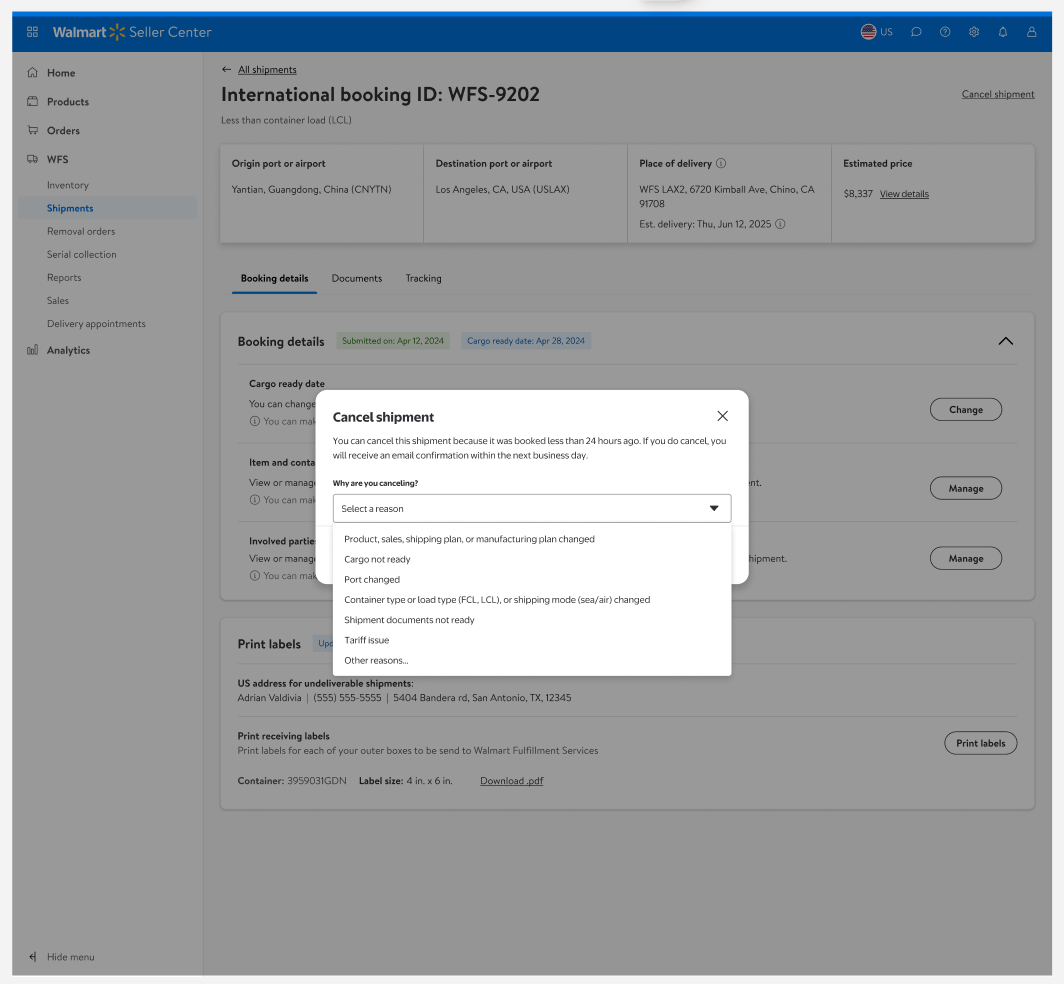
Entering a benefit code at cancellation helps sellers in several ways. First, it enables faster resolution by allowing our support team to identify patterns and address issues quickly. It also reduces delays by revealing common cancellation causes, which helps us optimize shipment planning and prevent future disruptions. This information provides valuable insights that we can use to give you helpful tips and advice on how to make your order fulfillment process run even more smoothly.