Getting started
Item setup
Catalog management
Walmart Fulfillment Services (WFS)
WFS basics
Getting started with WFS
WFS item setup
Shipping to WFS
WFS Inventory management
Manage WFS inventory
WFS multi-box: Manage inventory
WFS Inventory Health page overview
Reconcile WFS inventory
WFS customer orders
WFS inventory movements (MTR)
WFS inventory: Remove items from a fulfillment center
Move aged inventory
Walmart Cross Border - Imports
Walmart Multichannel Solutions
WFS growth opportunities
WFS policies & standards
WFS programs & services
Troubleshooting
Seller Fulfillment Services
Listing optimization
Order management
Taxes & payments
Policies & standards
Growth opportunities
Advertising
Walmart Seller appNew
When you use Walmart Fulfillment Services (WFS), we need to strategically position inventory across our network of fulfillment centers to quickly deliver to customers. This sometimes means we need to move your stored inventory from one fulfillment center to another, per the Retailer Agreement. This is called a Merchandise Transfer Request (MTR). In this guide, learn why MTRs happen and how they affect your available inventory.
Reasons and benefits
There are several reasons we may need to move your inventory from one fulfillment center into another.
Operational
We may move your inventory to optimize our operations. This includes, but isn’t limited to:
- A fulfillment center opening or closing
- Improving 2-day ground transportation in the network
Business
To proactively meet customer demand and give your items the best chance to sell, we may also move your inventory to:
- Unlock faster shipping to customers
- Spread your inventory across the network so they’re closer to customers
Check transferred units
While inventory is being transferred, those units will be temporarily unavailable for customer orders. To see how many units are affected, check the Unavailable to sell column on the Inventory page. Just select the number of units to view a breakdown.
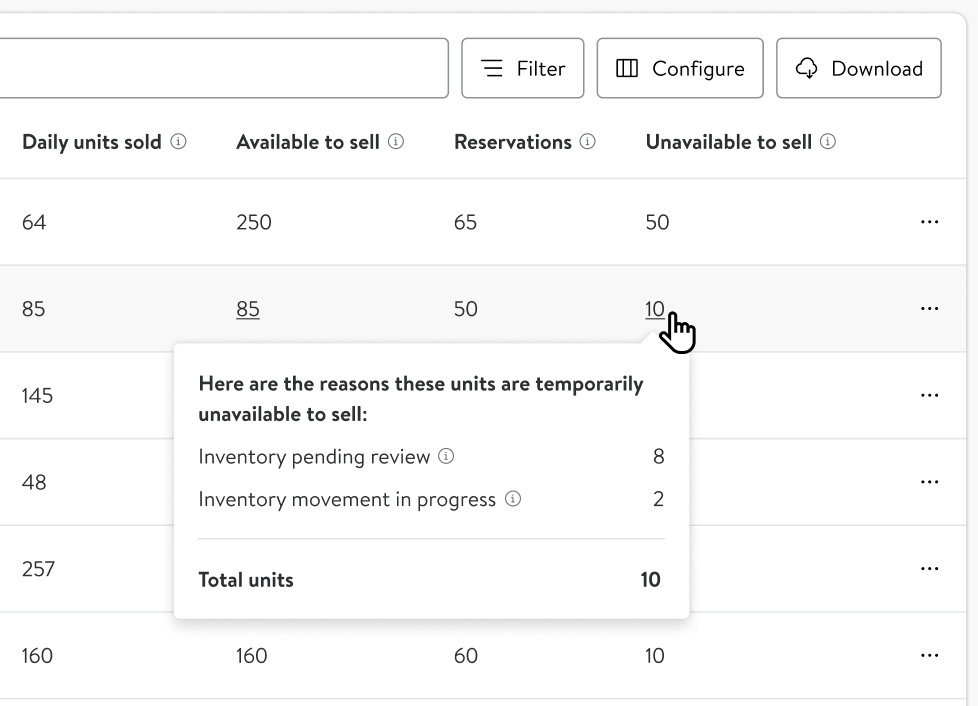
If you prefer to view multiple items at once, download the Inventory Reconciliation Report. You can choose a certain time period or even which GTINs. In the report, look for the Transferred column to find how many units of each item are being transferred. Use the Received column to identify any units that have been received at the fulfillment center.
Turnaround time
From picking to receiving, you can expect the entire process to take about 14 business days, depending on the distance between the original and new fulfillment center. If your inventory has been unavailable for more than 30 days, please contact Support by selecting the Help button in the Seller Center menu bar.