Getting started
Item setup
Catalog management
Walmart Fulfillment Services (WFS)
Seller Fulfillment Services
Listing optimization
Order management
Taxes & payments
Settings
Payments
New Seller Payment Hold Policy
Payout processing
Marketplace Wallet: Apply and enroll
Payment statements and transactions
Payment activities
Final settlement payout policy
Billing Information
Tax information
Troubleshooting
Policies & standards
Growth opportunities
Advertising
Walmart Seller appNew
This guide shows you how to access your payment statements and transactions in Seller Center. Navigate to the Payments dashboard to view a summary of your payment activity per settlement cycle, or the Transactions tab to search transactions for orders created in the past 90 days.
Statements
You can use the dropdown to select a Period summary or an Annual summary. You can view your outstanding balance for an open pay cycle as well as the scheduled settlement date. Balances appear in this view approximately 24-48 hours after you update an order to Shipped.
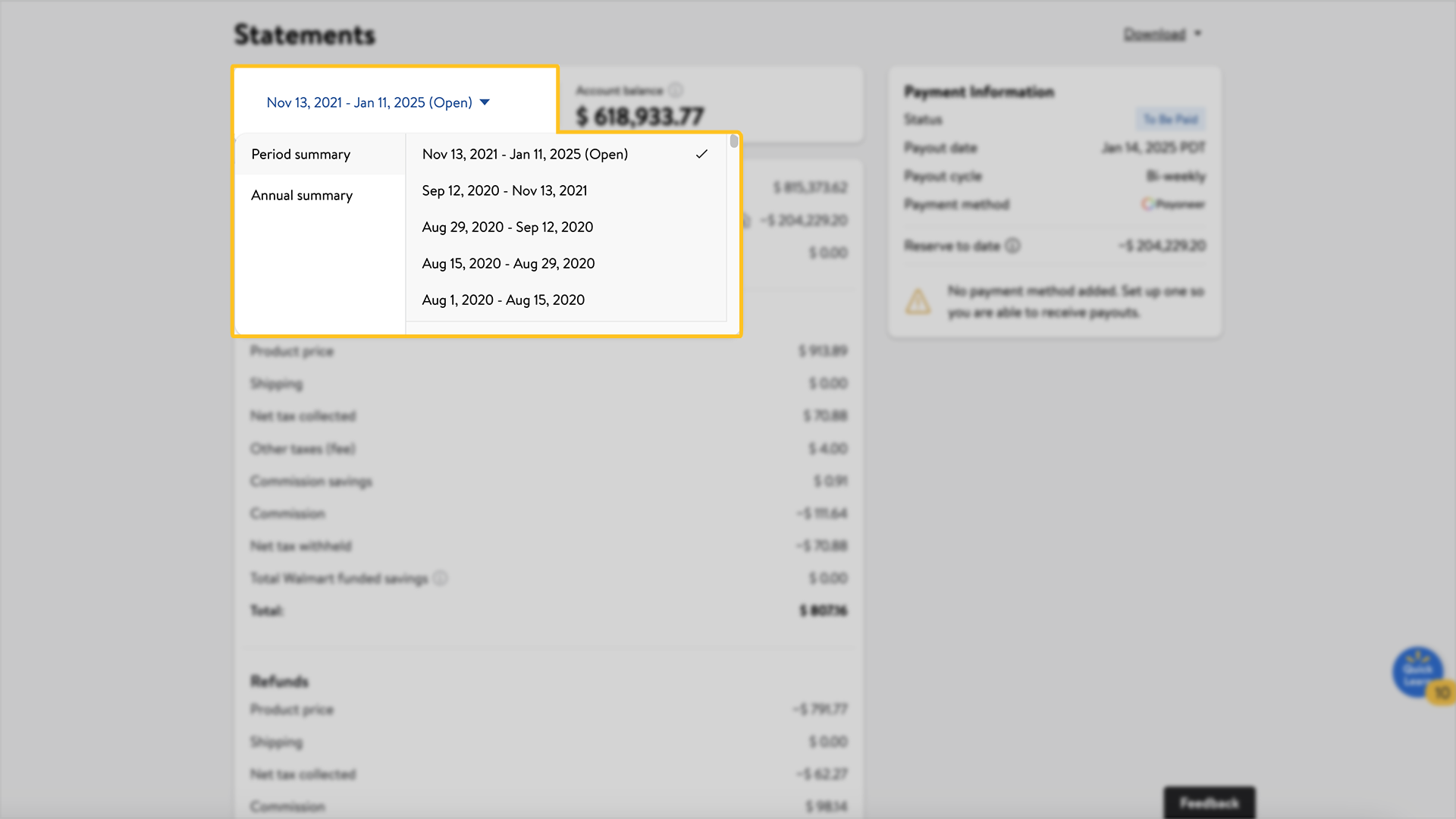
The terms Referral Fee and Commission are used interchangeably in this guide. The Marketplace Retailer Agreement uses the term Referral Fee. The Payments Report uses the term Commission.
Payments reports
You have the option to download a Payments Report (also called a Reconciliation Report) in the upper right corner of the Statements screen by selecting the Download link. The Payments Report provides details for all order activity during the payment period, such as shipping charges, commission rates and more.
To export your Payments Report, select the Download link at the top right of the screen and choose from the dropdown menu. To see a summarized report, download the new version. To see a more detailed view of the report, download the legacy version.
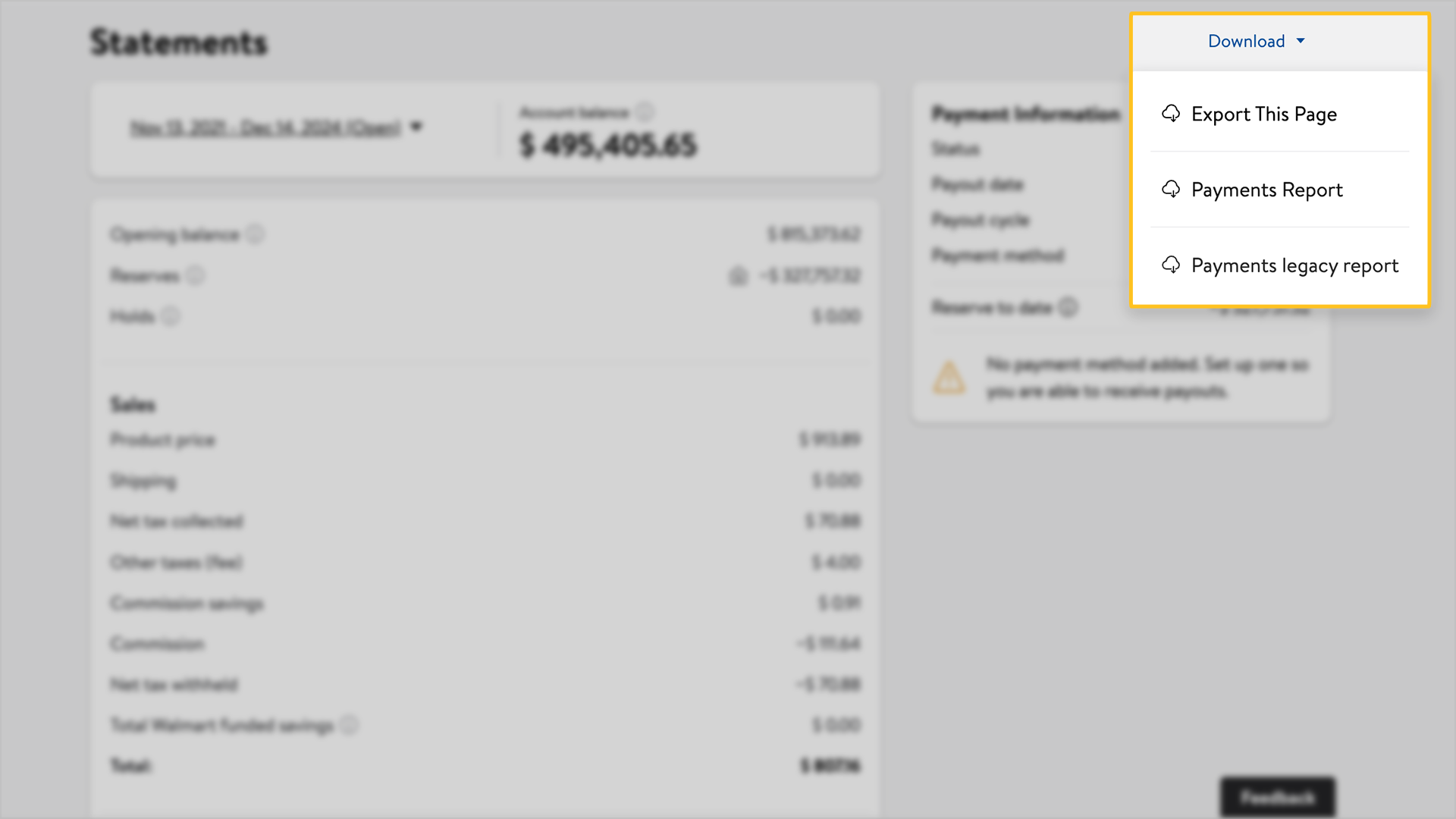
You should review the Payments Report each pay cycle to verify that all transactions were processed as expected. If you use the API, visit the Developer Portal Guide for details on how to pull a Payments Report.
|
|
Transactions
The Transactions page allows you to view transactions by searching for a Purchase order (PO#) or Customer Order (CO#). You can also use filters to search by transaction type or date.
To review more details about a transaction, select the ellipsis at the end of the transaction line and then select View details. If you need to export transactions for your records, select the check box at the beginning of the line, then select Download transactions in the upper right corner.
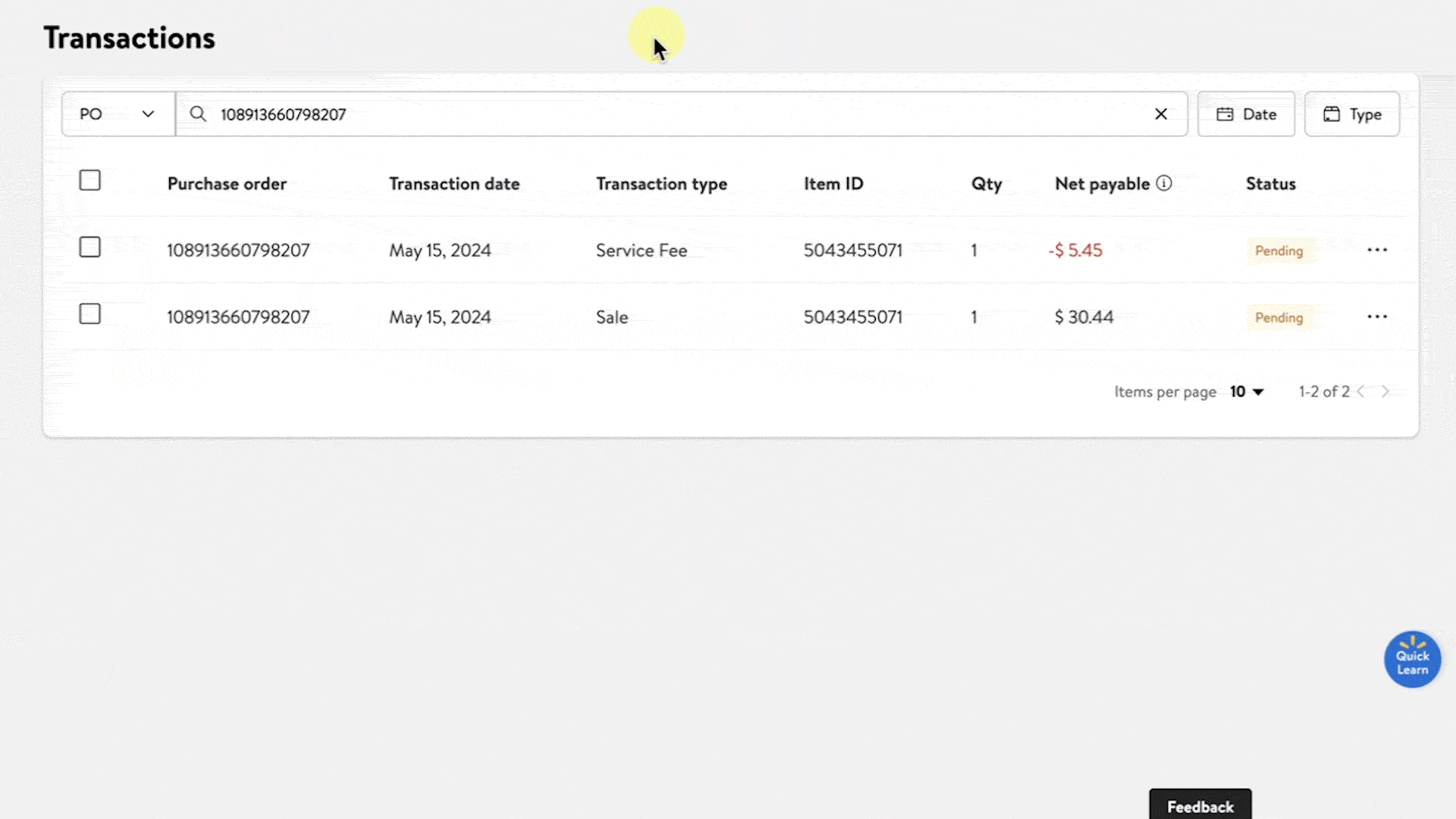
Order total Revenue shows the net amount that you earned or will earn on that line item for the order after factoring in all transactions, such as sale, customer refund and disputes.