Getting started
Item setup
Catalog management
Walmart Fulfillment Services (WFS)
Seller Fulfillment Services
Listing optimization
Order management
Taxes & payments
Policies & standards
Growth opportunities
Advertising
Walmart Seller appNew
Once you’ve set up your Shipping Templates, you may want to make updates or changes to your shipping settings. In this guide, you’ll learn how to modify your Shipping Templates in Seller Center.
Manage shipping settings
Step 1 — Get started
Navigate to the Shipping Profile page in Seller Center and select Shipping Templates.
Step 2 — Review or delete
In the Search for shipping template field, you can view your templates. Select the template you want to manage. To delete the template, select Delete Template. A dialog box will appear to confirm your selection. To proceed with the deletion, select Delete Template.
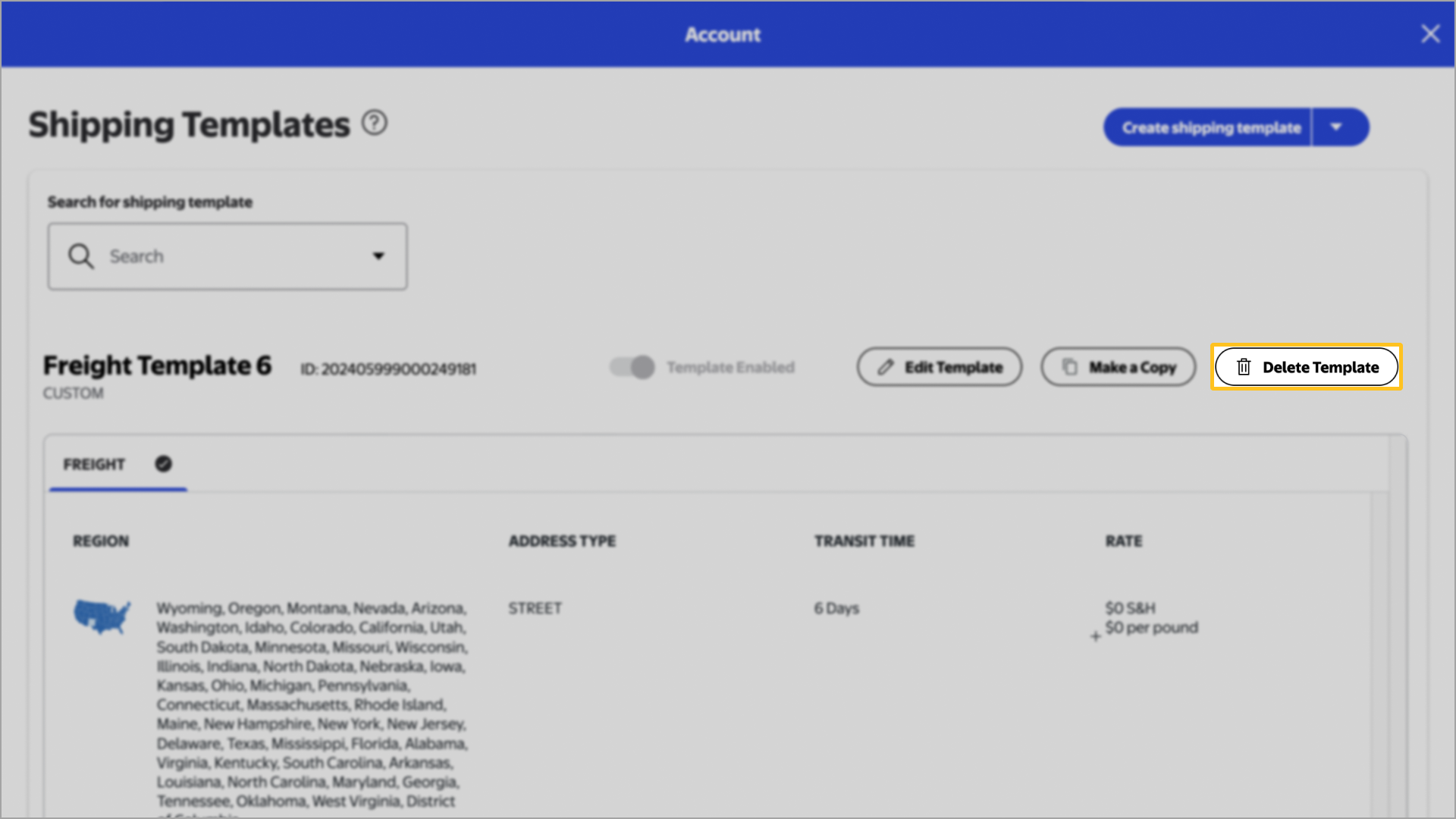
Step 3 — Manage templates, shipping methods & regions
To manage shipping methods and regions, select the template you want to manage. You may enable or disable a template by toggling the Template Enabled or Disabled button. Once the template appears on the screen, choose Edit Template, then select the tab for the shipping method you’d like to modify.
Shipping regions: You can edit the shipping region by choosing Edit regions and select the checkbox to the left of the region or state. You can also make more granular selections by using each state’s dropdown menu. Choose Add shipping rule to create a new rule for a region.
Shipping costs: To update shipping costs, you can do so using the Standard, TwoDay or OneDay tab. Select the value under RATE to update. You may also adjust the transit time if needed. Shipping costs are subject to our Egregious Shipping Cost rule.

Step 4 — Save
When you’ve made your selections, select Create. Once you have finished customizing your shipping regions, select Save Template.
You can set up TwoDay to designated regions and sub-regions to accommodate any shipping constraints. You're solely responsible for verifying if the products listed under a specific program can be delivered on time. It's your responsibility to determine if there are any constraints such as weight, distance or other factors that may prevent timely shipping as part of that program and to list them accordingly.