Getting started
Item setup
Catalog management
Walmart Fulfillment Services (WFS)
Seller Fulfillment Services
Listing optimization
Order management
Taxes & payments
Policies & standards
Growth opportunities
Advertising
Walmart Seller appNew
After you’ve created a Shipping Template, you’ll need to assign SKUs to that template. Before you do this, we recommend that you have your fulfillment center already set up and inventory added. In this guide, we’ll show you how to assign SKUs to your Shipping Template.
You must wait four hours after adding a fulfillment center to your account before you can assign corresponding SKUs for the first time. If you don’t wait the required time, your shipping settings will revert to the Default Shipping Template and the desired template you created won’t be activated.
Assign SKUs
Step 1 — Get started
Navigate to your Catalog in Seller Center. Next, select the Update items button and choose Update with file.
Step 2 — Download & complete template
On the Update with file dialog box, select Map shipping templates to items. Complete the template including SKU ID, Shipping Template ID, Fulfillment Center ID and Action Type columns.
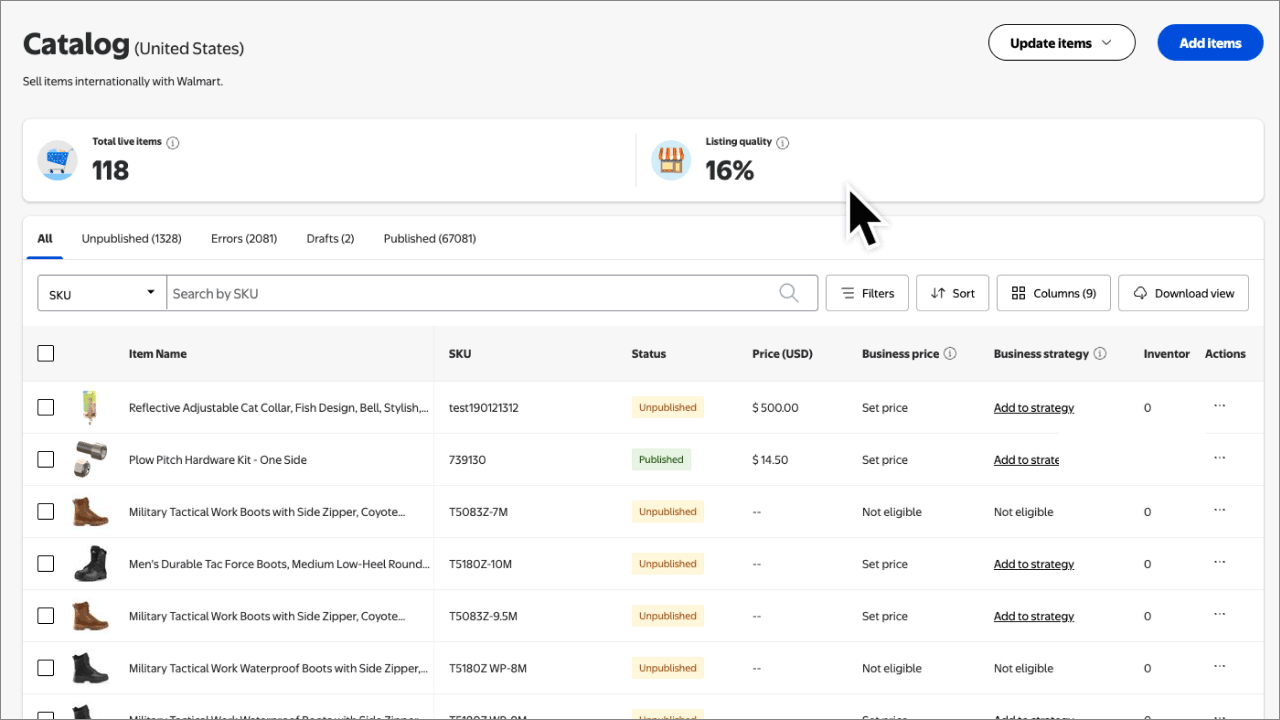
Step 3 — Upload & submit
Return to the Update items with file screen. Upload your completed template.
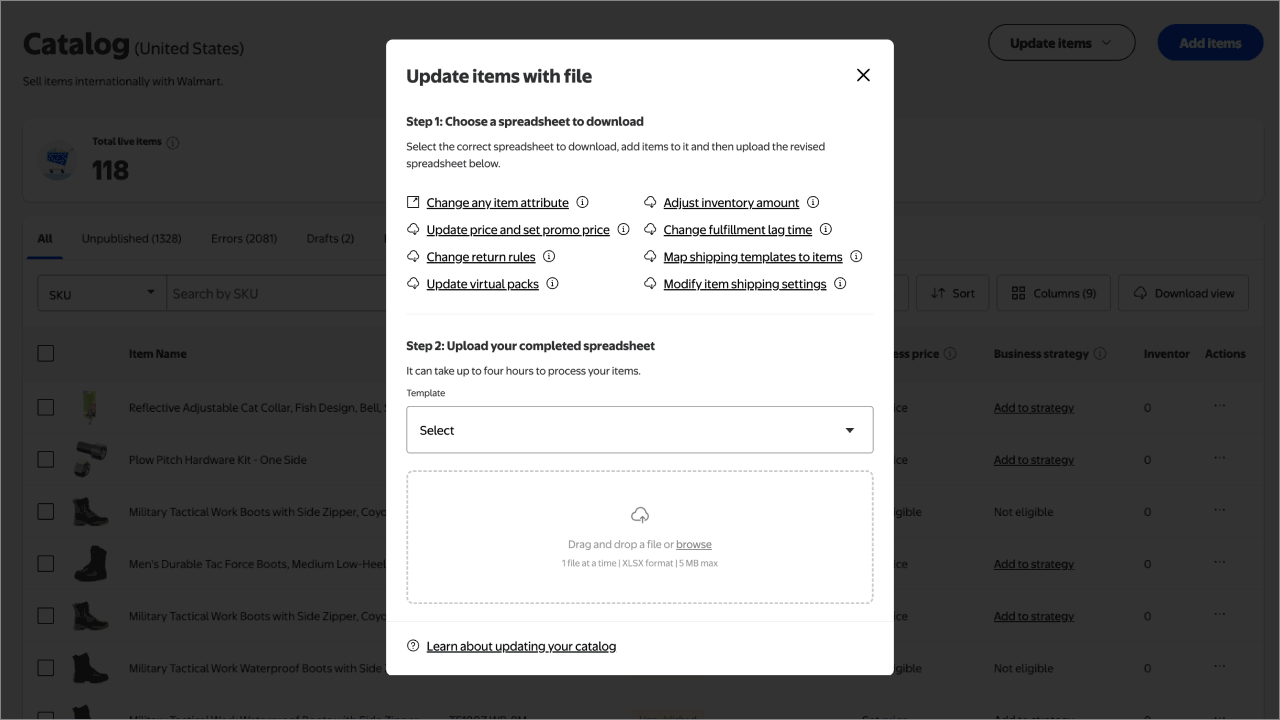
You can set up TwoDay to designated regions and sub-regions to accommodate for any shipping constraints. You're solely responsible for verifying if the products listed under a specific program can be delivered on time. It's your responsibility to determine if there are any constraints such as weight, distance or other factors that may prevent timely shipping as part of that program and to list them accordingly.