Getting started
Item setup
Catalog management
Seller Fulfillment Services
Listing optimization
Order management
Order status
Customer care
Returns & refunds
Reporting
Troubleshooting
Troubleshoot a customer return
Troubleshoot lost or undelivered orders
Troubleshoot Post-Transaction Order Errors: Incorrect orders
Troubleshoot post-transaction order errors: Mispriced items
Cancel fraudulent orders
Dispute a Walmart Customer Care refund
Dispute a failed delivery return refund
Dispute a customer return in Seller Center
Taxes & payments
Policies & standards
Growth opportunities
Advertising
Walmart Fulfillment Services (WFS)
Walmart Seller app
Once you receive a customer return, you’ll have 48 hours to evaluate it. After evaluating the returned item, you may be eligible to file a dispute if you determine an unsuccessful or erroneous return has taken place. In this guide, you’ll learn how to dispute a return.
If you didn’t refund the customer or initiate a dispute within 48 hours of receiving the return, Walmart will automatically refund the customer. However, you still have up to 45 days from the date of the return to submit your dispute.
Before you submit your dispute, review these common customer return scenarios and the Walmart dispute standards to determine if the return can be disputed.
File a dispute
Step 1 – Get started
Navigate to the Returns dashboard in Seller Center. You can search for a return by the purchase order number or the return merchandise authorization (RMA) number. Select the arrow beside the return you’re looking for to see more details.
Step 2 – Initiate the dispute
Initiate a dispute by selecting the Dispute this return button, which will open the dispute wizard. If the Dispute button doesn’t appear on the Returns dashboard, it’s because the refund has not been issued, the dispute window has passed for that return, or the return has already been disputed.
- Standard returns: If an order has more than one of the same item, you can submit a dispute for one of the items or the entire order. Select the purchase order number, then select Dispute this return. Choose a dispute reason from the dropdown that best describes your issue. Certain dispute reasons will prompt you to select a subcategory. Once you’ve selected one, choose Continue.
- High-value returns: Items considered over $100 each. This includes all luxury items, such as fine art, loose gems and gemstones, jewelry and watches above $300 and collectibles (e.g., coins, stamps, memorabilia and precious metals).
Choosing the wrong dispute type can delay the review process and negatively impact the resolution.
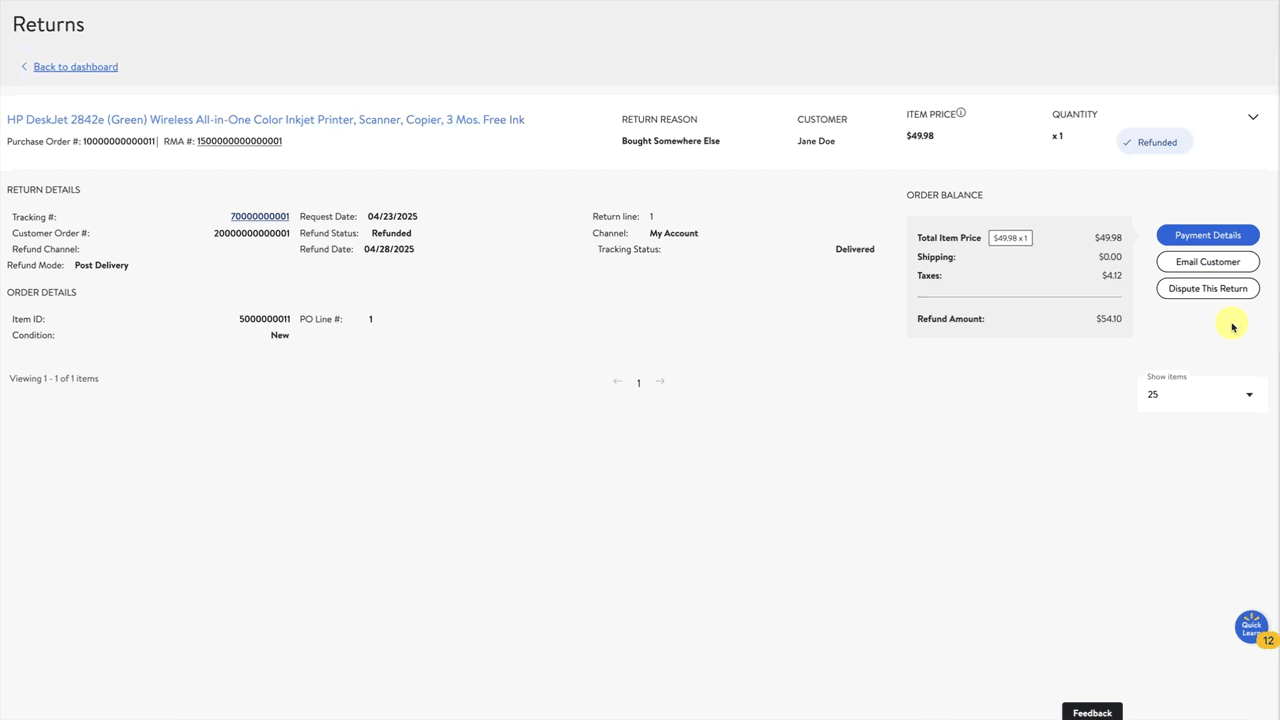
Step 3 – Upload Documentation
Upload supporting photos or documentation when you create your dispute. Documentation, including an image of the return label with tracking and images of the product showing the issue is required for the following dispute reasons:
I received an incorrect return.
Item has missing parts/accessories.
Item is in unacceptable condition.
I sent the customer a replacement.
When ready, select the Submit dispute button. You’ll receive email confirmation with the case number. Typically, it can take up to 72 hours for your dispute to be reviewed and resolved, however, in some instances the timeframe could be longer.