Getting started
Item setup
Catalog management
Seller Fulfillment Services
Listing optimization
Order management
Order status
Customer care
Returns & refunds
Reporting
Troubleshooting
Taxes & payments
Policies & standards
Growth opportunities
Advertising
Walmart Fulfillment Services (WFS)
Walmart Seller app
Sometimes it’s more cost-effective to let Walmart.com customers keep an item and process a refund than it is to pay a return shipping fee. With Keep It Rules, you can provide a full or partial refund to the customer and allow them to keep the item. In this guide, you’ll learn how to set up Keep It and Partial Keep It Rules in Seller Center.
Add a Keep It Rule
Step 1 — Get started
Navigate to the Returns page in Seller Center and locate the Keep It Rules or Partial Keep it rules sections.
You can’t apply Partial Keep It Rules to items with return exemptions.
Step 2 — Add a rule
- Keep It Rules: To add a Keep It Rule, select the Add Keep It Rule button and enter your Department, Item price limit and Return Order limit information. Select Save.
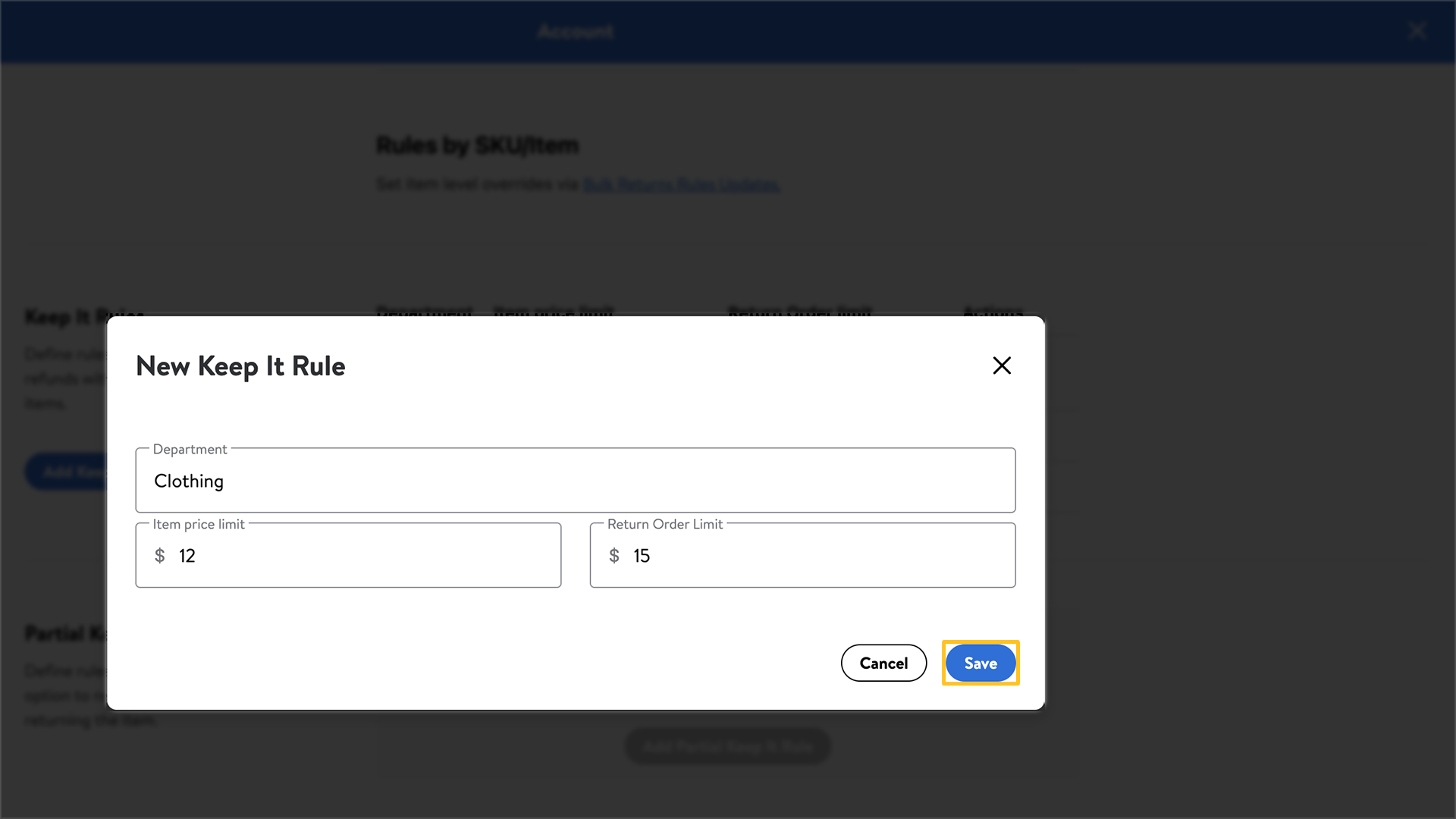
- Partial Keep It Rules: To add a Partial Keep It Rule, select the Add Partial Keep It Rule button and enter your Department, Return Reason, % Refund Off and Max Amount information. Select Add Partial Keep It Rule.
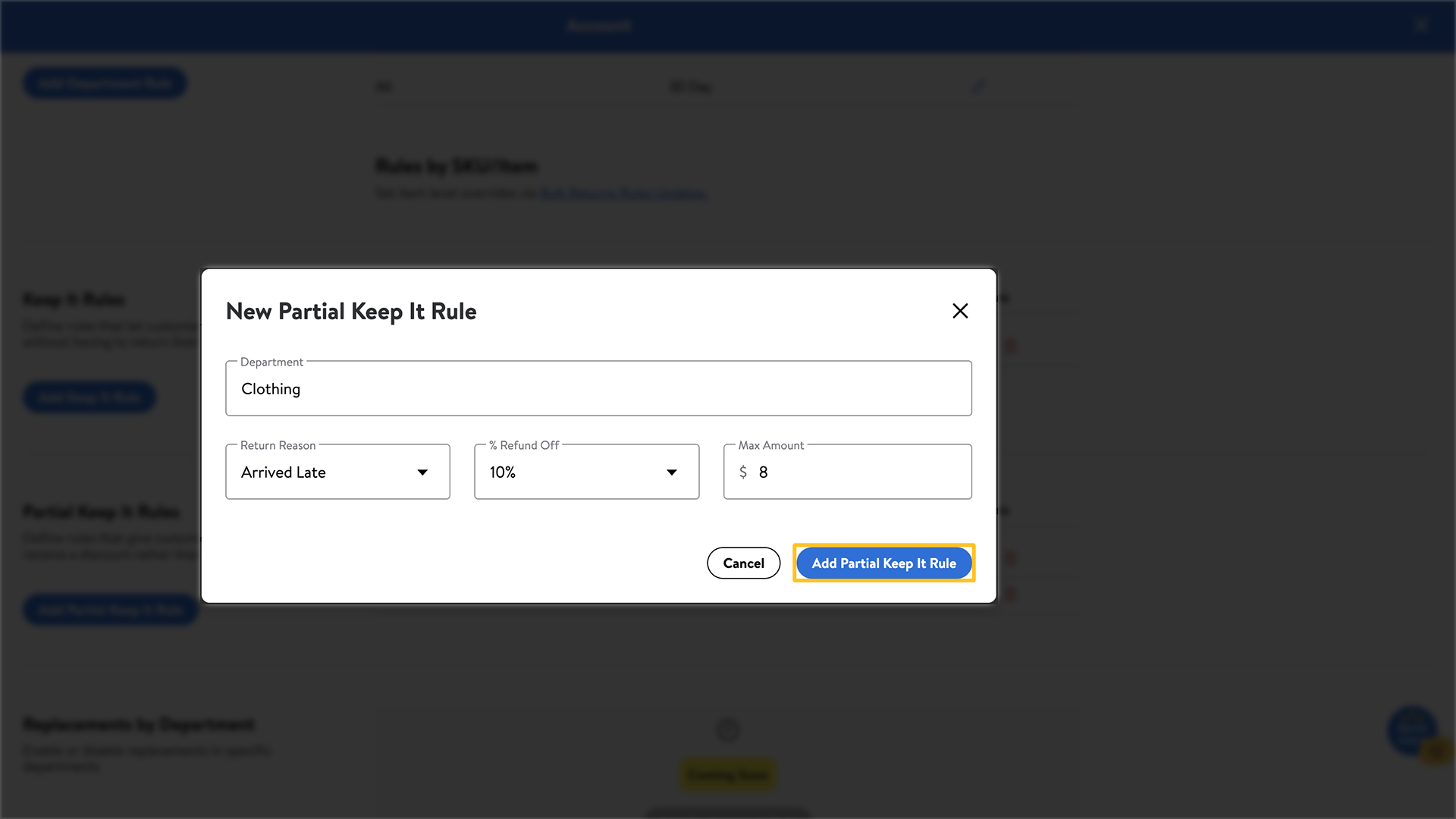
You can set item-level Keep It Rules for SKUs that aren’t included in a specific Department or don’t meet your Item Price limits by submitting a Bulk Return Rules template. Allow up to four hours for the system to process your submission.