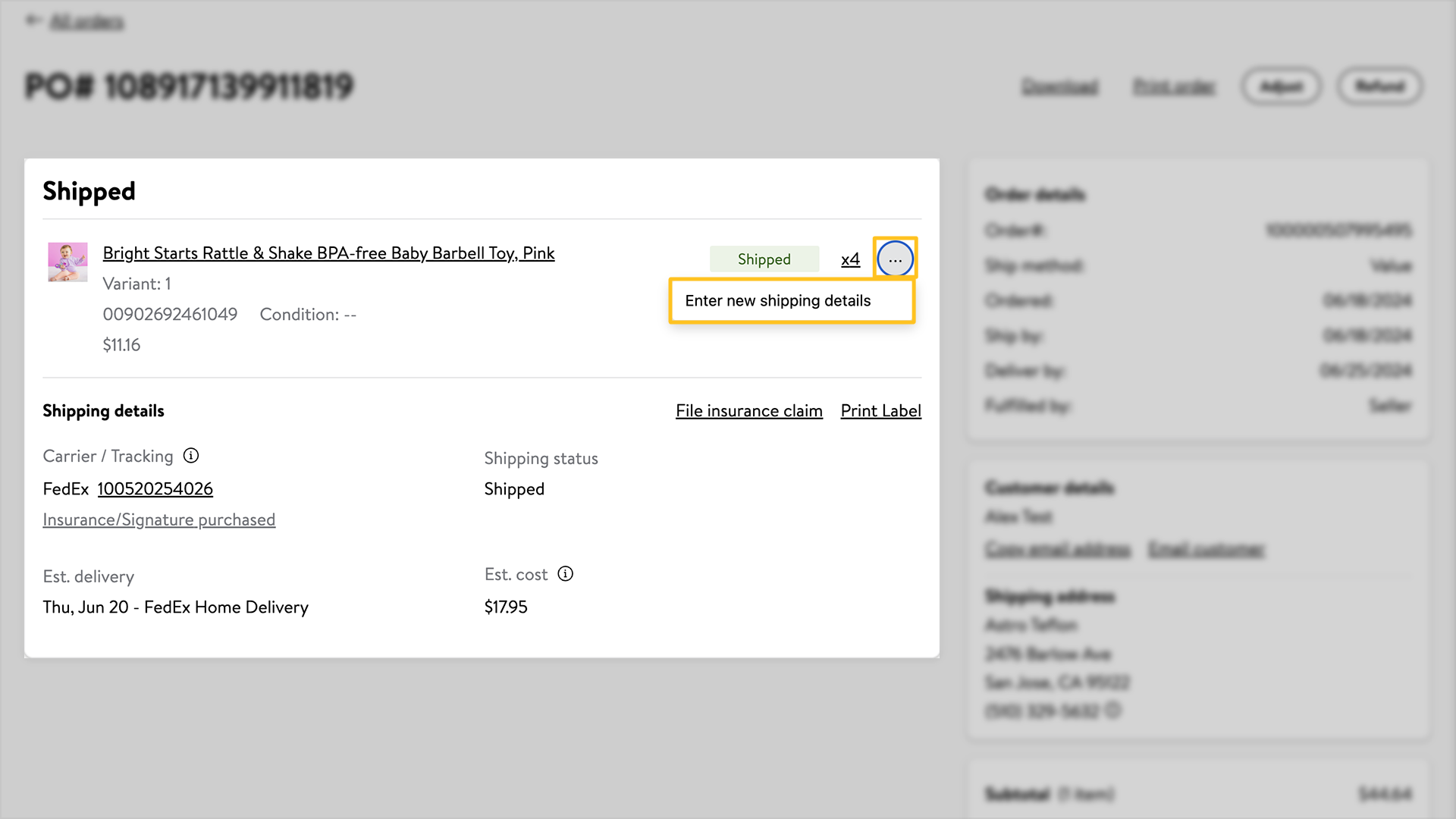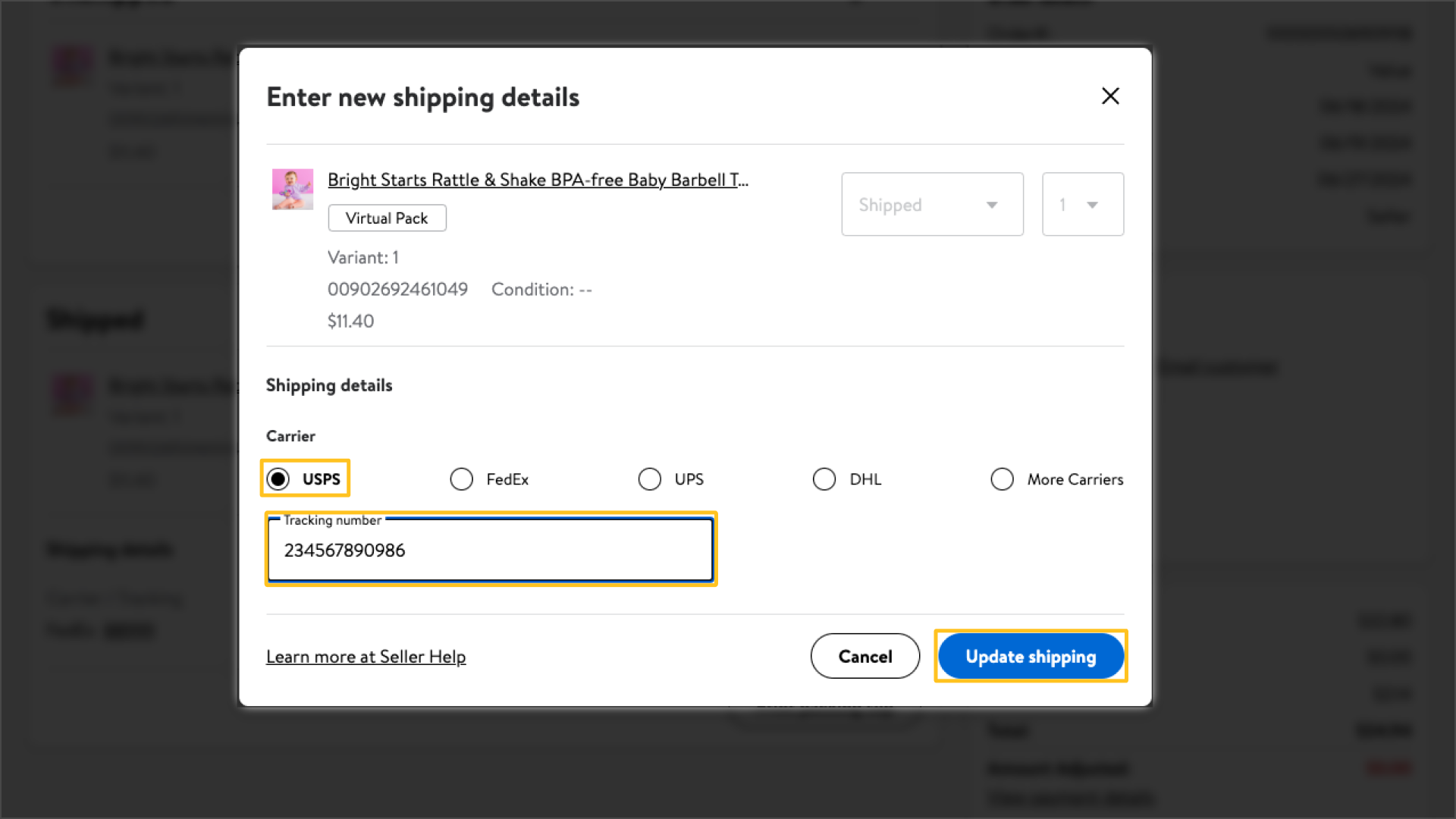Getting started
Item setup
Catalog management
Walmart Fulfillment Services (WFS)
Seller Fulfillment Services
Listing optimization
Order management
Order status
Acknowledge orders in Seller Center
Update tracking numbers in Seller Center
Split customer orders in Seller Center
Cancel an order in Seller Center
Pause sales & order operations
Customer care
Returns & refunds
Troubleshooting
Taxes & payments
Policies & standards
Growth opportunities
Advertising
Walmart Seller appNew
The Orders page in Seller Center displays customer order details and where to add valid tracking information once you ship an order. After marking the order status Shipped, you can edit the tracking number for up to 24 hours or until the carrier first touch scan is received in the Walmart system, whichever is earlier. In this guide, you’ll learn you how to update your tracking information.
Update tracking numbers in Seller Center
Step 1 — Find the order
Navigate to the Orders page and use your purchase order number (PO#) to locate your order. Select the purchase order number to view your order details.
Step 2 — Enter new shipping details
Select the three horizontal dots next to the item, then select Enter new shipping details. This option is only available for up to 24 hours or until the carrier first touch scan is received in the Walmart system, whichever is earlier.
Step 3 — Update your information
Enter your carrier and tracking number information. Select Update shipping to save the changes.