Getting started
Item setup
Catalog management
Seller Fulfillment Services
Listing optimization
Order management
Order status
Acknowledge orders in Seller Center
Update tracking numbers in Seller Center
Split customer orders in Seller Center
Cancel an order in Seller Center
Pause sales & order operations
Customer care
Returns & refunds
Reporting
Troubleshooting
Taxes & payments
Policies & standards
Growth opportunities
Advertising
Walmart Fulfillment Services (WFS)
Walmart Seller app
Canceling customer orders can negatively affect the customer experience, as well as your Cancel Rate performance metrics. Cancellations aren't recommended and can't be reversed. You should verify that there aren't other alternatives before you cancel. However, if you need to cancel, use the information within this guide.
All sellers should maintain a Cancel Rate of less than 2%.
Cancel an order
Step 1 – Get started
Navigate to your Orders dashboard and locate the Purchase order# that corresponds to the order.
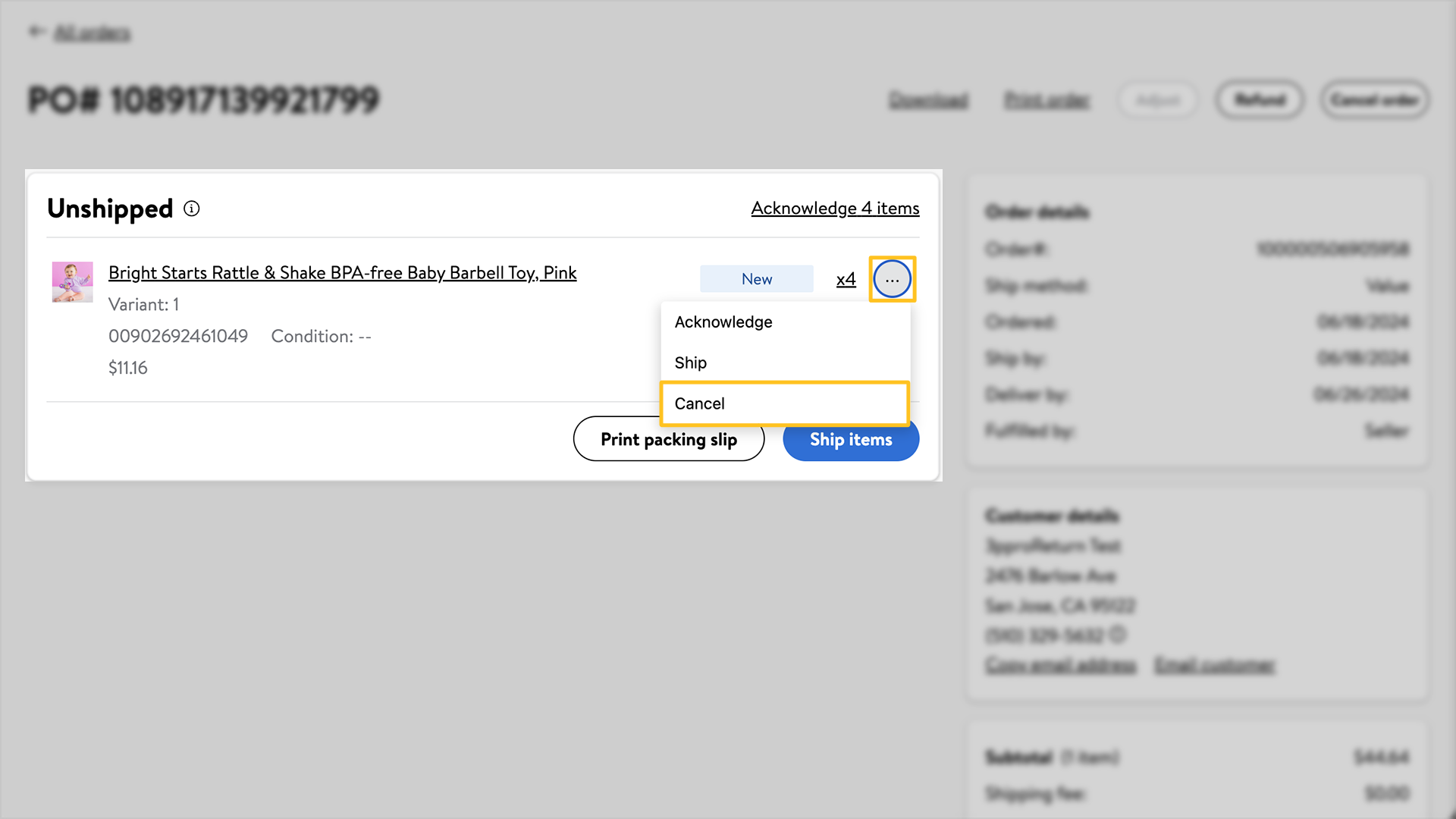
Step 2 – Initiate the cancellation
To cancel the entire order, navigate to the Purchase order# and choose Cancel order.
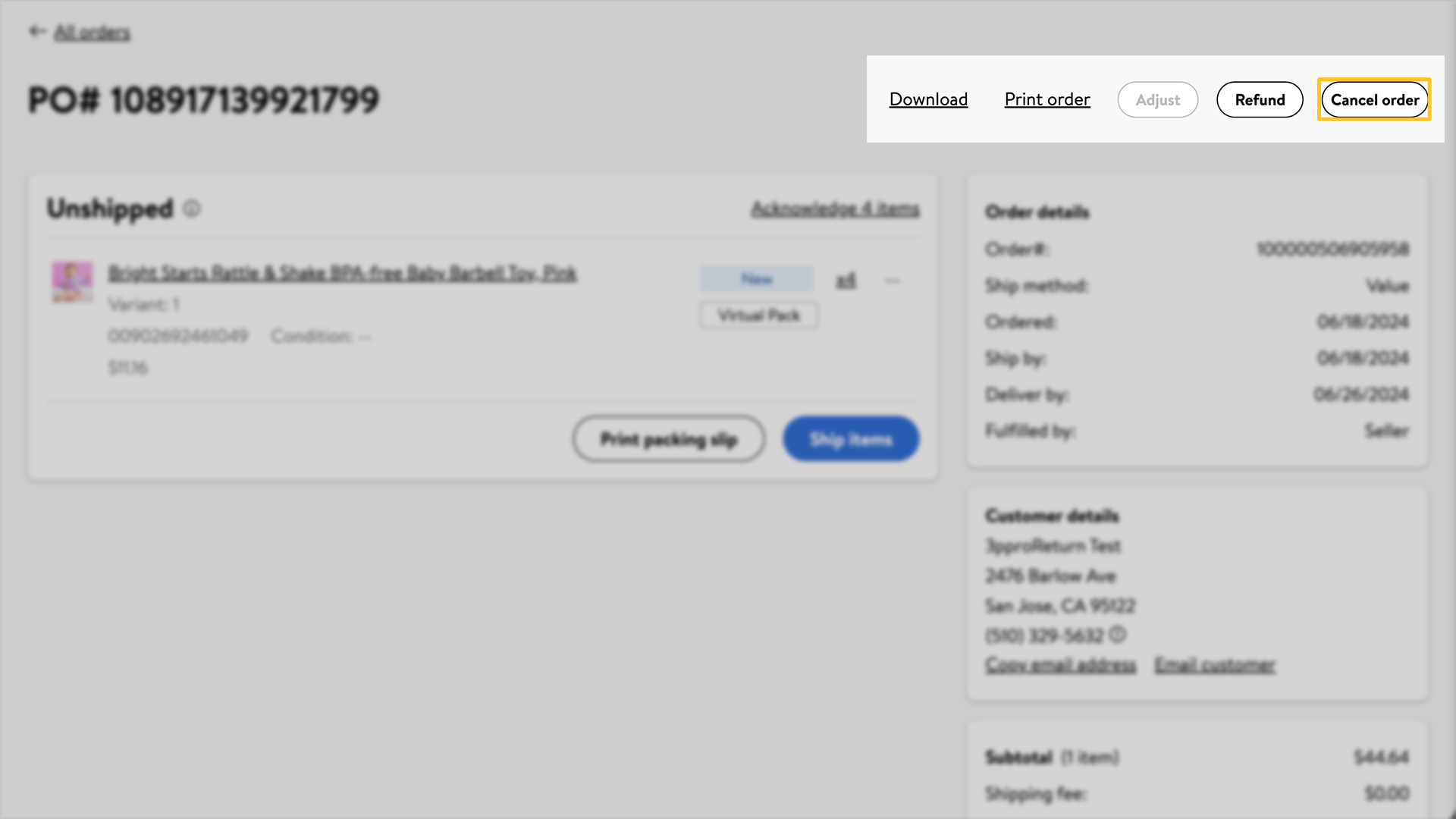
To cancel an unshipped item within a partially shipped order, select the three horizontal dots to the right of the order. Choose Cancel in the order details page that opens.
Step 3 – Finalize the cancellation
Choose Cancel reason from the dropdown provided. Once you select the reason from the dropdown, choose Cancel order. If you don't wish to cancel the order, choose Do not cancel order to close the action screen.