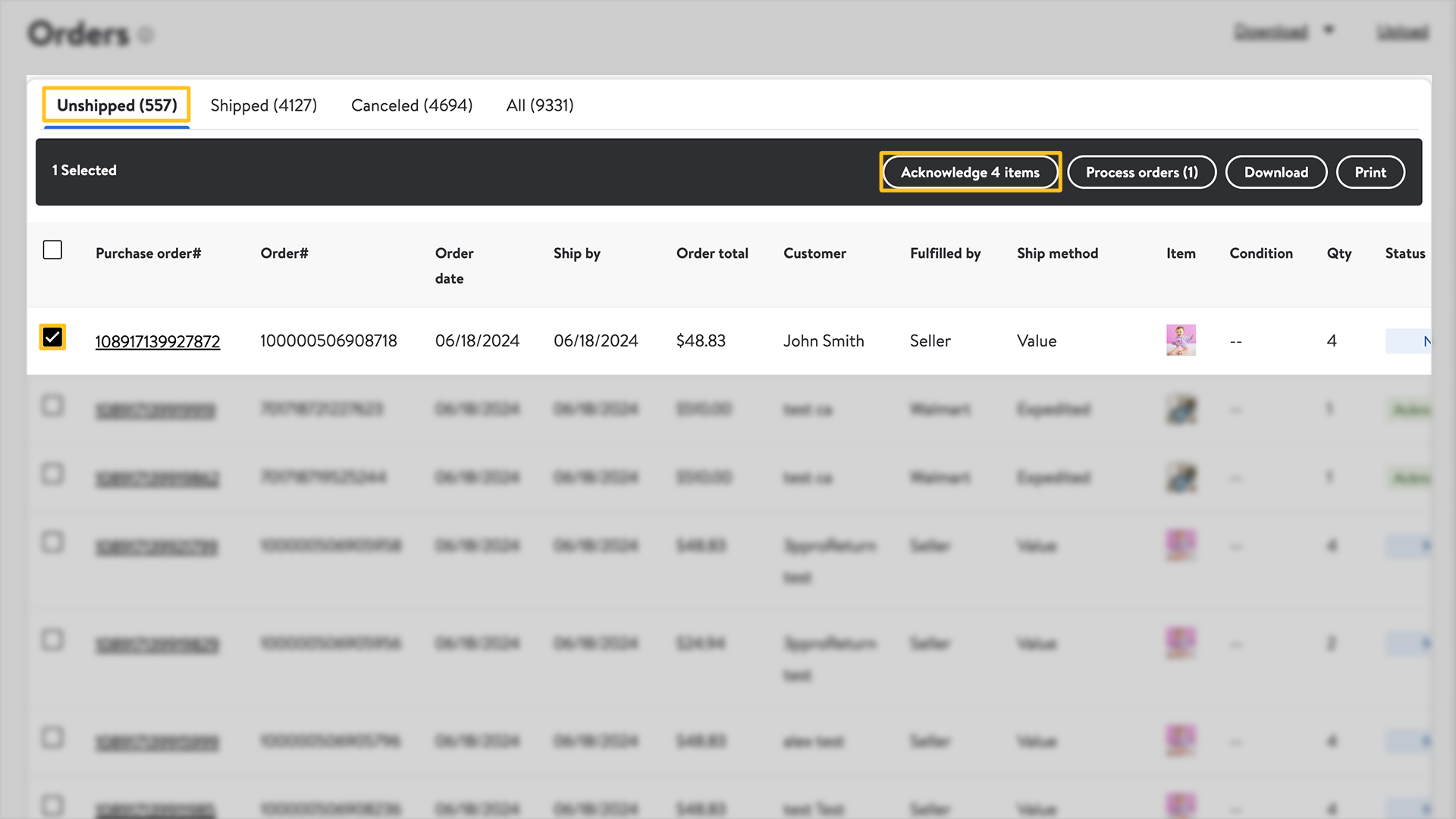Getting started
Item setup
Catalog management
Seller Fulfillment Services
Listing optimization
Order management
Order status
Acknowledge orders in Seller Center
Update tracking numbers in Seller Center
Split customer orders in Seller Center
Cancel an order in Seller Center
Pause sales & order operations
Customer care
Returns & refunds
Reporting
Troubleshooting
Taxes & payments
Policies & standards
Growth opportunities
Advertising
Walmart Fulfillment Services (WFS)
Walmart Seller app
Acknowledging orders is an important part of the order fulfillment process, as it confirms your ability to promptly fulfill items. In this guide, we’ll walk you through the steps of how to acknowledge orders within Seller Center.
Acknowledge orders
Step 1 – Get started
Navigate to the Orders page.
Step 2 – Select orders
On the Orders page, you can view orders in four categories: Unshipped, Shipped, Canceled and All. The default category is Unshipped. The Status column indicates whether an order is new or already acknowledged. In the Unshipped category, locate the orders you want to acknowledge and select the box next to each order.
Step 3 – Acknowledge
Select the Acknowledge items button in the top navigation bar. Once you’ve acknowledged an order, you must update your inventory counts to avoid overselling.