Getting started
Onboarding
Account settings
Getting ready to sell
Selling and item limits
Item setup methods: Overview
How to update content: Overview
Troubleshooting content errors
How to update seller-fulfilled inventory: Overview
Selling privileges: Overview
APIs and integrated solutions
Brand Portal
Walmart Fulfillment Services (WFS)
Advertising
Troubleshooting
Item setup
Catalog management
Walmart Fulfillment Services (WFS)
Seller Fulfillment Services
Listing optimization
Order management
Taxes & payments
Policies & standards
Growth opportunities
Advertising
Walmart Seller appNew
If you work with an approved Solution Provider to manage your Walmart Marketplace business, you can set up your approved Solution Provider integration through the App Store in Seller Center. In this guide, we’ll show you how to connect an approved Solution Provider.
Connect an approved Solution Provider
Step 1 – Get started
Navigate to the Apps heading on the left-hand navigation panel in Seller Center. Select App Listings. Browse the available approved Solution Providers and select one or more based on your eCommerce needs. If you already work with an approved Solution Provider, locate them on the list.
Not all approved Solution Providers can be connected via the App Store at this time.
Step 2 – Connect your Solution Provider
Once you find or choose your approved Solution Provider, select the Connect button. This will take you to the approved Solution Provider’s website where you will need to create an account or log in for access.
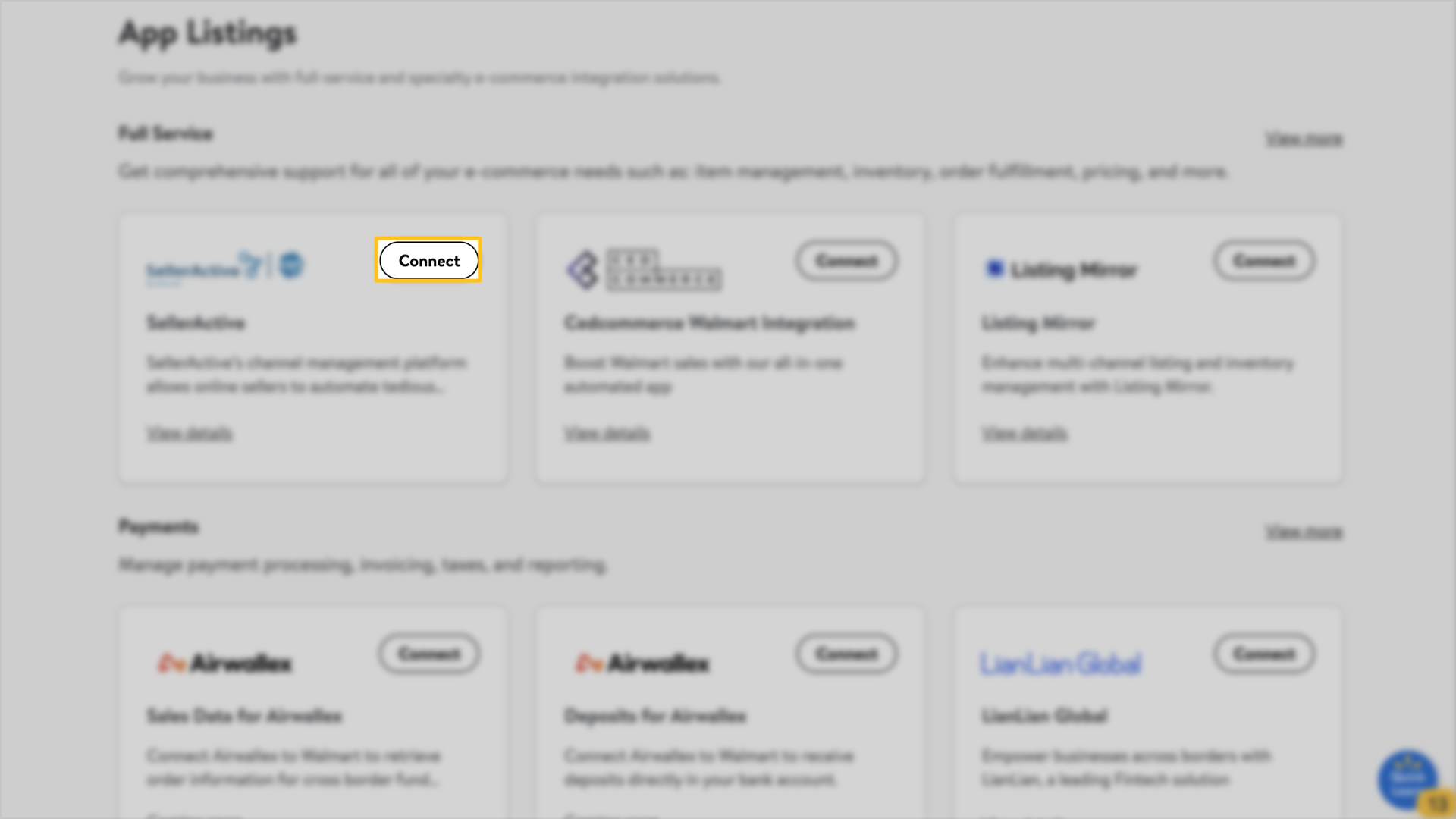
Step 3 – Authorize the connection
After logging in, review the authorization information and select the checkbox if you agree to the approved Solution Provider’s privacy policy. Then choose Authorize to continue or choose Decline to stop the authorization process.