Getting started
Onboarding
Account settings
Update my profile settings in Seller Center
Manage company information in Seller Center
Manage contact information in Seller Center
Add a new user to my Seller Center account
Update user information
Delete a user from my Seller Center account
Update tax information in Seller Center
Set up payout information in Seller Center
Manage notifications in Seller Center
Reset Seller Center password
Enable 2-step verification in Seller Center
Disable 2-step verification in Seller Center
Getting ready to sell
APIs and integrated solutions
Brand Portal
Walmart Fulfillment Services (WFS)
Advertising
Troubleshooting
Item setup
Catalog management
Walmart Fulfillment Services (WFS)
Seller Fulfillment Services
Listing optimization
Order management
Taxes & payments
Policies & standards
Growth opportunities
Advertising
Walmart Seller appNew
If you’re an admin user, you have the ability to add, edit or delete contact information from your Seller Center account at any time. These designated points of contact can communicate between your business and Walmart on your behalf. In this guide, you’ll learn how to update this information.
You’re required to add at least one contact to the Address book for each category, and you’re responsible for adding and updating your contacts regularly. You can only assign added contacts to a category. Distribution lists can't be set as the primary business contact.
Manage contact information
Step 1 – Get started
Navigate to the Manage Contacts section in Seller Center.
Step 2 – Update existing contact information
Select the Address book button to add, edit or delete contacts. Below are instructions on how to do each:
Add contacts: Choose Add contact. Fill out the fields, then select Add contact to save.
Edit contacts: Select the contact's name you wish to edit. Fill out the fields you’d like to update, then select Save changes. If you need to update your primary business contact, select the Help button in the Seller Center menu bar to contact Support.
Delete contacts: You can delete all contact types, except the primary contact. If you want to delete a primary contact, you must first designate another contact as the primary. To delete a contact, select the name you wish to remove. On the next screen, choose Delete contact. Confirm your selection on the next page.
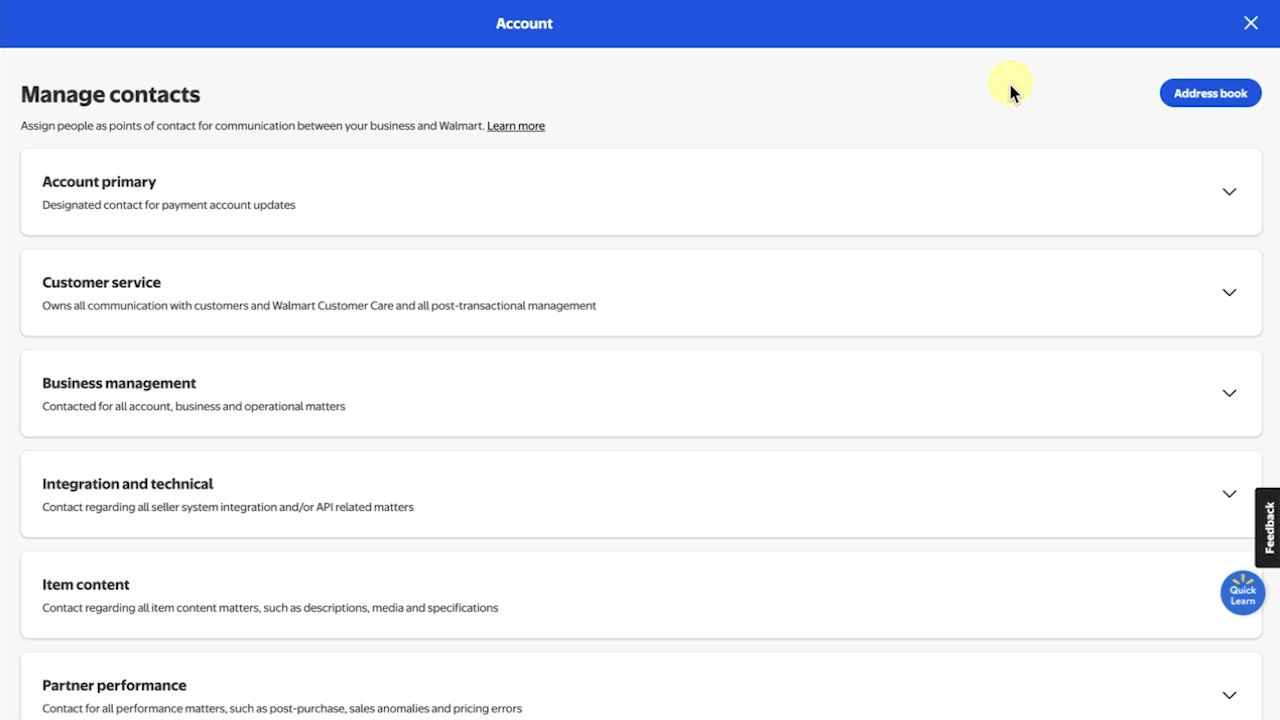
You can add contacts for different contact types or create a distribution list so that multiple people from your organization can be notified at once.