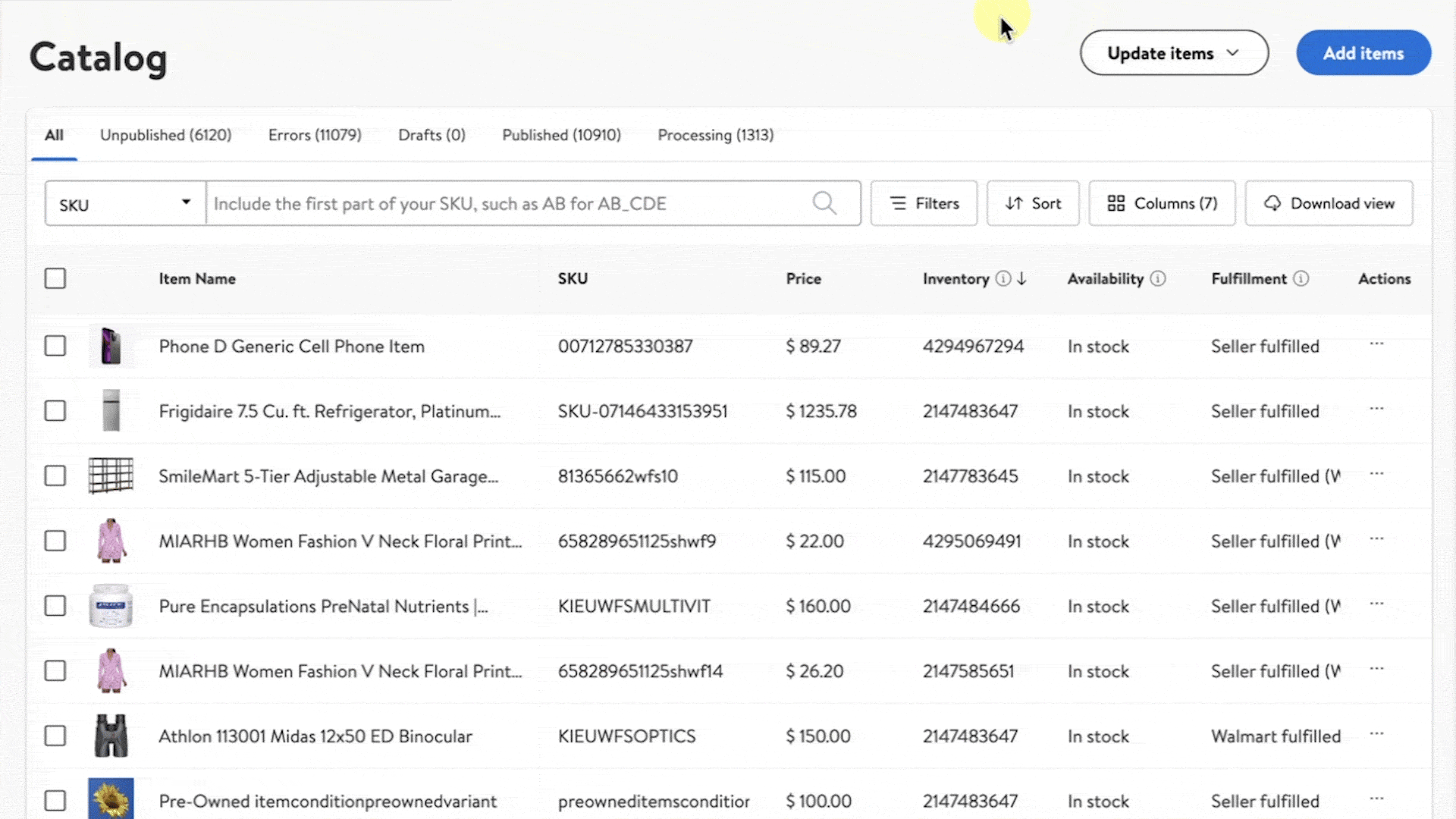Getting started
Item setup
Catalog management
Item management
Seller-fulfilled inventory management
How to update seller-fulfilled inventory: Overview
Update seller-fulfilled inventory in bulk in Seller Center
Update seller-fulfilled inventory individually in Seller Center
Price management
Reporting
Troubleshooting
Seller Fulfillment Services
Listing optimization
Order management
Taxes & payments
Policies & standards
Growth opportunities
Advertising
Walmart Fulfillment Services (WFS)
Walmart Seller app
Updating your inventory within Seller Center can be quick and easy. In this guide, you'll learn how to update your inventory for a small group of items using your Catalog.
You must have an existing fulfillment center added to your Seller Center account before you can update your inventory. After you’ve added the fulfillment center, wait at least four hours before mapping inventory. If you attempt to update inventory before your facility is fully processed in our system, you'll receive an error.
Update inventory
Step 1 – Get started
Navigate to your Catalog in Seller Center.
Step 2 – Locate the item
Locate the item you want to update. You can search for the item by SKU, Item ID, Item Name, GTIN or UPC.
Step 3 – Update item inventory
Under the More actions, select Update inventory. An inventory screen will populate, prompting you to enter your fulfillment center and inventory counts. Complete this information and select Update to save and submit.